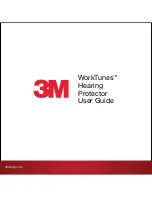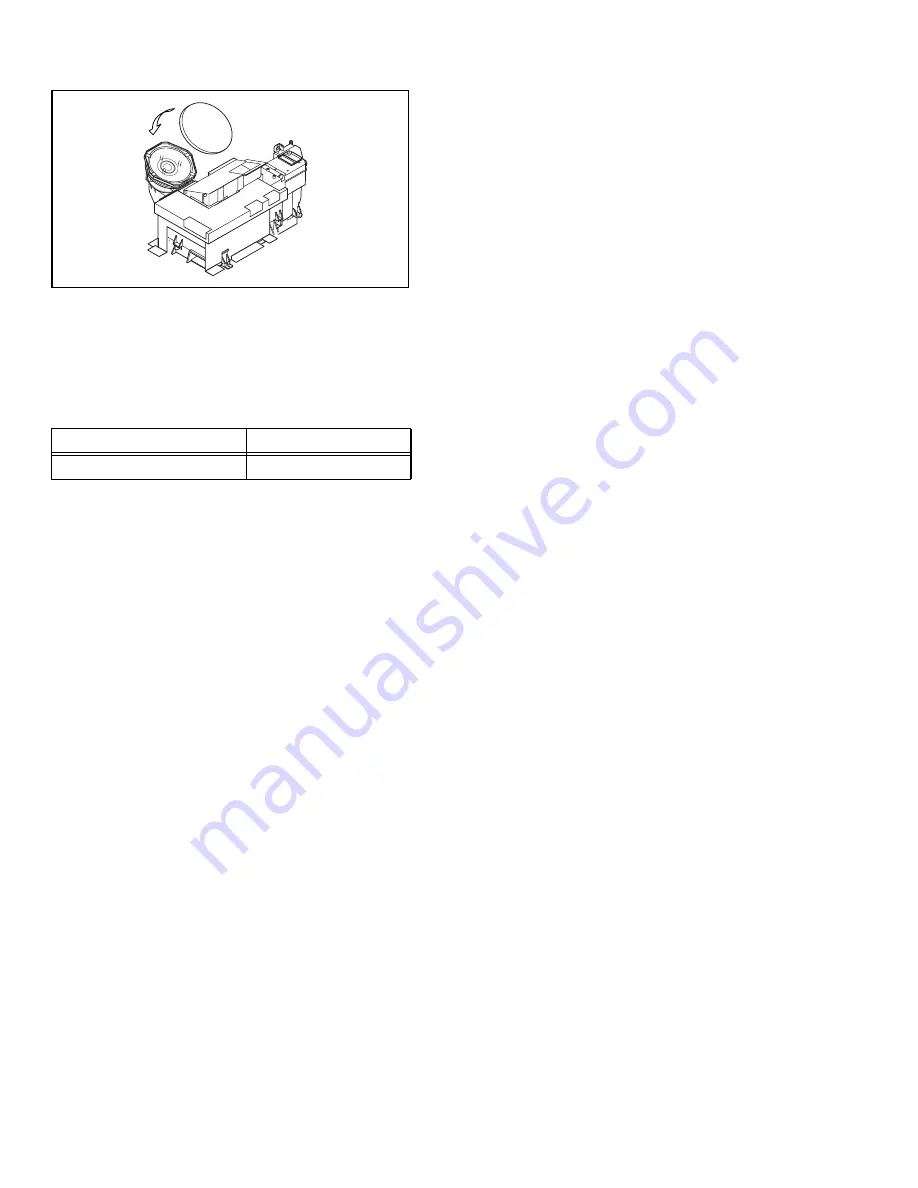
1-6 (No.YA092B)
1.4 SERVICE PARTS KIT INSTRUCTIONS
Due to the character of this product, these OPTICAL /
DRIVE ASS’Y are prepared.
Please note these OPTICAL /DRIVE ASS’Y when
replacing or ordering the parts
.
1.4.1 PART NUMBER AND CONSTRUCTION
1.4.2 OPTICAL / DRIVE ASS’Y CONSTRUCTION
(1) OPTICAL BLOCK
(Included HD-ILA DEVICE, PROJECTION LENS)
(2) OPTICAL BASE
(3) MAIN DRIVE PWB ASS’Y
This PWB is mounted with 2 memory ICs saved with
adjustment, setting data of the drive circuit.
(4) SHIELD TAPE
* The following parts are not included in the ki
t
.
1) REMOTE SENSOR PWB ASS’Y
2) FAN CONTROL PWB ASS’Y
3) LAMP UNIT
4) FRONT SHADE BRACKET
5) SHADE COVER
1.4.3 PRECAUTION FOR USING
(1) In the case of the following defects/problems, replace this
kit (OPTICAL/DRIVE ASS'Y)
1) Picture defect caused by optical system/D-ILA device
related parts.
2) Picture defect caused by drive circuit.
(2) The MAIN DRIVE PWB ASS’Y is mounted with
2
memory
IC
s
[IC3741/IC3742] saved with adjustment/setting data
(GAMMA, SHADING, etc.) of the drive circuit.
The data of this memory IC is in the optimal state according
to individual D-ILA devices and each section of the
OPTICAL BLOCK.
(3) When replace the MAIN DRIVE PWB ASS’Y, take off the 2
memory ICs from the original board and replace with new
one. When replace the MAIN DRIVE PWB ASS’Y, do same
manner. Replace 2 memory ICs.
(4) When installing this kit (OPTICAL/DRIVE ASS'Y) to the
set, first mount the FRONT SHADE BRACKET and
SHADE COVER (with cushion) to the kit (lens section).
(5) After the replacement of the OPTICAL BLOCK, projection
lens focus adjustment and drive convergence / projection
adjustment are required.
1.5 SCREEN HANDLING CAUTIONS
1.5.1 SCREEN STORAGE
Store the SCREEN ASS'Y
in a standing position in order to
avoid deformation. If the screen is stored horizontally, there is
risk of deforming the screen face.
When necessary to place the SCREEN ASS'Y horizontally,
position the screen side upwards and sure to place spacers
between the screen and resting site (floor or stand etc.) to
prevent the screen from sagging.
1.5.2 SCREEN SURFACE
Since the screen surface is easily scratched or soiled, use ample
care when handling.
1.5.3 PRECAUTIONS FOR CLEANING AND REPLACEMENT
The SCREEN ASS’Y is made from the lenticular lens and
fresnel lens.
The anti static proceeding and the surface of the lenticular lens.
Rubbing the surface with something hard, the coating may
peel off.
When the screen is dirty, gently wipe it with a soft cloth.
If the screen is very dirty, wipe it down with a cloth dipped in
a diluted kitchen cleaner (neutrality detergent) and
thoroughly wrung-out.
Then wipe immediately after with clean, dry cloth.
Never use the organic solvent such as the alcohol or benzine.
The SCREEN ASS’Y replacement is required if the coating
was peel off.
Alkaline detergent or acidity detergent can not be be used.
The notched side of the lenticular lens and the fresnel lens
are faced each other.
Do not rub the screen when cleaning it or replaceing it.
Rubbing the screen may cause of the scratch of the screen
by its notch.
Kit parts number
Kit part name
TS-COP5A-SAA
OPTICAL / DRIVE ASS’Y
OPTICAL / DRIVE ASS'Y : TS-COP5A-SAA