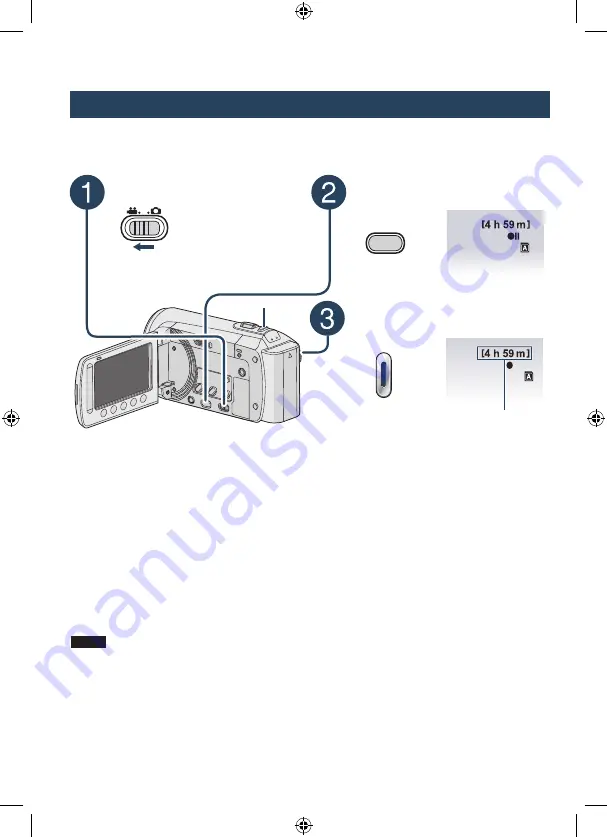
0
Recording Files
Video Recording
Preparation:
•
Open the LCD monitor to turn on the camcorder.
•
Insert an SD card.
Press PLAY/REC to select
recording mode.
PLAY/REC
Press START/STOP to start
recording.
0 : 00 : 01
REC
B
L
To stop recording
Press the
START/STOP
button again.
L
To view the video you just recorded
Select
A
during pause.
During the preview, you can delete the
video by selecting
*
.
L
To change the video quality
Change the settings in [VIDEO QUALITY].
L
To register a file to an event
L
To change the aspect ratio of the image
(16:9/4:3)
Change the settings in [SELECT ASPECT
RATIO]. (
L
To record a still image during video
recording
Press
SNAPSHOT.
Slide the mode switch to select
!
(video) mode.
NOTE
•
The video recording mode is automatically selected when you turn the camcorder’s power off and
then on again.
•
If the camcorder is not operated for 5 minutes while the power is on, it turns itself off automatically to
conserve power. To turn the camcorder on again when using the battery pack, close the LCD monitor
and open it again. When using the AC adapter, perform any operation such as zooming.
•
After recording video for 12 consecutive hours, recording stops automatically. To ensure continuous
recording, set [AUTO SWITCH REC MEDIA] to [ON] before you start recording.
•
A new file will be created for every 4 GB of continuous shooting.
•
This camcorder records video in MPEG2 format compliant with SD-VIDEO format. This camcorder is
not compatible with other digital video formats.
RECORDING/PLAYBACK
0 : 00 : 00
B
Approximate remaining
time for recording
You can also start/stop recording by
selecting [REC] on the LCD monitor.
(On-screen recording control)
SNAPSHOT
GZ-MS120_95EK_GB_EN.indb 20
8/3/2009 12:14:54 PM
















































