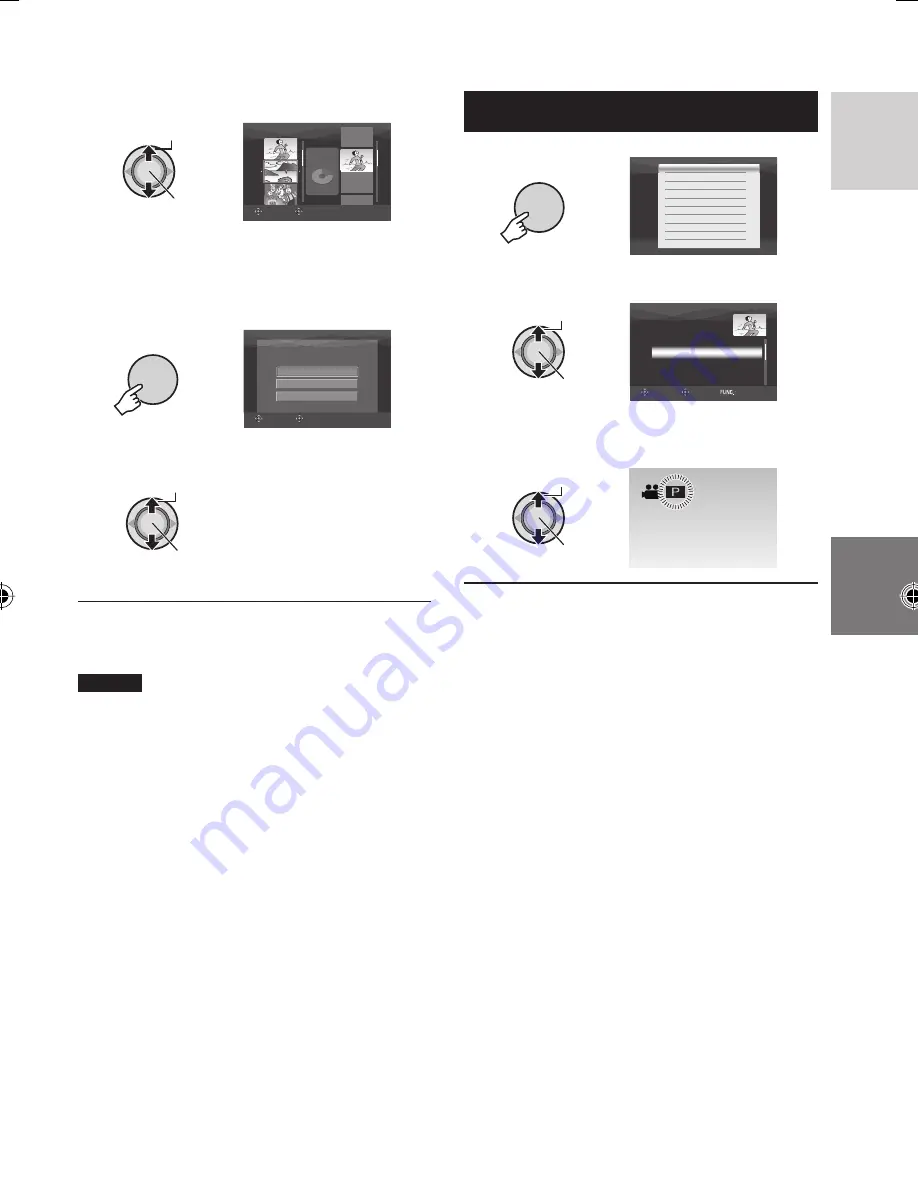
35
ENGLISH
6
Select the insertion point.
Select
Set
EDIT
8/8
TOTAL
30h15m
SELECT
REGISTER
•
To add other fi les, repeat steps
5
and
6
.
•
To delete a registered scene, move the
set lever to
¡
/
¢
to select the registered
fi le, then press down.
7
FUNCTION
SELECT
SET
QUIT PLAYLIST
SAVE EDITED CONTENTS?
SAVE AND QUIT
CANCEL
DELETE AND QUIT
8
Select [SAVE AND QUIT].
Select
Set
8
To exit the screen
Press
FUNCTION
.
NOTES
•
A maximum of 99 playlists can be created.
•
Each playlist can consist of a maximum of
99 scenes.
•
If you delete the original fi les, the
corresponding fi les are also deleted from
the playlist.
Playing Back Playlists
1
FUNCTION
DELETE
PROTECT
PLAYBACK PLAYLIST
EDIT PLAYLIST
PLAYBACK MPG FILE
PLAYBACK NORMAL FILE
WIPE/FADER
EFFECT
CHANGE EVENT REG.
EDITED COPY
2
Select [PLAYBACK PLAYLIST].
Select
Set
PLAYBACK PLAYLIST
ALL SCENES
01 07. 01. 2007 16:45
02 07. 01. 2007 11:25
03 07. 01. 2007 21:25
SELECT
SET
QUIT
3
Select the playlist that you want to
play back.
Select
Set
8
To exit the screen
Press
FUNCTION
.
8
To stop playback
Press down the set lever.
8
To return to the normal fi le playback
mode
Select [PLAYBACK NORMAL FILE] in
step
2
.
8
To play back from the desired scene
1) In step
2
, press the
INDEX
button. (The
index screen for playlist appears.)
2) Move the set lever to
¡
/
¢
/
£
/
¤
to
select the desired scene, then press
down.
8
When dubbing playlists using a
VCR/DVD recorder (
pg. 44)
Play back playlists by performing the
following operations.
1) After performing steps
1
-
2
, move the set
lever to
¤
.
2) Move the set lever to
¡
/
¢
to select
[START PLAYBACK], then press down.
(A black screen is displayed for fi ve
seconds at the fi rst and the last scene.)
GZ-MG575AA_EN.indb 35
GZ-MG575AA_EN.indb 35
3/3/2007 8:40:38 AM
3/3/2007 8:40:38 AM
















































