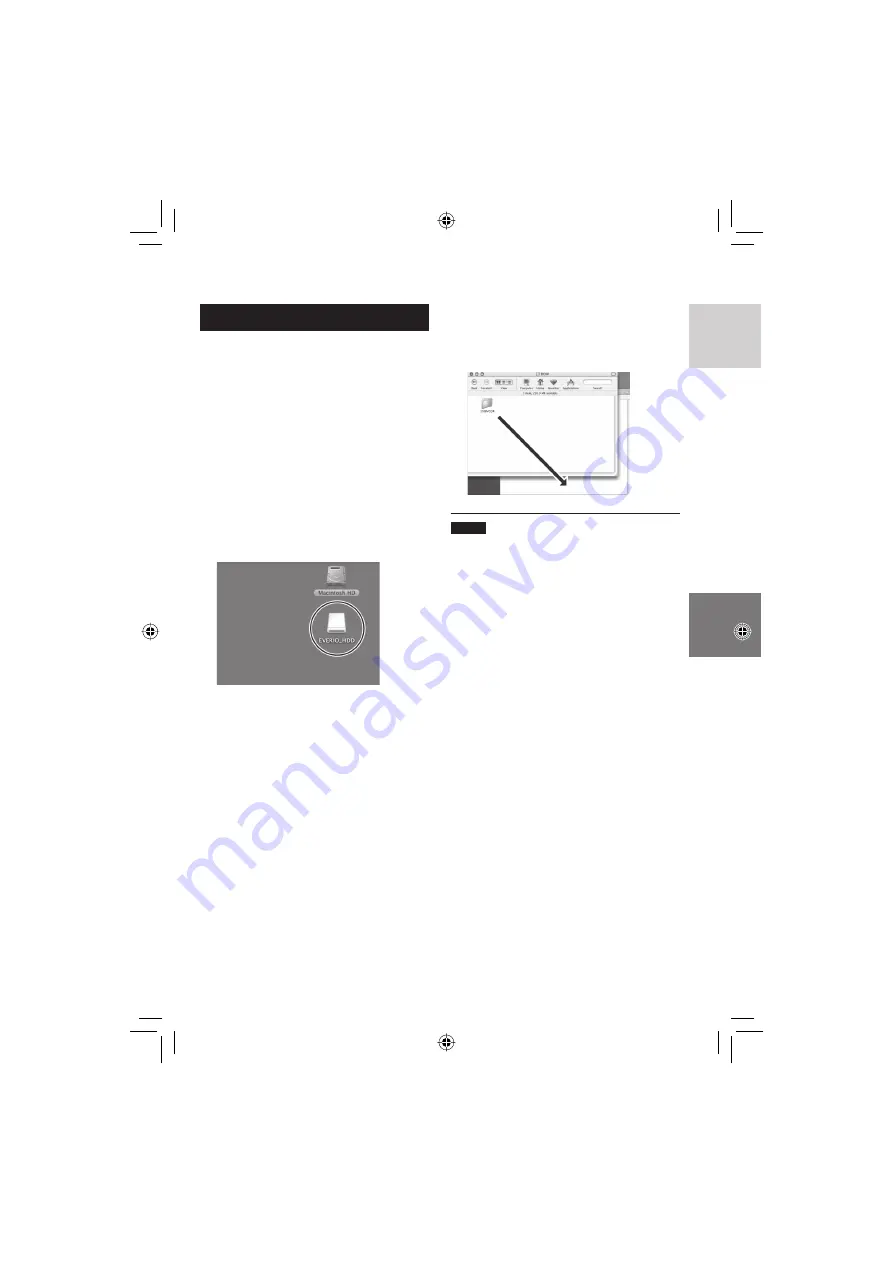
31
ENGLISH
•
DCIM:
Folder that contains still image fi les. If
you want to back up fi les individually,
open this folder, and drag & drop fi les
such as [PIC_0001.JPG] one by one.
NOTE
For further details on the use of folders, see
page 29.
File Backup on the Macintosh
Preparation:
Connect the camera to the computer with the
USB cable. (
pg. 30)
1
On the computer, create a folder to
back up fi les into.
2
Open the LCD monitor to turn on the
camera.
3
On the camera, select [PLAYBACK
ON PC].
4
Double-click [EVERIO_HDD] or
[EVERIO_SD] icon.
5
Select the folder you want to back
up, and drag & drop it into the folder
you created in step
1
.
•
SD_VIDEO:
Folder that contains video fi les. If you
want to back up fi les individually, open
this folder, and drag & drop fi les such as
[PRG001] one by one.
Summary of Contents for GZ-MG340U
Page 41: ...MEMO ...
















































