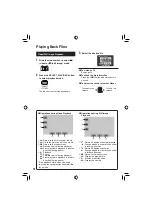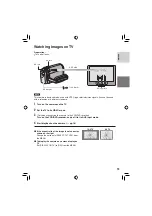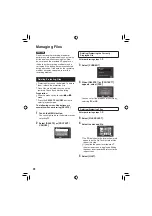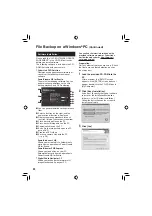21
ENGLISH
6
Select [EXECUTE AND QUIT] (when
performing [DELETE]) or [YES]
(when performing [PROTECT]).
DELETE?
EXECUTE AND QUIT
QUIT
RETURN
Deleting/Protecting All Files
After performing steps
1
-
2
(
pg. 20)
3
Select [DELETE ALL] or [PROTECT
ALL].
4
When [DELETE ALL?] or [PROTECT
ALL?] appears, select [YES].
DELETE ALL?
(EXCEPT PROTECTED FILE)
YES
NO
L
To quit the screen
Select [QUIT].
L
To release protection
Select the protected fi le in step
4
(“Deleting/Protecting Files”
pg. 20).
L
To release protection of all fi les
1) In step
3
, select [CANCEL ALL].
2) Select [YES].
Summary of Contents for GZ-MG340 U
Page 41: ...MEMO ...