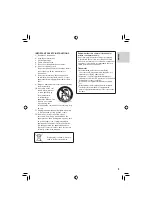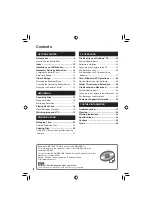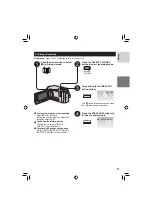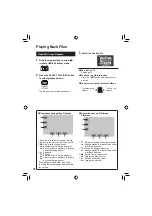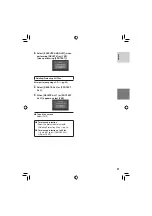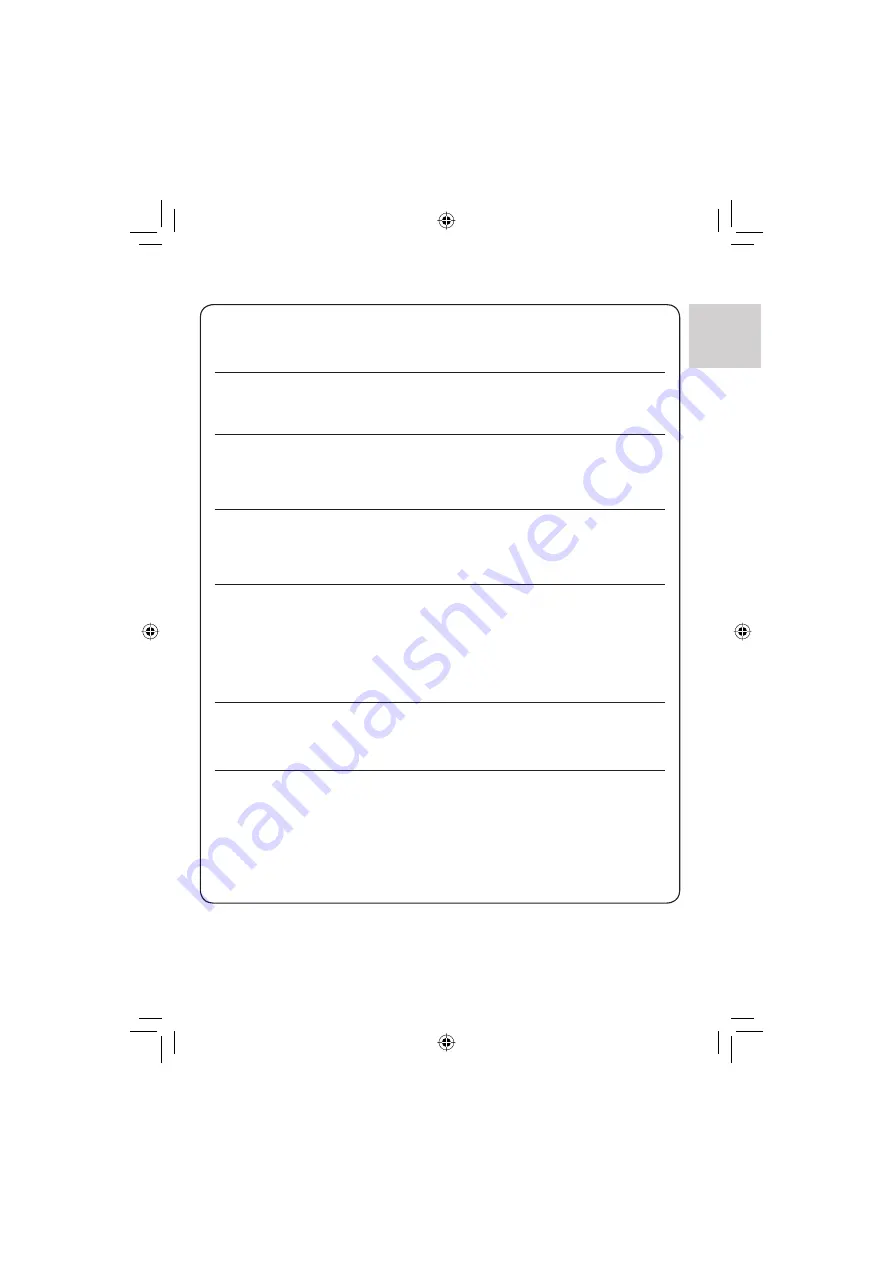
7
ENGLISH
Make a backup of important recorded data
JVC will not be responsible for any lost data. It is recommended to copy your important
recorded data to a DVD or other recording media for storage. (
pg. 22)
Make a trial recording
Before the actual recording of important data, make a trial recording and play back the
recorded data to check that the video and sound have been recorded correctly.
Reset the camera if it does not operate correctly
This camera uses a microcomputer. Factors such as background noise and interference
can prevent it from operating correctly. If the camera does not operate correctly, reset the
camera. (
pg. 33)
Precautions on handling batteries
•
Be sure to use the JVC BN-VF808U/VF815U/VF823U battery packs.
•
If the camera is subjected to electrostatic discharge, turn the power off before using it
again.
If a malfunction occurs, stop using the camera immediately
and consult your local JVC dealer
•
If a problem occurs when using the microSD card, take the card together with the
camera for repair. If one of them is not included, the cause of the malfunction cannot be
diagnosed, and the camera cannot be repaired.
•
Recorded data may be erased while the camera is being repaired or inspected. Back up
all data before requesting repairs or inspections.
Because the camera may be used for demonstration in a shop,
the demonstration mode is set to [ON] by default
To deactivate the demonstration mode, set [DEMO MODE] to [OFF] from the MENU.
When connecting the camera to other devices using an
optional DV cable, make sure to follow the procedure below.
Connecting the cable incorrectly may cause malfunctions to
the camera and/or other devices.*
•
Connect the DV cable fi rst to the device, and then to the camera.
•
Connect the DV cable (plugs) correctly according to the shape of the DV connector.
* This does not apply to the GZ-MG330 model.
Summary of Contents for GZ MG330 - Everio 30GB Hard Drive HDD 35x Optical Zoom Digital Camcorder BigVALUEInc
Page 41: ...MEMO ...