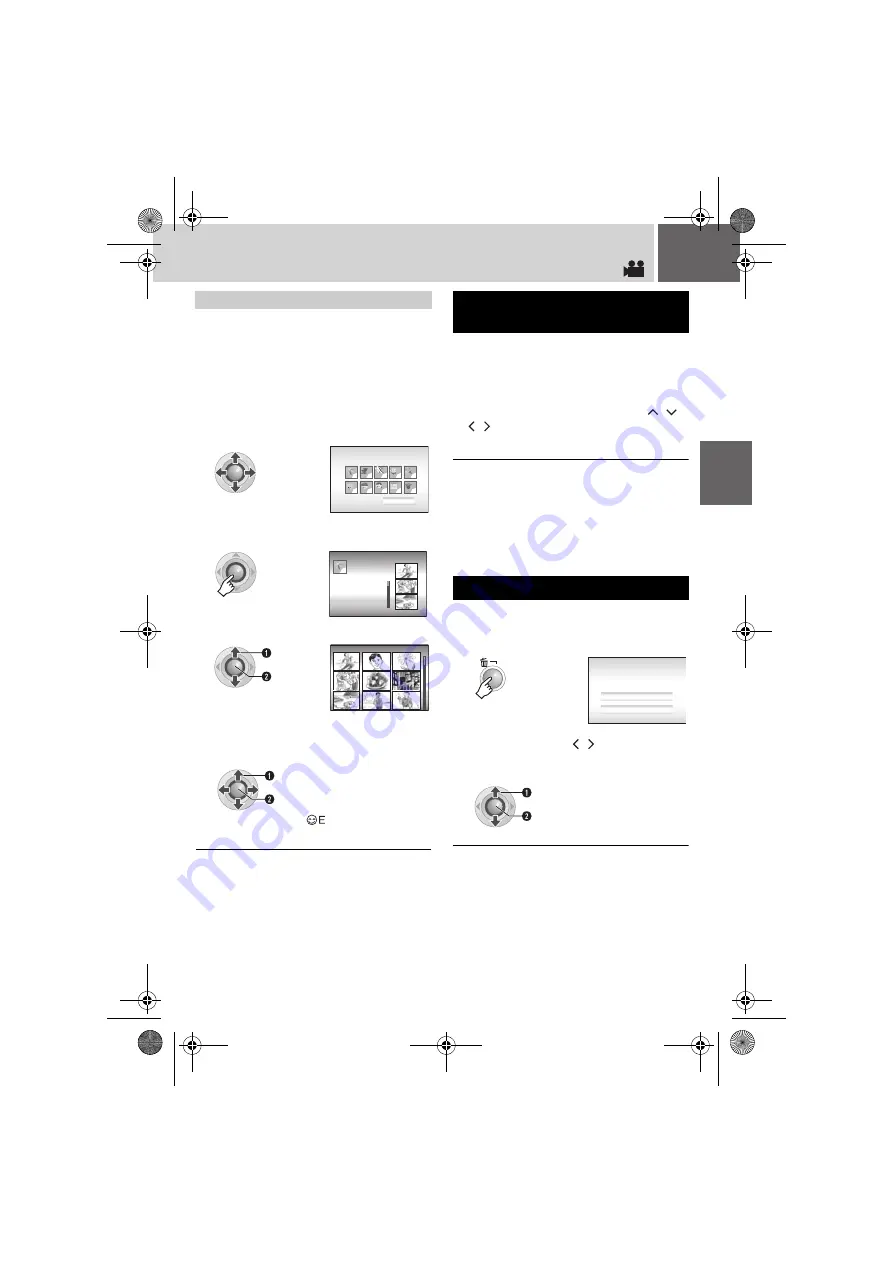
EN
29
You can search the desired file by the event that
you registered the file to when recording.
(
pg. 17) After searching by the event, you
can search by the recording date to narrow
down the search.
After displaying the event screen in “To
change the display” (
To change the event registration of a file
(
If data cannot be recorded properly, the video
files are saved to the [EXTMOV] folder.
(
1 Press the REC/SNAP button while the
index screen is displayed.
2 After [MPG] is displayed, press
/
/
/
to select the file you want to play,
then press
49
.
To return to the index screen
Press the
REC/SNAP
button again.
●
The file information and playlist creation functions
are not available for files in the [EXTMOV] folder.
●
Delete files in the [EXTMOV] folder by using your
PC.
Preparation
:
Pause the playback. Alternatively, select the file
on the index screen.
To exit the file delete screen
Select
[CANCEL] in step
Event Screen
1
Select the event.
●
To move to the next page, select [NEXT
PAGE].
2
3
Select the recording date.
●
To display all the files, select [ALL
SCENES].
4
Select the desired file.
●
During playback,
mark appears on the
top left corner of the screen.
1
1
1
1
1
1
1
1
1
1
NEXT PAGE
1/3
SEARCH EVENT
VACATION
SEARCH EVENT
AUG 20 2006
SEP 02 2006
AUG 13 2006
ALL SCENES
JUL 07 2006
1
1/7
AUG 20 2006
S
elect
S
et
S
elect
S
et
To Play Back Files in the [EXTMOV]
Folder
Deleting a Video File
1
2
Select [EXECUTE].
Rem
a
ining file
s
: 0059
DELETE?
CANCEL
EXECUTE
You can select the file that you want to
delete by pressing
/
.
S
elect
S
et
M6E3US.book Page 29 Thursday, June 22, 2006 1:35 PM






























