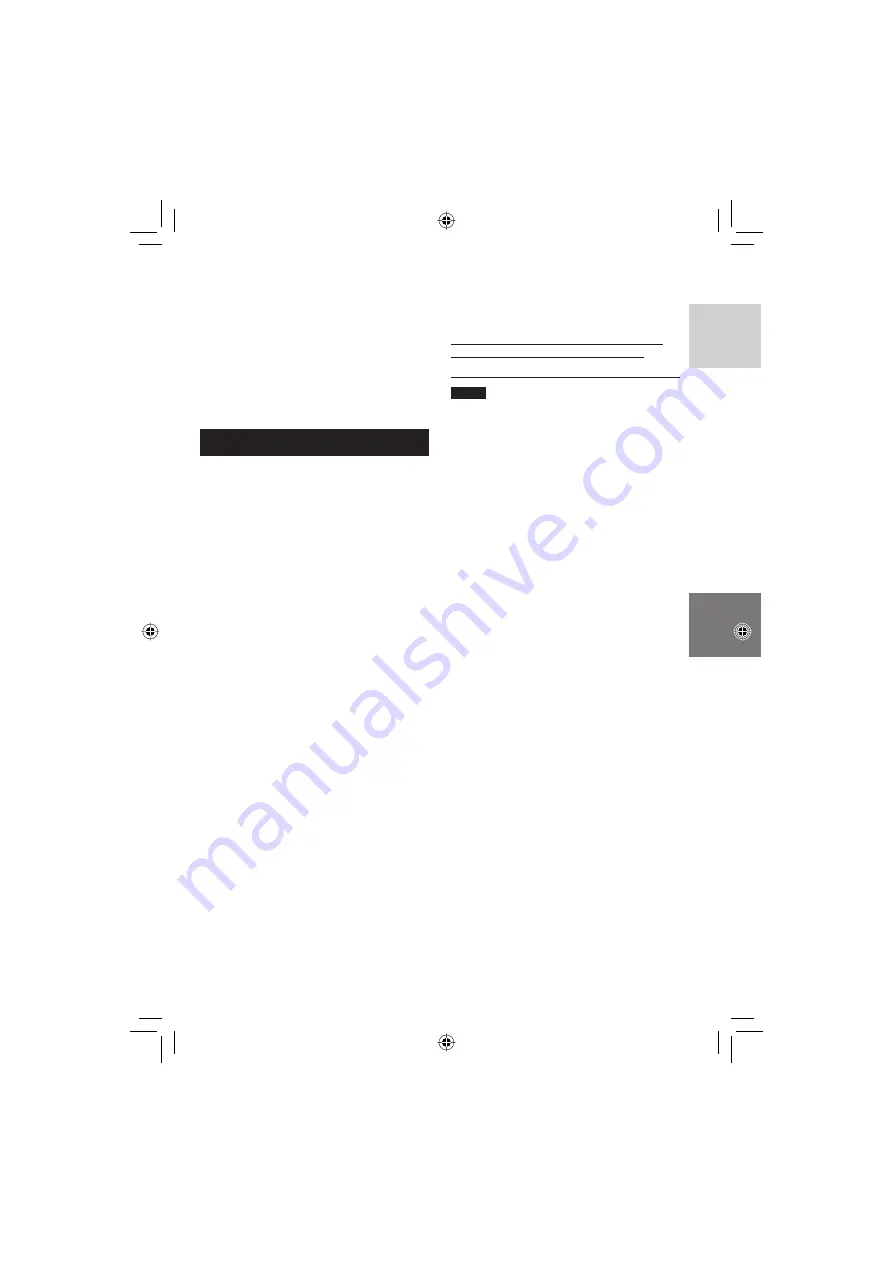
23
ENGLISH
Install the software that came with the camera
to your PC.
You can back up your fi les on your PC with a
simple one-touch operation, edit your fi les on
your PC, and also create discs.
Even if you do not install the software, you
can still back up your fi les on your PC.
(
pg. 27)
System Requirements
OS:
Either one of the following OS should be pre-
installed (32-bit):
Windows
®
XP Home Edition (SP2), Windows
®
XP Professional (SP2), Windows Vista
TM
Home Basic, Windows Vista
TM
Home Premium
CPU:
Intel
®
Pentium
®
4, at least 1.6 GHz
(at least 2.2 GHz recommended)
Intel
®
Pentium
®
M, at least 1.4 GHz
Intel
®
Core
TM
Duo, at least 1.5 GHz
RAM:
[XP] At least 256 MB (For creating DVD Video
by PowerCinema, 1 GB or more)
[Vista] At least 1 GB (2 GB or more
recommended)
Free hard disk space:
At least 550 MB for installation
For creating DVD Video, at least 10 GB
recommended
For creating VCD, at least 1 GB
recommended
USB port:
USB 2.0 port
Display:
Must be capable of displaying at least
1024 x 768 (XGA) in high color 16 bit or higher
(1280 x 1024 (SXGA) or higher is recommended)
Miscellaneous:
Internet Explorer 5.5 or later
DirectX 9.0 or later
Supported media:
DVD-Video: DVD-R/-RW, DVD+R/+RW
DVD-VR: DVD-RW, DVD-RAM
DVD+VR: DVD+RW
VideoCD: CD-R/RW
For the compatible DVD burners, refer to
CyberLink web site:
http://www.cyberlink.com/english/products/
powerproducer/3/comp_dvd_drives.jsp
NOTE
The system requirements information is not
a guarantee that the provided software will
work on all personal computers meeting those
requirements.
PC OPERATION
File Backup on a Windows
®
PC
Summary of Contents for GZ-MG230 - EVERIO G SERIES HDD HARD DISK CAMCORDER 28X OPTICAL ZOOM
Page 41: ...MEMO ...
















































