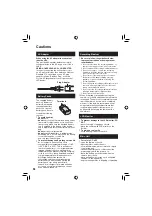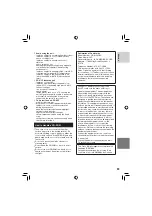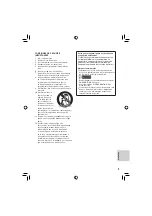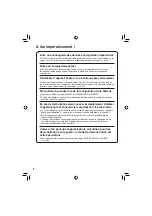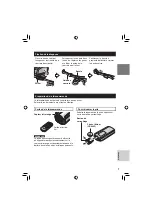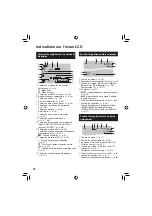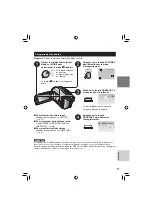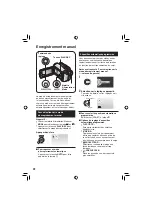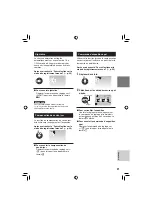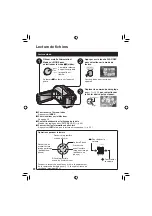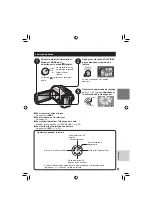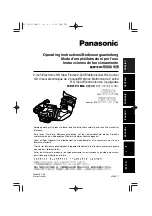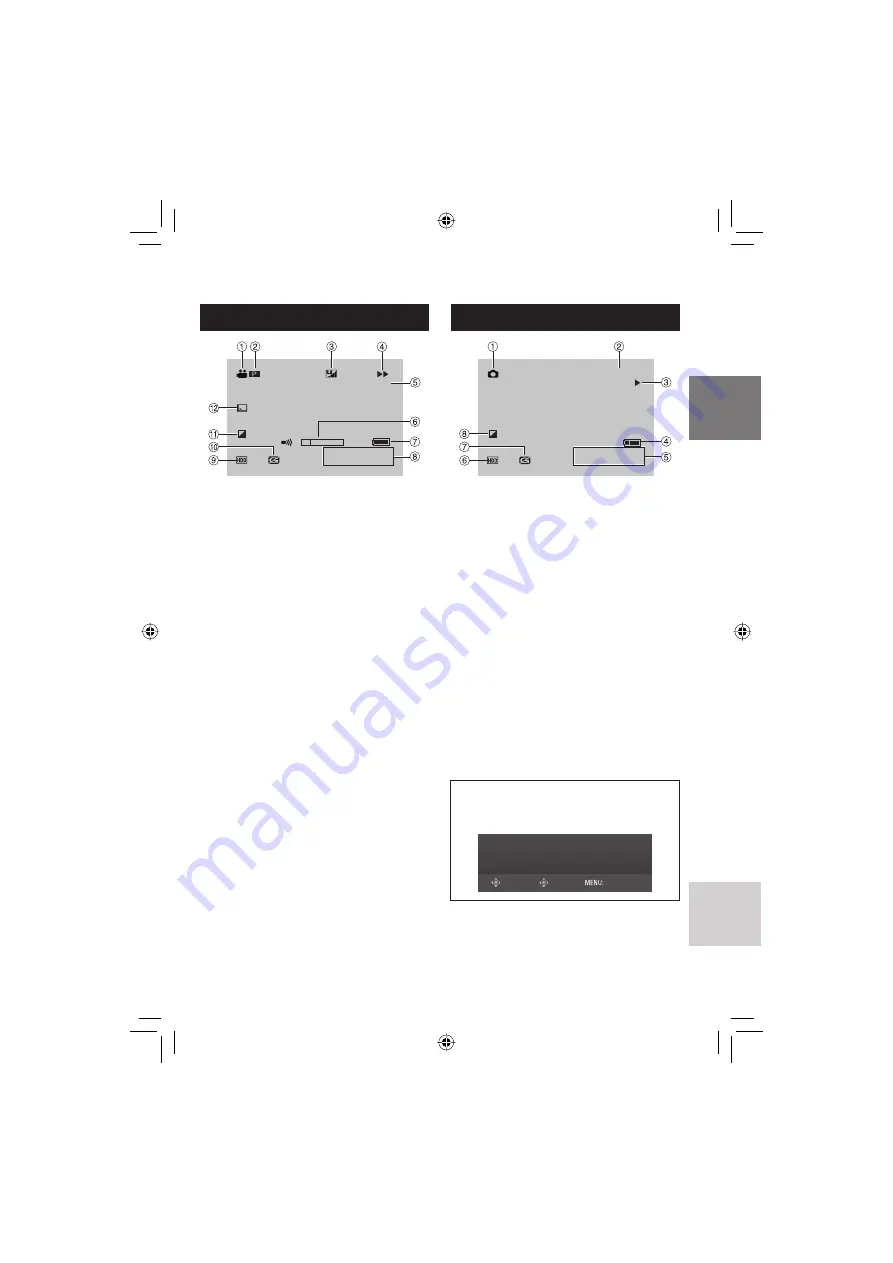
11
FRANÇAIS
Pendant la lecture vidéo
9 : 5 5 : 0 1
PM
4 : 5 5
J A N . 2 0 . 2 0 0 7
X - 6 0
!
Témoin de mode (
p.
24)
#
6
: Témoin de lecture d’une liste de
lecture (apparaît lors de la lecture d’une
liste de lecture.) (
p.
35)
¨ª
: Témoin de lecture de la recherche
d’événement (apparaît pendant la lecture
d’un fi chier vidéo à partir de la recherche
d’événement.) (
p.
27)
¨©
: Témoin de lecture de la recherche
de date (apparaît pendant la lecture d’un
fi chier vidéo à partir de la recherche de
date.) (
p.
26)
$
Qualité de l’image :
B
(ultra fi ne),
C
(fi ne),
D
(normale),
E
(économie) (
p.
46)
%
Mode de lecture (
p.
24)
U
: Lecture
9
: Pause
5
: Recherche avant
3
: Recherche en arrière
9U
: Ralenti avant
Y9
: Ralenti arrière
(Le nombre à gauche indique la vitesse.)
&
Compteur (
p.
47)
(
Témoin de niveau de volume
)
Témoin de batterie (
p.
54)
*
Date/Heure (
p.
13)
+
Témoin de support sélectionné
(
p.
47,
48)
,
Témoin de détection de chute (apparaît
lorsque [DETECTION DE CHUTE] est
réglé sur [ARRET].) (
p.
48)
-
Témoin de mode d’effet (
p.
28)
.
Témoin d’effet de fondu/volet (
p.
28)
Pendant la lecture de photos
PM
4 : 5 5
J A N . 2 0 . 2 0 0 7
1 0 1 - 0 0 9 8
!
Témoin de mode (
p.
25)
#
Numéro de dossier/fi chier
$
Témoin de lecture de diaporama (
p.
25)
%
Témoin de batterie (
p.
54)
&
Date/Heure (
p.
49)
(
Témoin de support sélectionné
(
p.
47,
48)
)
Témoin de détection de chute (apparaît
lorsque [DETECTION DE CHUTE] est
réglé sur [ARRET].) (
p.
48)
*
Témoin de mode d’effet (
p.
28)
Affi chage du guide d’utilisation
Le guide d’utilisation s’affi che au bas de
l’écran pendant l’affi chage du menu, etc.
SELECT.
DEFINIR
QUITTER
Summary of Contents for GZ-MG150
Page 61: ...MEMO ...