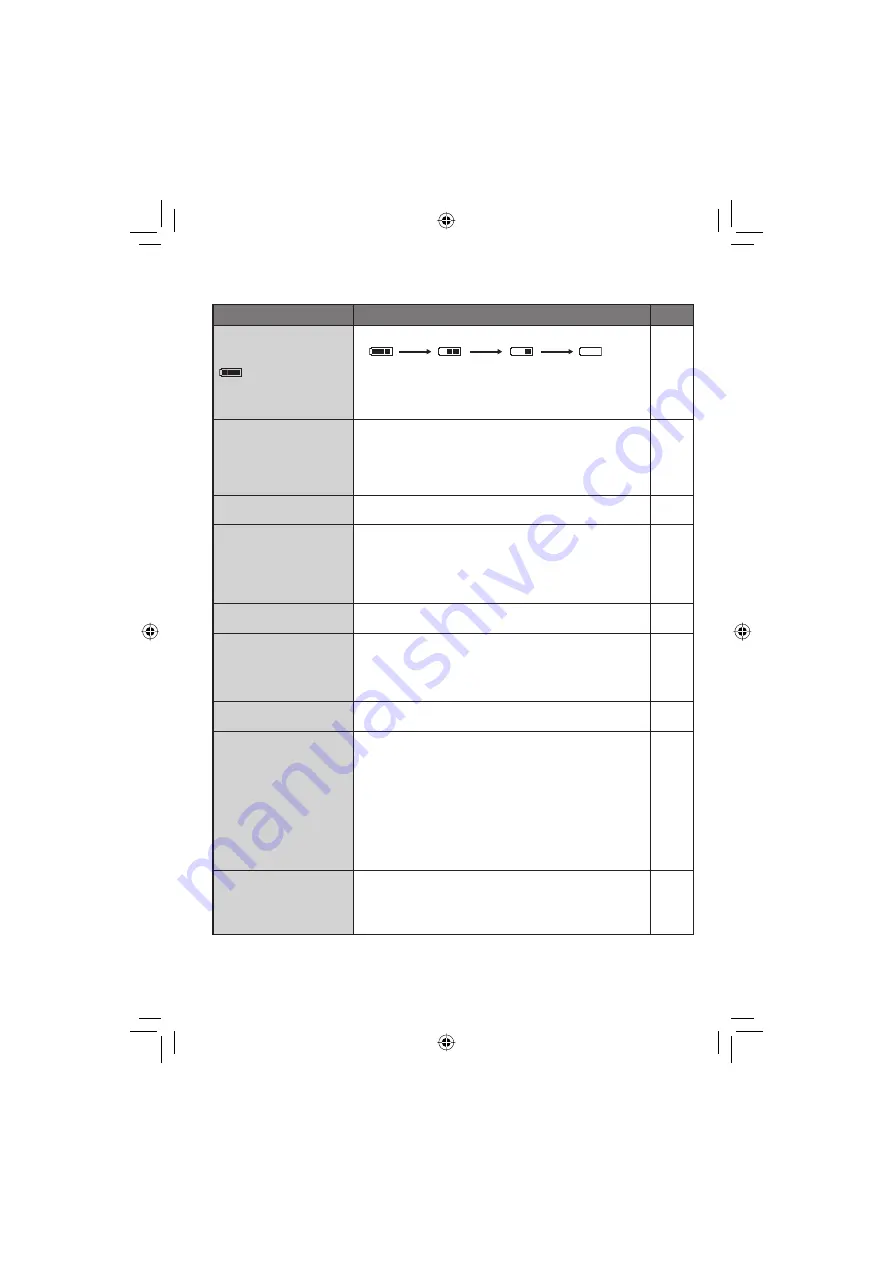
54
Indication
Meaning/Action
(Battery indicator)
•
Displays the remaining battery power.
–
•
As the battery power comes close to nil, the battery
indicator blinks. When the battery power is exhausted,
power turns off automatically.
–
SET DATE/TIME!
•
Appears when the date/time is not set.
•
The built-in clock’s rechargeable lithium battery is
discharged, so the previously set date/time is erased.
Connect the camera to an AC outlet using the AC adapter
for over 24 hours to charge the clock’s lithium battery. Then
set the date/time.
13
12
LENS COVER
•
Appears for 5 seconds after power is turned on in recording
mode if the lens cover is closed or when it is dark.
–
HDD ERROR!
MEMORY CARD
ERROR!
•
Remove the card once and insert it again. If the error is
not cancelled, replace the card with one that has been
guaranteed for correct operation.
•
Perform clean up to restore the capacity of the recording media.
•
It is recommended to run check disk regularly on the PC,
providing that there is no data on the hard disk of the camera.
15
50
–
CHECK CARD’S WRITE
PROTECTION SWITCH
•
Appears when you attempt recording when the write/erase
protection tab on the SD card is set to the “LOCK” position.
30
VIDEO MANAGEMENT
FILE IS BROKEN. TO
RECORD/PLAYBACK
VIDEO, RECOVERY IS
REQUIRED. RECOVER?
•
The video management fi le is broken. Recovery is required
to record or play back video fi les. Move the set lever to
¡
/
¢
to select [YES], then press down to recover the video
management fi le.
–
CAN NOT READ EVENT
INFORMATION
•
Appears when the event information cannot be read.
–
RECORDING FAILURE
•
Performance of recording medium is poor. Use the Cleanup
function.
•
The writing speed of recording medium is slow, or the
recording medium is corrupted. Use an SD card that is
guaranteed to operate.
•
The recording medium was subjected to vibrations or jolts.
Be careful not to subject the recording medium to vibrations
or jolts.
•
Appears when the recording medium is full and recording
is not possible. Delete unnecessary fi les, or replace the SD
card.
50
15
–
30
INCOMPATIBLE USB
DEVICE
•
Appears when an incompatible USB device is connected to
the camera.
•
Appears when a DVD burner that is switched off is
connected. If you want to use the DVD burner, switch the
power on.
–
–
Warning Indications
High
Exhausted
Summary of Contents for GZ-MG135U
Page 61: ...MEMO ...
















































