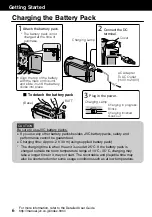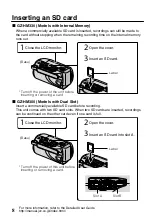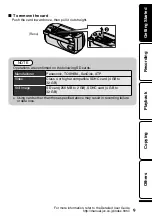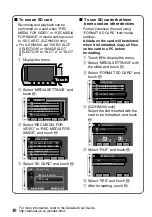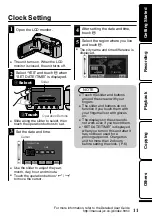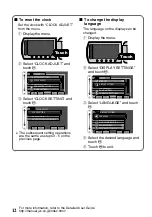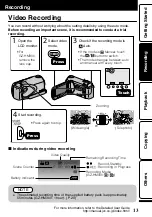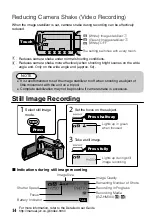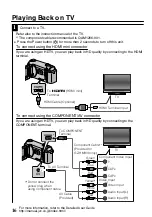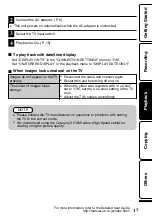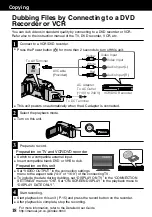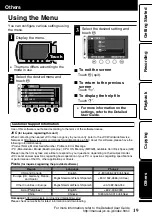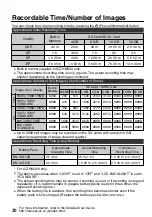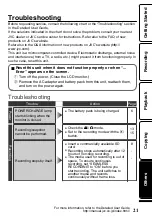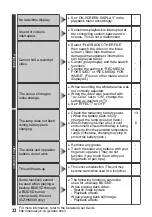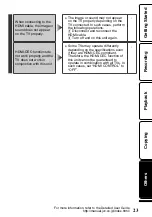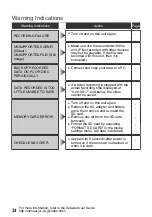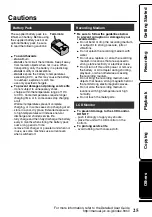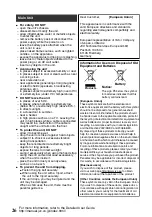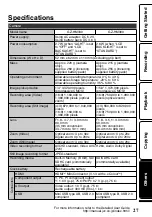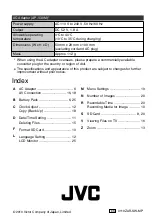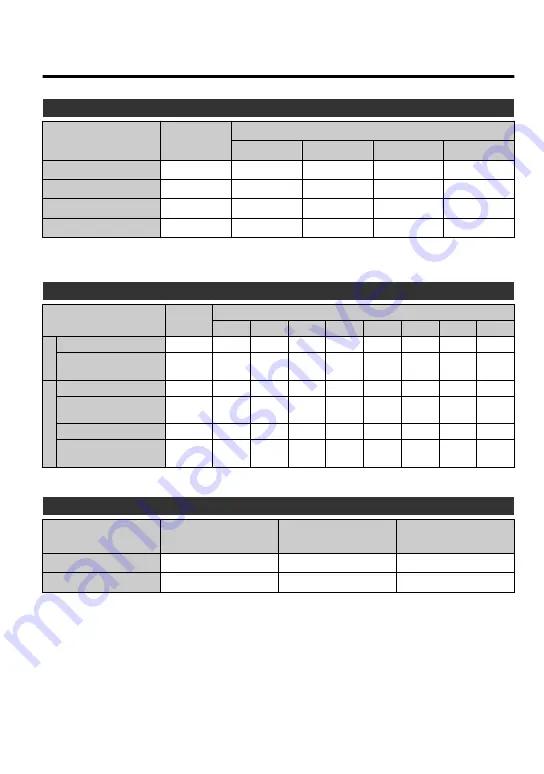
Recordable Time/Number of Images
You can check the video recording time by pressing the
M
(Power/Information) button.
Approximate Video Recording Time
Quality
Built-in
Memory
SD Card/SDHC Card
4 GB
8 GB
16 GB
32 GB
UXP
40 m
20 m
40 m
1 h 20 m
2 h 40 m
XP
1 h
30 m
1 h
2 h
4 h
SP
1 h 25 m
44 m
1 h 28 m
2 h 56 m
5 h 52 m
EP
3 h 35 m
1 h 50 m
3 h 40 m
7 h 20 m
14 h 40 m
●
Built-in memory applies to GZ-HM330 only.
●
The approximate recording time is only a guide. The actual recording time may
shorten depending on the shooting environment.
Approximate Number of Still Images (Unit: Number of Shots)
Image size / Quality
Built-in
Memory
SD Card / SDHC Card
256 MB 512 MB 1 GB 2 GB 4 GB 8 GB 16 GB 32 GB
16:9
1920 × 1080 / FINE
8260
260
510
1030 2100 4140 8330 9999 9999
1920 × 1080 /
STANDARD
9999
410
810
1620 3210 6310 9999 9999 9999
4:3
1440 × 1080 / FINE
9999
340
680
1360 2770 5450 9999 9999 9999
1440 × 1080 /
STANDARD
9999
540
1070 2140 4360 8570 9999 9999 9999
640 × 480 / FINE
9999
1690 3330 6670 9999 9999 9999 9999 9999
640 × 480 /
STANDARD
9999
3050 5990 9999 9999 9999 9999 9999 9999
●
Up to 9999 still images may be recorded on the SD cards with at least 16 GB
capacity (regardless of image size and quality).
Approximate Recording Time (Using Battery)
Battery Pack
Approximate
Charging Time
Actual Recording
Time
Continuous
Recording Time
BN-VG114E
2 h 30 m
55 m (1 h*)
1 h 40 m (1 h 45 m*)
BN-VG121E
3 h 30 m
1 h 25 m (1 h 30 m*)
2 h 30 m (2 h 40 m*)
* For GZ-HM300 only.
●
The above are values when “LIGHT” is set to “OFF” and “LCD BACKLIGHT” is set to
“STANDARD”.
●
The actual recording time may be shorter if zooming is used or if recording is stopped
repeatedly. (It is recommended to prepare battery packs ready for three times the
expected recording time.)
●
When the battery life is reached, the recording time becomes shorter even if the
battery pack is fully charged. (Replace the battery pack with a new one.)
20
For more information, refer to the Detailed User Guide
http://manual.jvc.co.jp/index.html/