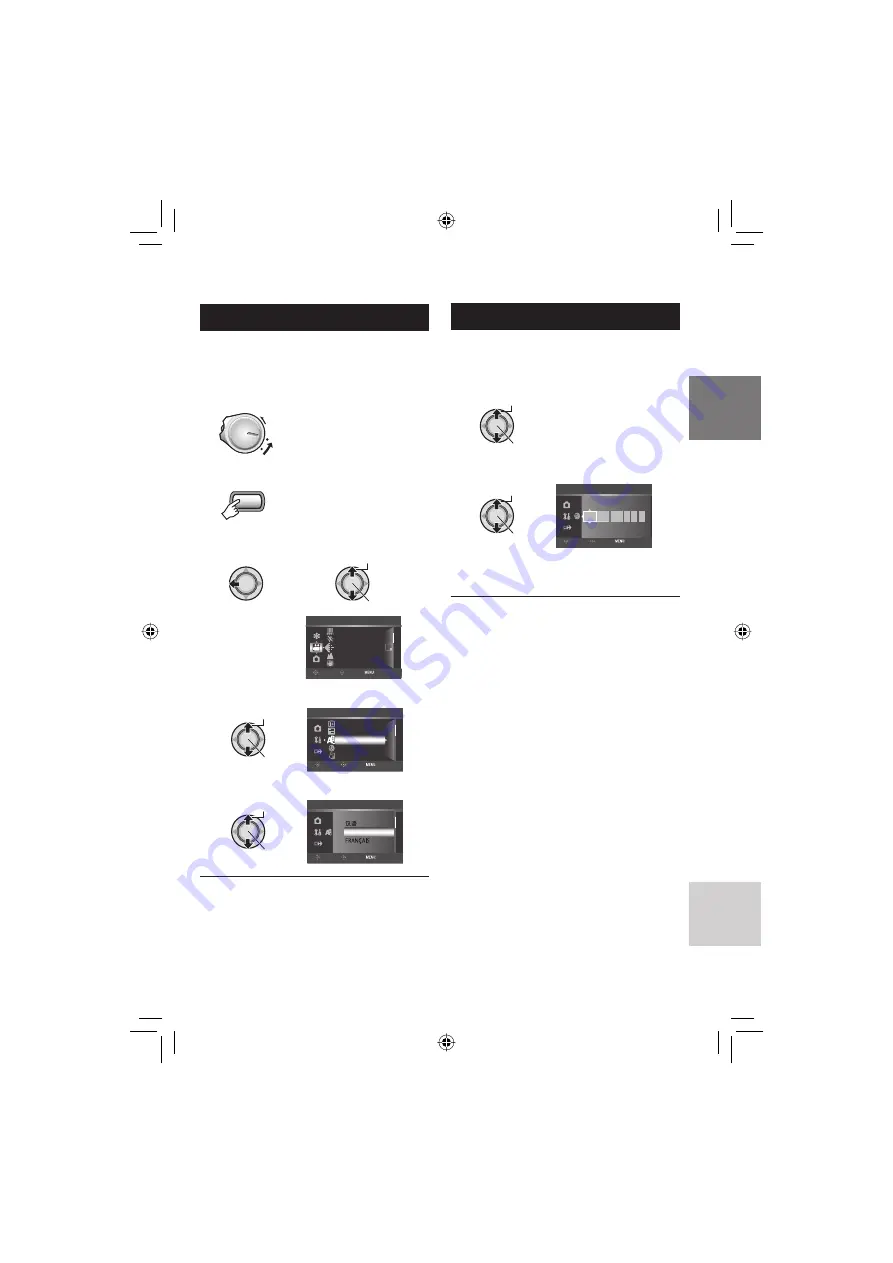
17
ESP
AÑOL
Ajuste del idioma
El idioma en el que se muestra la información
de la pantalla puede cambiarse.
1
Ajuste el interruptor de alimentación/
modo en ON.
ON
2
Seleccione el modo de menú.
MENU
3
Seleccione [GENERAL].
¬
Seleccionar
Ajustar
CONTADOR DE ESCENAS
ZOOM
CALIDAD
OIS
VÍDEO
SELECC.
AJUSTAR SALIR
NIVEL MICRO EXTERNO
SP
4
Seleccione [LANGUAGE].
Seleccionar
Ajustar
INDICACIÓN
VER EN TV
AJUS.RELOJ
LANGUAGE
ESTILO INDIC. FECHA
GENERAL
SELECC.
AJUSTAR
SALIR
5
Seleccione un idioma.
Seleccionar
Ajustar
ENGLISH
LANGUAGE
SELECC.
AJUSTAR
SALIR
DEUTSCH
8
Para volver a la pantalla anterior
Mueva el botón selector hacia
£
.
8
Para salir de la pantalla
Pulse el botón
MENU
.
Ajuste de la fecha/hora
Después de realizar los pasos
1-3
(
墌
columna izquierda)
4
Seleccione [
AJUS.RELOJ].
Seleccionar
Ajustar
5
Ajuste la fecha y la hora.
Seleccionar
Ajustar
JAN
31
11
AM
07
2007
FECHA
HORA
AJUS.RELOJ
SELECC.
AJUSTAR
SALIR
Repita este paso para introducir el mes, el
día, el año, la hora y los minutos.
8
Para volver a la pantalla anterior
Mueva el botón selector hacia
£
.
8
Para salir de la pantalla
Pulse el botón
MENU
.
Summary of Contents for GZ-HD5U
Page 45: ...MEMO ...






























