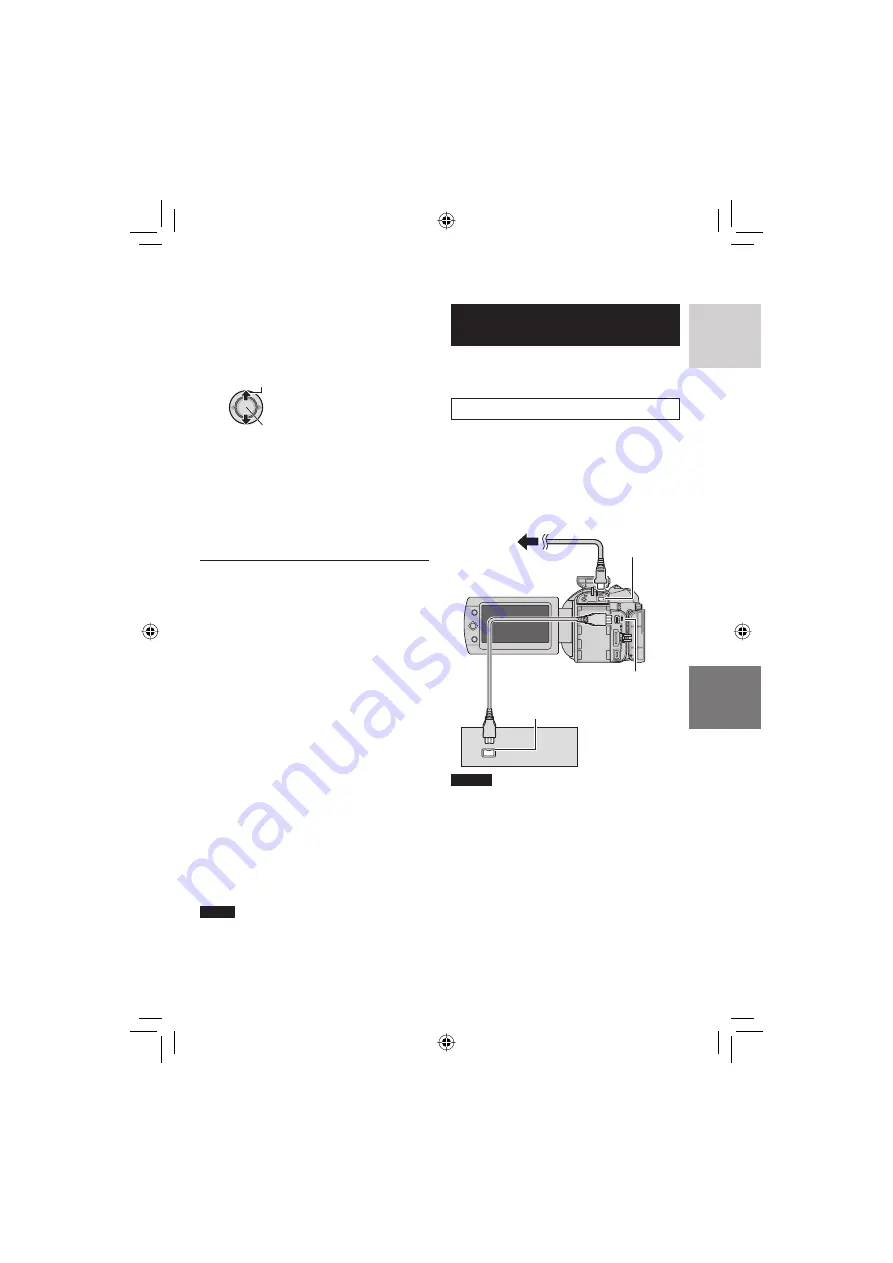
49
ENGLISH
Using a VCR/ DVD Recorder to Dub
Files from the Camera
You can connect the camera to a VCR or DVD
recorder, and dub the camera’s fi les directly
onto those devices.
Connection with a VCR/DVD Recorder
You can connect using either the i.LINK
connector or AV/S connector. Select the
connector that best suits your VCR/DVD
recorder.
Preparation:
Turn off all units.
8
To connect using the i.LINK connector
(digital dubbing)
NOTES
•
Be sure to use the optional JVC VC-
VDV206U or VC-VDV204U i.LINK cable
depending on the connector type (4 or 6
pins) of the VCR/DVD recorder.
•
To dub videos in high-defi nition quality:
- Connect a device that supports high-defi nition
quality videos.
- Use the i.LINK connector.
- Set the [i.LINK OUTPUT (DUB)] to [1440
CBR]. (
pg. 70)
- Make a playlist consisted of 1440 CBR video
only, and dub the playlist. (
pg. 50)
•
To dub videos in standard quality:
- Use the i.LINK connector.
- Set the [i.LINK OUTPUT (DUB)] to [DV].
(
pg. 70)
Continued on next page
5
Select [EXECUTE] or [EXECUTE AND
FINALIZE].
By selecting [EXECUTE AND FINALIZE],
the disc is fi nalized after the fi les are
copied.
Select
Set
•
The disc begins to be created. When
[COMPLETED] appears, press down the
set lever to complete the operation.
•
When [COMPLETED. CHANGE DISC]
appears, change the disc. The second
disc begins to be created.
•
To cancel the disc creation, select
[STOP].
8
To return to the top screen
Press the
MENU
button, then move the set
lever to
¡
/
¢
to select [YES] and press
down.
8
To fi nalize the disc after copy is fi nished
1) Connect the camera to the DVD burner.
(
pg. 46)
2) Turn on the camera.
3) Select [FINALIZE].
4) Select [EXECUTE].
5) When [COMPLETED] appears, select
[OK].
8
To play back the created disc using the
camera
1) Connect the camera to the DVD burner.
(
pg. 46)
2) When watching on TV, connect the
camera to TV. (
pg. 35)
3) Turn on the camera.
4) Select [PLAYBACK].
5) Select the desired folder.
6) Select the creation date of the disc.
7) Select the desired fi le. To return to
previous screen, press the
INDEX
button.
NOTE
In case of [CREATE BY PLAYLIST], date/time
on the fi le information display shows the date
of copying the fi le, not of the actual recording.
i.LINK Connector
AC Adapter
VCR/DVD Recorder
i.LINK Connector
i.LINK Cable
(optional)
DC
Connector
To AC
Outlet
Summary of Contents for GZ-HD3E
Page 83: ...83 MEMO ...






























