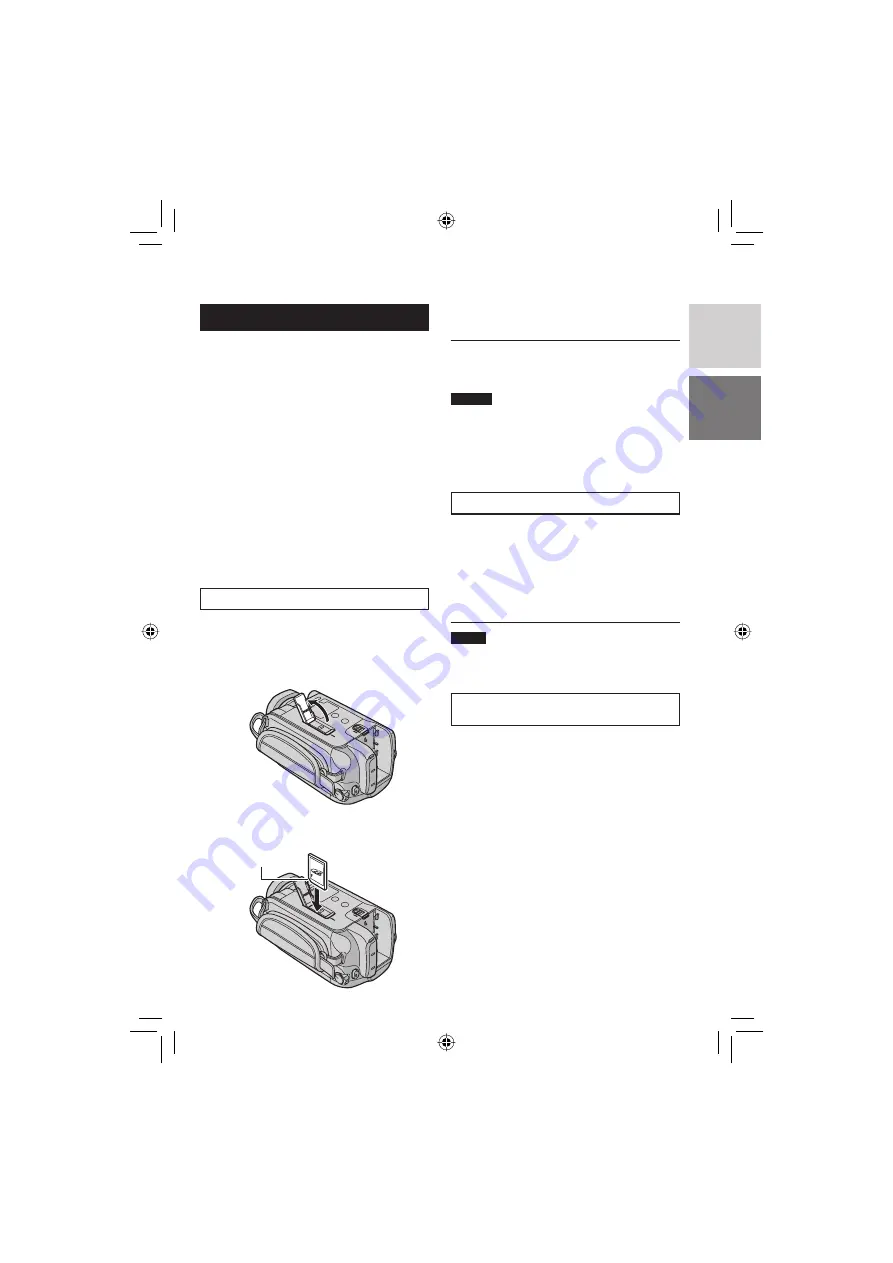
19
ENGLISH
When Using an SD Card
If you want to record to an SD card, the
following 3 operations need to be performed.
•
Operations are certifi ed on the following SD
cards.
Video recording: Class 6 compatible SDHC
card
Still image recording: Panasonic, TOSHIBA,
SanDisk, ATP (128 MB to 4 GB) or SDHC
card (4 GB)
•
If other media are used, they may fail to
record data correctly, or they may lose data
that had already been recorded.
•
MultiMediaCards are not supported.
•
Files are recorded on an SD card in SP
mode, regardless of the picture quality
setting. You cannot dub these fi les on HDV
devices in high-defi nition picture quality.
•
Cards used to record video on this camera
cannot be played back on other devices.
Q
Insert an SD card
Preparation:
Set the power/mode switch to
OFF
.
1
Open the SD card cover.
Bottom of the Camera
2
Firmly insert the card with its clipped
edge fi rst.
3
Close the SD card cover.
8
To remove an SD card
Push the SD card once.
After the card comes out a little, pull it out.
NOTES
•
Insert and remove the SD card only while
the power is turned off. Otherwise, data on
the card may be corrupted.
•
Do not touch the terminal on the reverse
side of the label.
R
Change the recording medium
The camera is programmed to record on the
built-in hard disk when it is shipped from the
factory. You can change the recording medium
to SD card.
Set [REC MEDIA FOR VIDEO] and
[REC MEDIA FOR IMAGE] to [SD].
(
pg. 67, 68)
NOTE
Video picture quality (
pg. 67) will
automatically be set to [SP].
S
Format an SD card when using it for
the fi rst time
This will also ensure stable speeds and
operation when accessing the SD card.
Select [EXECUTE] in [FORMAT SD
CARD] to format the card. (
pg. 71)
Clipped Edge
Summary of Contents for GZ-HD3E/EK
Page 83: ...83 MEMO ...






























