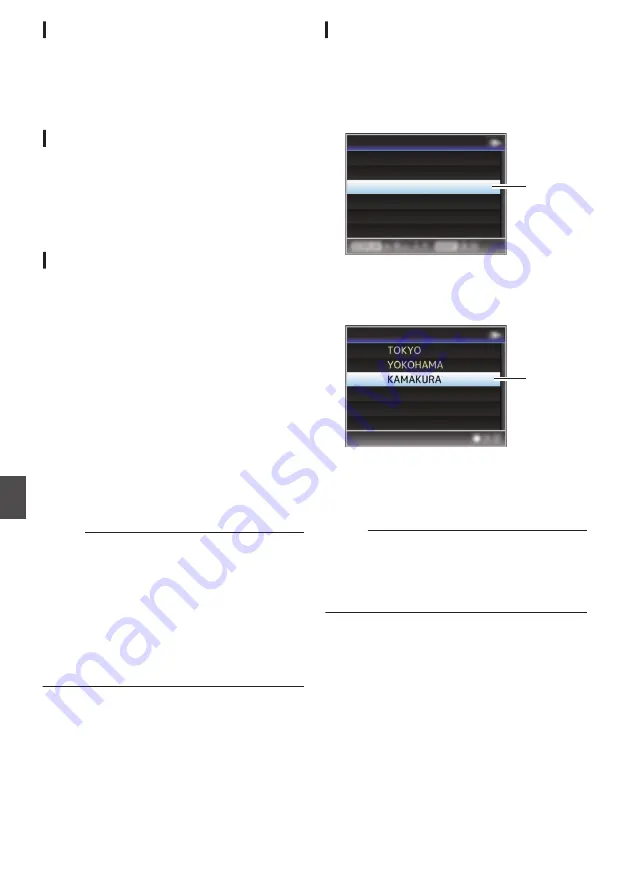
Changing Metadata Server Settings
You can make direct changes to the FTP server for
importing the metadata set in [Main Menu]
B
[System]
B
[Network]/[Settings]
B
[Metadata
Server], as well as the path of the file to import.
Changing Clip Server Settings
You can make direct changes to the server and
directory settings that are specified in [Main
Menu]
B
[System]
B
[Network]/[Settings]
B
[Clip
Server] for uploading recorded clips in the SD card
to the FTP server.
Changing Streaming Settings
You can make direct changes to settings that are
specified in [Main Menu]
B
[System]
B
[Network]/
[Settings]
B
[Live Streaming Set], such as
information on the destination of distribution.
Managing the Network
Connection Settings File
This camera recorder allows you to save the
network connection settings on the Wizard screen
to the camera recorder unit.
Loading a saved connecting settings file enables
you to reproduce the appropriate network
connection state speedily.
Memo :
0
To save or load the connection settings, go to
[Main Menu]
B
[System]
B
[Network]/[Settings]
B
[Connection Setup].
0
The following operations can be performed on
the [Connection Setup] menu.
0
[Saving the Connection Settings File]
0
[Reading the Connection Settings File]
0
[Deleting Connection Settings] (
Number of Storable Setup Files
Camera recorder
: [CAM1] to [CAM4]
Saving the Connection Settings File
1
Select [Main Menu]
B
[System]
B
[Network]/[Settings]
B
[Connection Setup]
and press the Set button (
R
).
2
Select [Store] and press the Set button (
R
).
.
2
Delete
Store
Load
Wizard
Connection Setup
3
Select the file to be newly saved (or
overwritten) using the cross-shaped
button (
JK
), and press the Set button (
R
).
.
3
<no file>
CAM4
CAM3
CAM2
CAM1
Store Connection Setup
4
Name the file.
Enter the subname using the software
keyboard.
P95 [Text Input with Software Keyboard] )
Memo :
0
When overwriting an existing file, the subname
of the existing file is displayed.
0
Select [Cancel] and press the Set button (
R
), or
press the [CANCEL/STOP] button to return to
the previous screen.
168
Changing the Settings via a Web Browser
Con
nectin
g to the Network
Summary of Contents for GY-LS300CHE
Page 2: ...2 ...






























