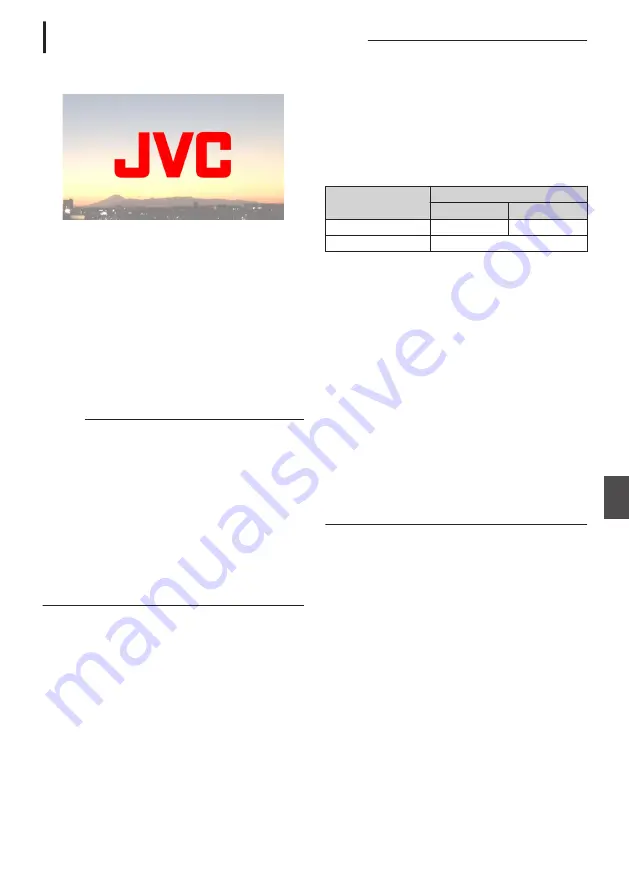
Displaying Images on the Whole Screen
(Full Screen Graphic Function)
Announcement and advertising images can be
displayed across the whole screen.
.
Importing Images for Display to the Camera
1
Prepare the image for display.
JPEG (extension .jpg) and PNG
(extension .png) formats are supported.
2
Copy the image file to the root directory of
the SDHC/SDXC card.
0
Use an SDHC/SDXC card of a recordable
specification in the current camera recording
settings.
0
Up to 50 image files can be displayed.
0
The order of display by file name can be
specified.
Memo :
0
Add a two-digit number of 01 to 50 at the start of
the file name. Files will be displayed in the order
starting from those having the smallest number
in the file name.
Example: When 01flower.png, 02car.jpg,
13red.png are imported, they are displayed in
the order of 01flower.png
B
02car.jpg
B
13red.png.
0
Only alphanumeric characters and underscore
(_) can be used for the third character onwards
in the file name.
0
Enter not more than 31 characters for the file
name.
3
Select [Overlay Settings]
B
[Full Screen
Graphic].
4
Insert the SDHC/SDXC card where the
image files are copied into the SD card slot
A or B of the camera, and select [Import
Graphic
W
] or [Import Graphic
Y
] to import.
0
Once import is performed, all images
previously imported will be deleted.
0
To delete the imported image files, select
[Overlay Settings]
B
[Full Screen Graphic]
B
[Delete Graphic].
Memo :
0
The total number of currently imported image
files and the used capacity can be checked in
[Overlay Settings]
B
[Full Screen Graphic]
B
[Status]. This capacity may be bigger than the
actual image file size.
0
The maximum import size is approx. 23 MB,
after combining the capacity that can be
checked in [Status] and the size of the imported
SDP files.
0
Images that can be displayed are as follows:
Recording Resolution
1920x1080
1280x720
Image Size
960x540
640x360
File Size
1MB and below
0
JPEG:
Gradation: 8 bit
Pixel format: YCbCr or grayscale
Baseline JPEG
0
PNG:
Bit/Channel: 1, 2, 4, 8
Pixel format: Grayscale, Index, True color
(RGB), grayscale with alpha, true color with
alpha (RGBA)
Non-interlaced PNG
0
When images that cannot be displayed are
imported to the camera, an error message
“Unsupported Graphic Format” is displayed on
the camera recorder while image display is in
progress. Check in advance that images can be
displayed as per expectation.
0
When the frame rate of the recording format is
60i or 50i, the image is not displayed in the area
equivalent to the height of 12 lines at the
bottommost of the screen.
Broadcast Overlay
n
195
Connecting to the Network
n
Summary of Contents for GY-HM170E
Page 2: ...2 ...
Page 211: ...211 ...
















































