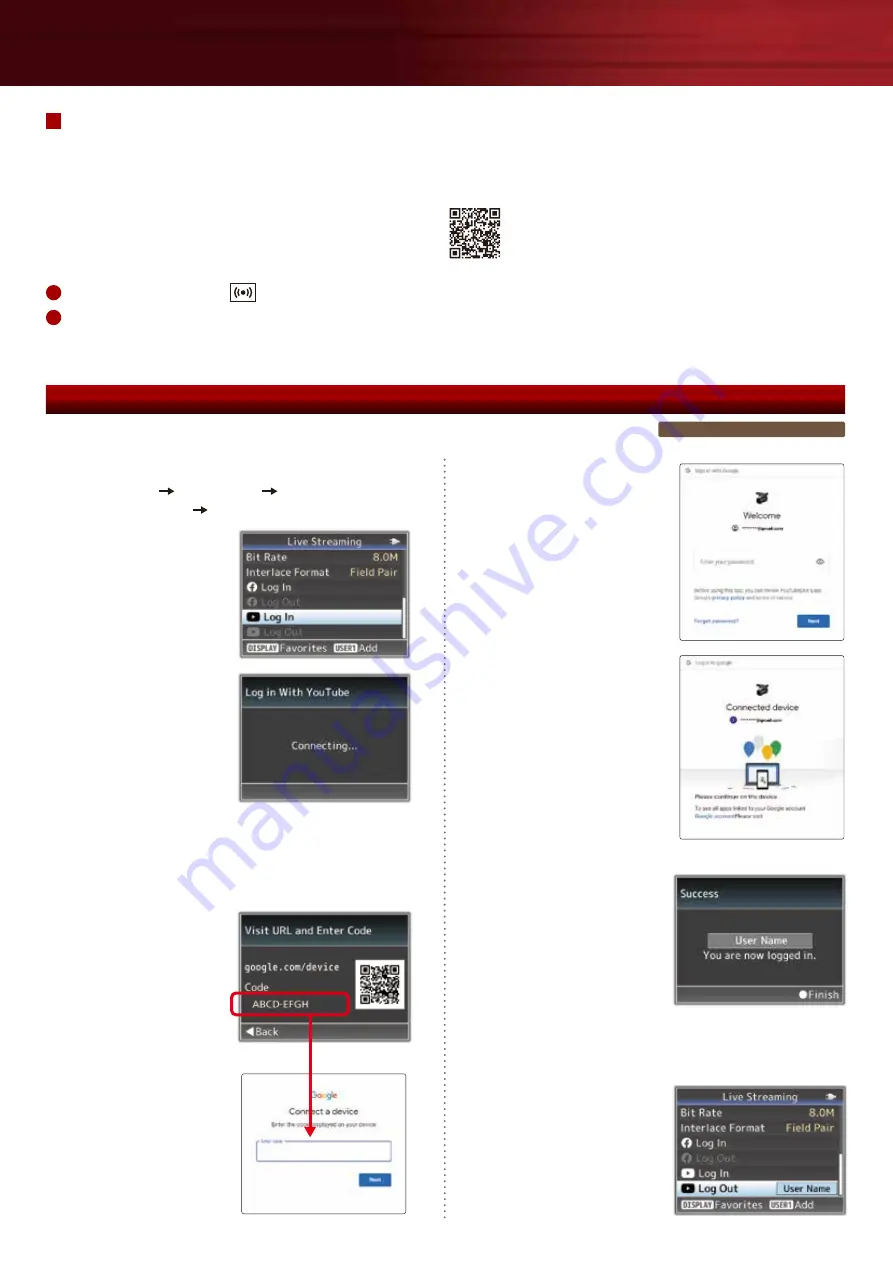
Operation Manual
Connection & Setting
To use YouTube live streaming function, you need to register a YouTube (Google) account and make various
Settings for distribution. And if you are new to live streaming, please prepare a phone number that allows
Account authentication by voice guidance or SMS massage. For details, please refer to the below URL.
Please make the following settings while connected to the Internet.
On the Google
device pairing page,
enter the above pairing
code displayed in
your camera screen,
and then click “Next”.
Click “Allow” to authorize
the GY-HC550/500 to
live stream to your
YouTube channel.
Completed paring
the GY-HC550/500
and your Google account.
Camera also shows
“You are now logged in”
in the display.
You won’t need to re-pair the GY-HC550/500
unless you click [Log Out] after your streaming.
It needs to log out when
anyone else will use
the camera for
streaming with their
YouTube account.
https://support.google.com/youtube/answer/2474026#enable
Go to YouTube Studio.
“Start live distribution”
at the right top of the screen to open the live management screen.
If your account has not been authenticated for live distribution, the authentication screen will be displayed,
then please authenticate with a mobile phone or SMS, and enable live streaming.
* Live streaming is only possible with an account that has been verified for 24 hours.
1
2
Wait for a while.
Preparation
1. Camera Setting
[Main Menu]
[Network...]
[Live Streaming...]
[YouTube Log In]
2. Setting on PC, Tablet or Smartphone
Using a web browser on your PC or mobile
device, go to “google.com/device” and login to
your Google account.
ABCDEFGH
The menu screen is GY-HC550 / 500.




