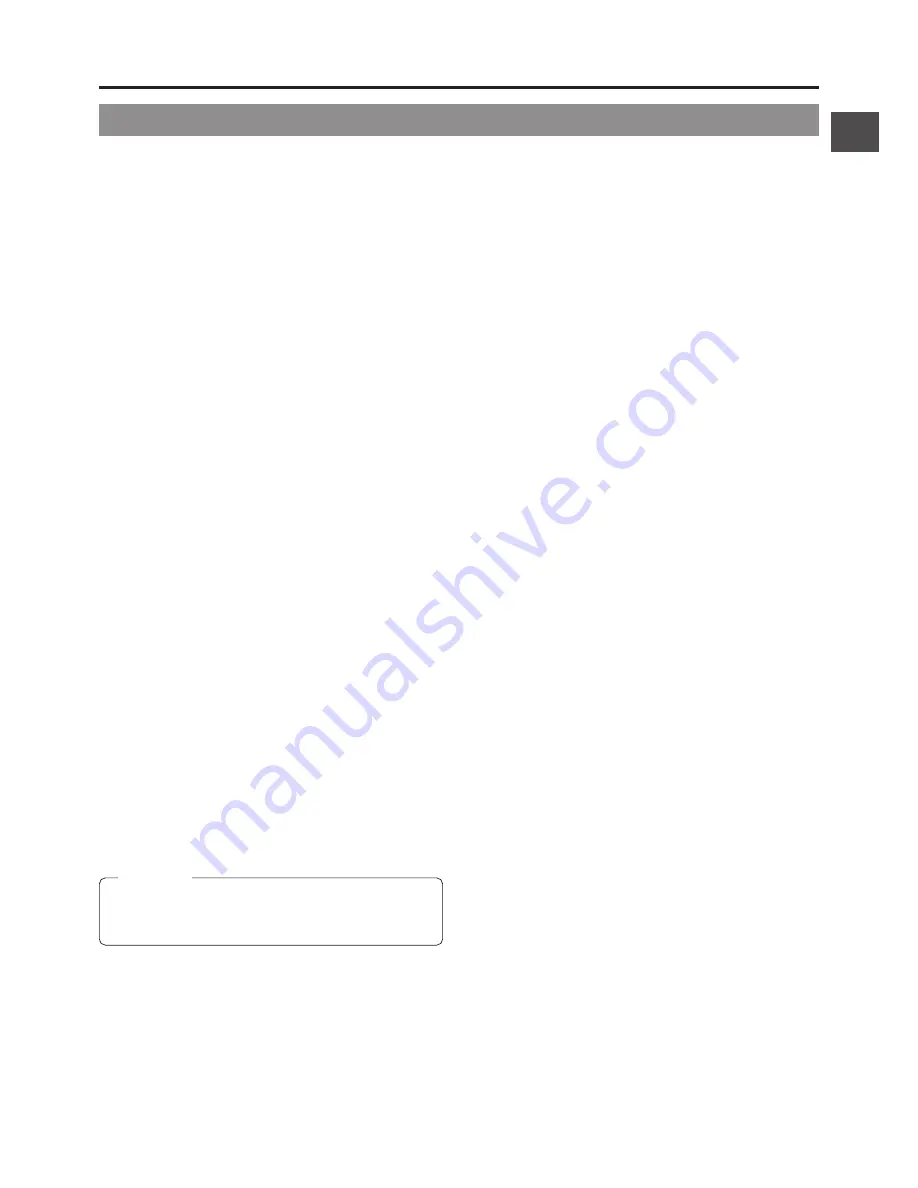
21
2. CONTROLS, INDICATORS AND CONNECTORS
6
[CH-2 AUDIO IN] CH-2 audio input connector (XLR
3-pin)
Connect the external audio equipment or microphone to
this connector. Set the CH-2 AUDIO IN LINE/MIC select
switch
9
according to the connected equipment.
The audio signal input through this connector is recorded
on the CH-2 audio channel. To record the audio of this
connector, set the CH-2 AUDIO INPUT switch
8
on page
14 to "REAR".
7
Back tally lamp
This lamp lights up when the GY-DV500 enters the record
mode. It blinks during the transition to the record mode.
• Use the VCR Setup Menu item No. 082 BACK TALLY
MODE to select whether or not the lamp should light and
the lighting pattern.
☞
See "BACK TALLY MODE" on page 68.
8
[CH-1 AUDIO IN LINE/MIC] CH-1 AUDIO select
switch
Selects the audio signal input to the
5
CH-1 AUDIO IN
connector.
LINE : Set to this position when connected to audio
equipment, etc. The reference input level is +4 dBs.
MIC : Set to this position when the microphone is
connected. The reference input level is -60 dBs.
MIC +48V ON:
Set to this position when the microphone requiring
+48 V power supply (phantom microphone, etc.) is
connected.
This connector su48 V DC current.
9
[CH-2 AUDIO IN LINE/MIC] CH-2 AUDIO select
switch
Selects the audio signal input to the CH-2 AUDIO IN
connector
6
.
LINE : Set to this position when connected to audio
equipment, etc. The reference input level is +4 dBs.
MIC : Set to this position when the microphone is
connected. The reference input level is -60 dBs.
MIC +48V ON:
Set to this position when a microphone req48
V power supply (phantom microphone, etc.) is
connected. This connector su48 V DC
current.
0
Battery holder
Mount a Flat Shape type battery pack here.
☞
See "Attaching a Flat Shape Type Battery Pack" on page
36.
2-5 Rear Section (Cont'd)
!
Battery holder lock release knob
This knob is used to open the battery case cover. Press the
knob to open the cover.
@
[BRAKER]
The braker trips when the power consumption exceeds the
capacity.
If the braker trips, confirm that the power consumption does
not exceed the wattage rating. Then press BRAKER before
turning the power ON again to put the camera in the
operating status.
If the unit still does not work normally, please consult the
person in charge of professional video equipment at your
nearest JVC-authorized service agent.
CAUTION:
When connecting a component that does not r48
V power supply, make sure that the switch is not set to this
position before the connection is made.
Summary of Contents for GY-DV500
Page 95: ...95 14 OTHERS ...
















































