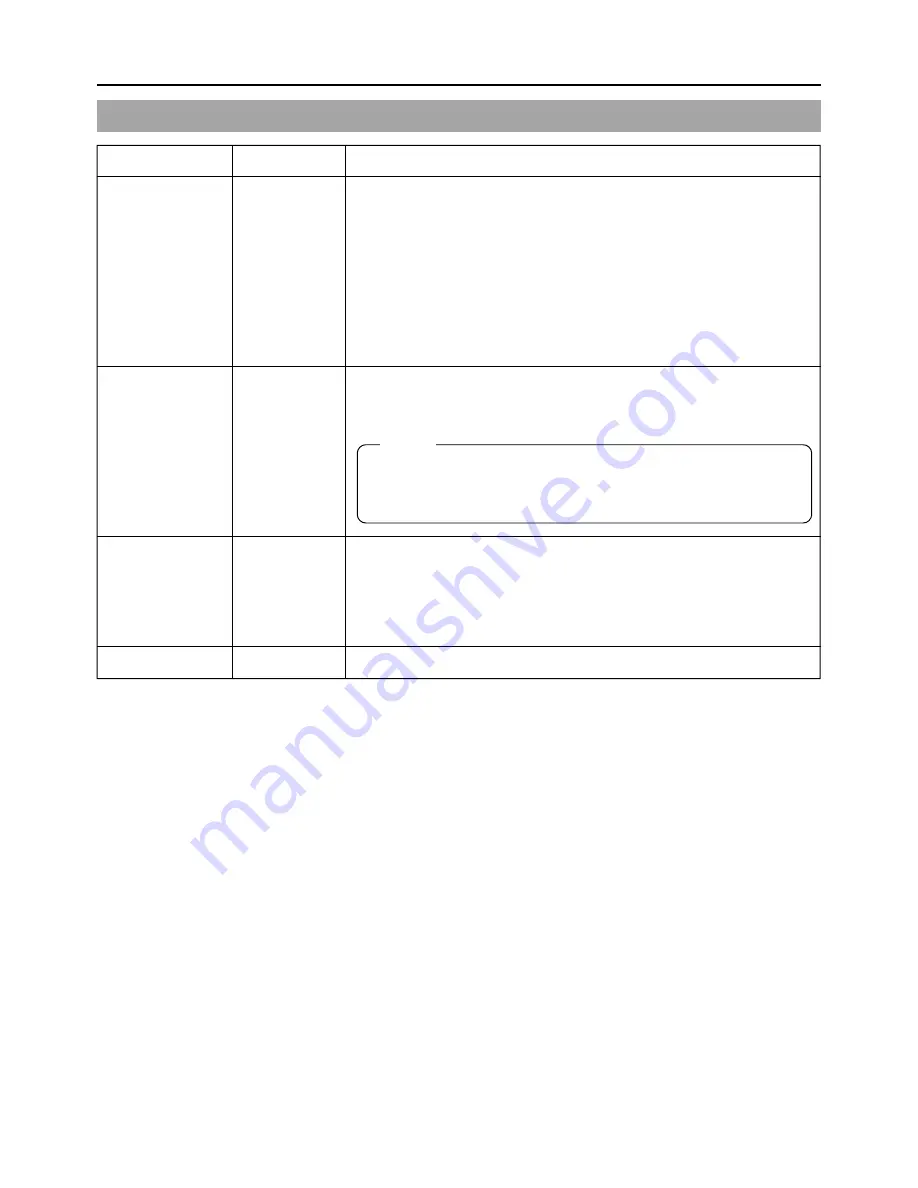
97
Item
Set Value
Contents
BLACK
●
NORMAL
Selects the gain for the dark section of the image. Set to an
STRETCH
appropriate position in accordance with the subject.
COMPRESS NORMAL
: Standard mode.
STRETCH
: By stretching the signal only for the dark section,
contrast in the dark portion of the image is
enhanced.
COMPRESS : When an entire image is relatively light and the
contrast is low, the gain of the dark section is
compressed to increase the contrast.
COLOR MATRIX
●
ON
Sets the color matrix.
OFF
ON: The color reproducibility is enhanced, but noise increases.
OFF: The function is off.
GAMMA
●
NORMAL
Selects the gamma curve which determines the reproduction of
CINEMA
black.
NORMAL : Standard condition. Normally, this setting is used.
CINEMA : Cinema mode. This setting is used to obtain a
gamma curve similar to that of cinema movies.
PAGE BACK
The TOP MENU returns when the SELECT dial is pressed.
CAMERA Menu Screen (Cont’d)
Memo:
When the GAMMA item is set to CINEMA, the “– – –” indication
will be shown for the COLOR MATRIX item and the item cannot
be set.












































