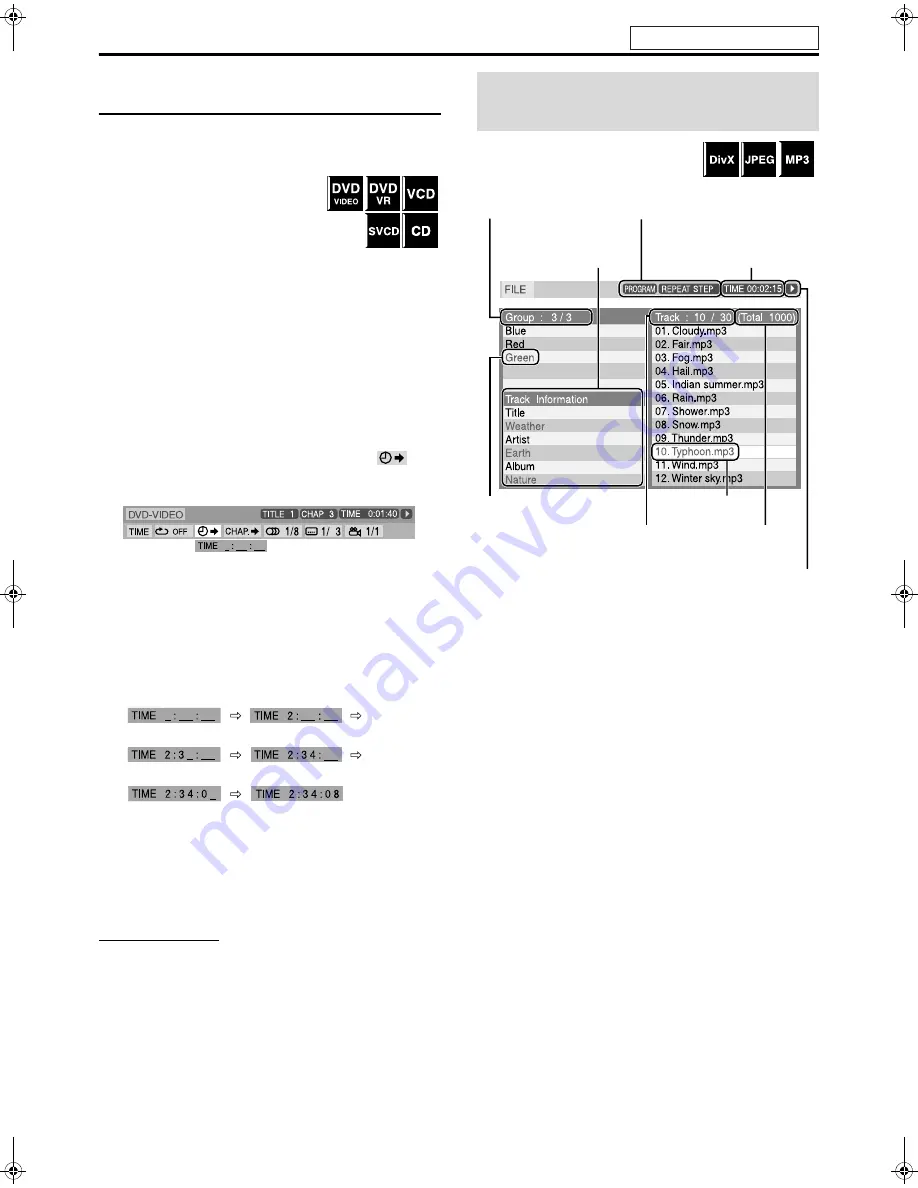
Advanced operations
24
Locating a desired position by specifying
the time
You can locate a desired position by specifying the time from the
beginning the disc (while stopped) or the current title/track (during
playback).
For DVD VIDEO/DVD VR:
During playback
For VCD/SVCD:
While stopped or during playback
without PBC function
For CD:
During playback or while stopped
7
When specifying the elapsed playing time from the
beginning of the disc
Perform the following procedure while stopped.
7
When specifying the elapsed playing time from the
beginning of current title/track
Perform the following procedure during playback.
Press ON SCREEN twice.
The on-screen bar appears on the TV screen.
2
Press Cursor
3
/
2
to highlight
.
3
Press ENTER.
4
Use number buttons (0-9) to enter the
time.
You can specify the elapsed playing time from the beginning
of the disc (while stopped) or from the beginning of the current
title/track (during playback).
Example:
To play back from a point 2 (hours): 34 (minutes): 08 (seconds)
elapsed
To cancel a misentry
Press Cursor
2
repeatedly.
5
Press ENTER.
6
Press ON SCREEN.
The on-screen bar disappears.
NOTE
• You can specify time in hours/minutes/seconds for DVD VIDEO/
DVD VR and in minutes/seconds for VCD/SVCD/CD.
You can search and play desired groups and
tracks/files using the file control display on
the TV screen.
The file control display appears automatically during playback (for
MP3) or while stopped.
Dolby D
2/0 . 0ch
Press 2
Press 3
Press 4
Press 8
Press 0
Using the file control
display
Current group / total group
number
Current track (file)
Track information
(for MP3 only)
Playback mode (PROGRAM,
RANDOM, REPEAT)
Elapsed playing time of current
track (for MP3/DivX only)
Playback status
Current track (file) / total track
(file) number on current group
Current group
Total track (file)
number on disc
Continued on next page
See page 20 for button locations.
THS33-11[B]-06advanced.fm Page 24 Monday, February 14, 2005 2:59 PM






























