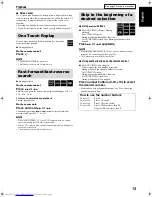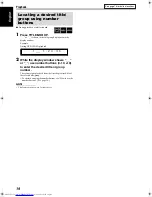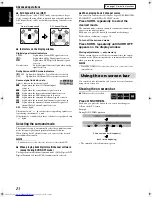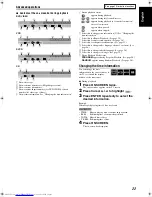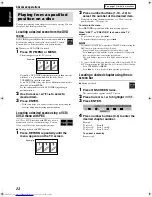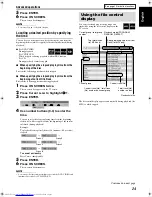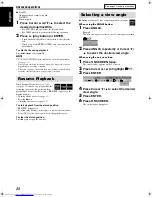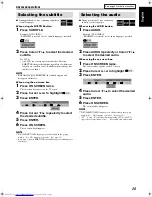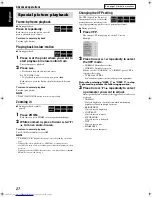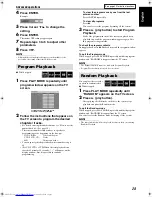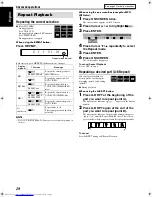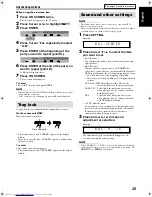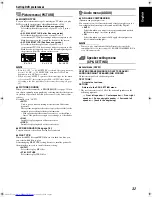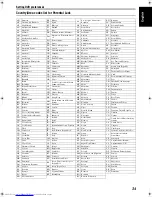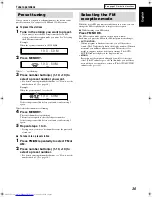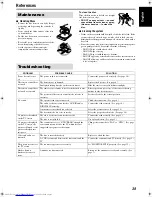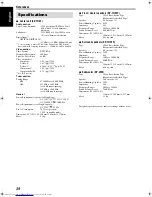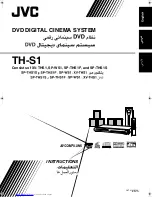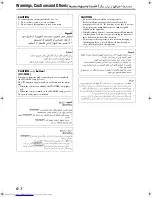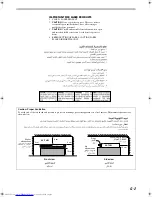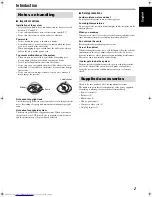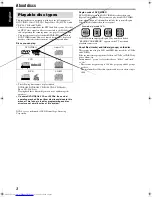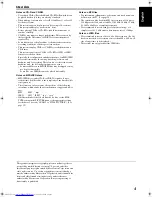Setting DVD preferences
32
: Picture menu (PICTURE)
7
MONITOR TYPE
You can select the monitor type to match your TV when you play
DVDs recorded in the picture’s height/width ratio of 16:9.
• 16:9/16:9 MULTI (Wide television conversion)
Select this when the aspect ratio of your TV is 16:9 (wide
TV).
• 4:3 LB/4:3 MULTI LB (Letter Box conversion)
Select this when the aspect ratio of your TV is 4:3
(conventional TV). While viewing a wide screen picture, the
black bars appear on the top and the bottom of the screen.
• 4:3 PS/4:3 MULTI PS (Pan Scan conversion)
Select this when the aspect ratio of your TV is 4:3
(conventional TV). While viewing a wide screen picture, the
black bars do not appear, however, the left and right edges of
the pictures will not be shown on the screen.
NOTE
• Even if “4:3 PS” or “4:3 MULTI PS” is selected, the screen size may
become “4:3 LB” or “4:3 MULTI LB” with some DVDs. This
depends on how DVDs are recorded.
• When selecting “MULTI” options as the monitor type for the multi-
color system TV, the system outputs PAL or NTSC video signal
according to the disc, regardless of the scan mode setting (see page
15).
7
PICTURE SOURCE
When you set the scan mode to PROGRESSIVE (see page 15), you
can obtain optimal picture quality by selecting whether the content
on the disc is processed by field (video source) or by frame (film
source).
Normally set to “AUTO”.
• AUTO
Used to play a disc containing both video and film source
materials.
This system recognizes the source type (video or film) of the
current disc according to the disc information.
• If the playback picture is unclear or noisy, or the oblique
lines of the picture are rough, try to change to other modes.
• FILM
Suitable for playing back a film source disc.
• VIDEO
Suitable for playing back a video source disc.
7
SCREEN SAVER (See page 18.)
You can activate or deactivate Screen Saver function.
7
FILE TYPE
When both MP3 files and JPEG files are recorded on a disc, you
can select which files to play.
After changing FILE TYPE setting, be sure to turn the power off,
then turn the power on to enable the new setting.
• AUDIO
Select this to play MP3 files.
• STILL PICTURE
Select this to play JPEG files.
: Audio menu (AUDIO)
7
D. RANGE COMPRESSION
(Dynamic range compression)
You can enjoy low level recorded sound clearly at night even at a
low volume when listening to the sound with Dolby Digital.
• AUTO
Select this when you want to enjoy surround sound with its
full dynamic range (no effect applied).
• ON
Select this when you want to fully apply the compression
effect (useful at midnight).
NOTE
• When you play a multichannel Dolby Digital source with the
surround mode is off, the setting of D. RANGE COMPRESSION is
set to ON automatically.
: Speaker setting menu
(SPK. SETTING)
7
Level menu (LEVEL)
CENTER SPEAKER/SURROUND LEFT SPEAKER/
SURROUND RIGHT SPEAKER/SUB WOOFER
Adjust the output level of related speakers.
TEST TONE
*
Outputs the test tone.
RETURN
Returns to the SPK. SETTING menu.
* The test tone comes out of all of the activated speakers in the
following sequence:
s
Front left speaker
s
Center speaker
s
Front right
speaker
s
Surround right speaker
s
Surround left
speaker
s
(back to the beginning)
Ex.: 16:9
Ex.: 4:3 LB
Ex.: 4:3 PS
TH-S1[USUNUB]-f.book Page 32 Monday, August 2, 2004 1:55 PM