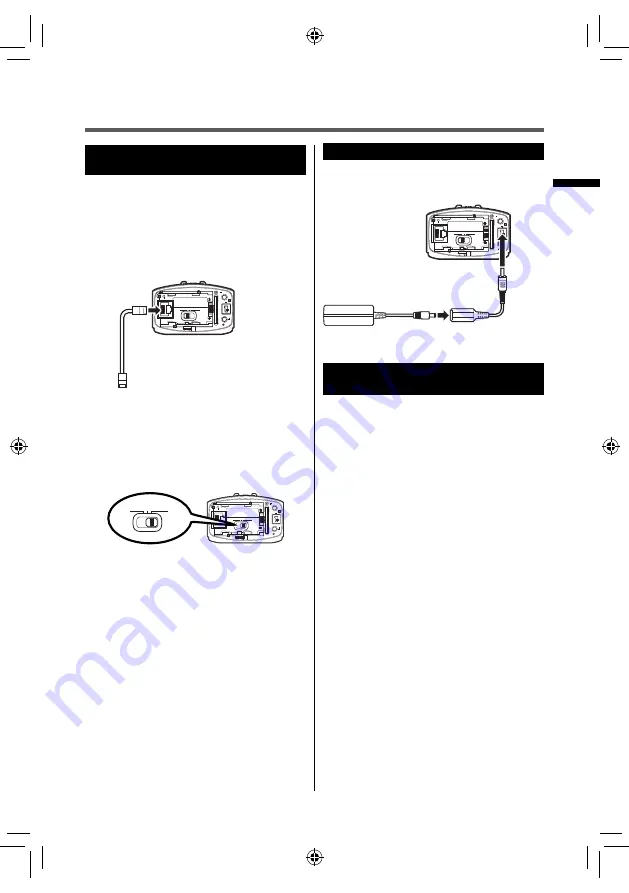
9
For more details, refer to the Detailed User Guide at http://manual3.jvckenwood.com/
Preparation before Use
Connecting the Camera to
Your Computer
To set up the camera,
fi
rst connect it to
your computer.
Required operating environment
Browser: Internet Explorer 9 or later
1
Attach the LAN cable to the camera.
DIRECT WLAN
RESET
LAN(OFF)
ETHERNET
DC
AV
MIC
PLUG IN POWER
2
Connect the camera to your
computer via the supplied LAN
cable.
3
Set the network mode switch to
[LAN (OFF)].
DIRECT WLAN
RESET
LAN(OFF)
ETHERNET
DC
AV
MIC
PLUG IN POWER
DIRECT WLAN
LAN(OFF)
• If the network mode switch is set to
[DIRECT] or [WLAN], the LAN terminal
cannot be used.
• While the power is on, switching the
network mode switch does not change
the setting.
• Do not use cables (AV cable,
microphone, etc.) with L-shaped
connecters.
Connecting the AC Adapter
Connect the supplied AC adapter to the
DC connector of the camera.
DIRECT WLAN
RESET
LAN(OFF)
ETHERNET
DC
AV
MIC
PLUG IN POWER
Configuring the Camera Settings
Appropriate for Your Needs
Specify the video format, zoom, etc.
appropriate for your needs. Con
fi
gure the
settings on a browser.
Logging in as an administrator
1
If the power is not turned on, press
and hold the [POWER] button to
power on.
The record button starts blinking. Wait
until it stops blinking and goes off.
2
Set the Network Setting of the
computer as follows.
IP Address
: 192.168.1.2 to
192.168.1.254 (except 192.168.1.100)
(example) 192.168.1.23
Subnet mask
: 255.255.255.0
Make a note of the current network
settings before operation for resetting
the network setting.
3
Start Internet Explorer, and enter
"http://192.168.1.100:8000" in the
address bar.
AC adapter
Conversion cable
GVLS2̲basic̲EU.indd 9
GVLS2̲basic̲EU.indd 9
12/11/14 10:30
12/11/14 10:30
























