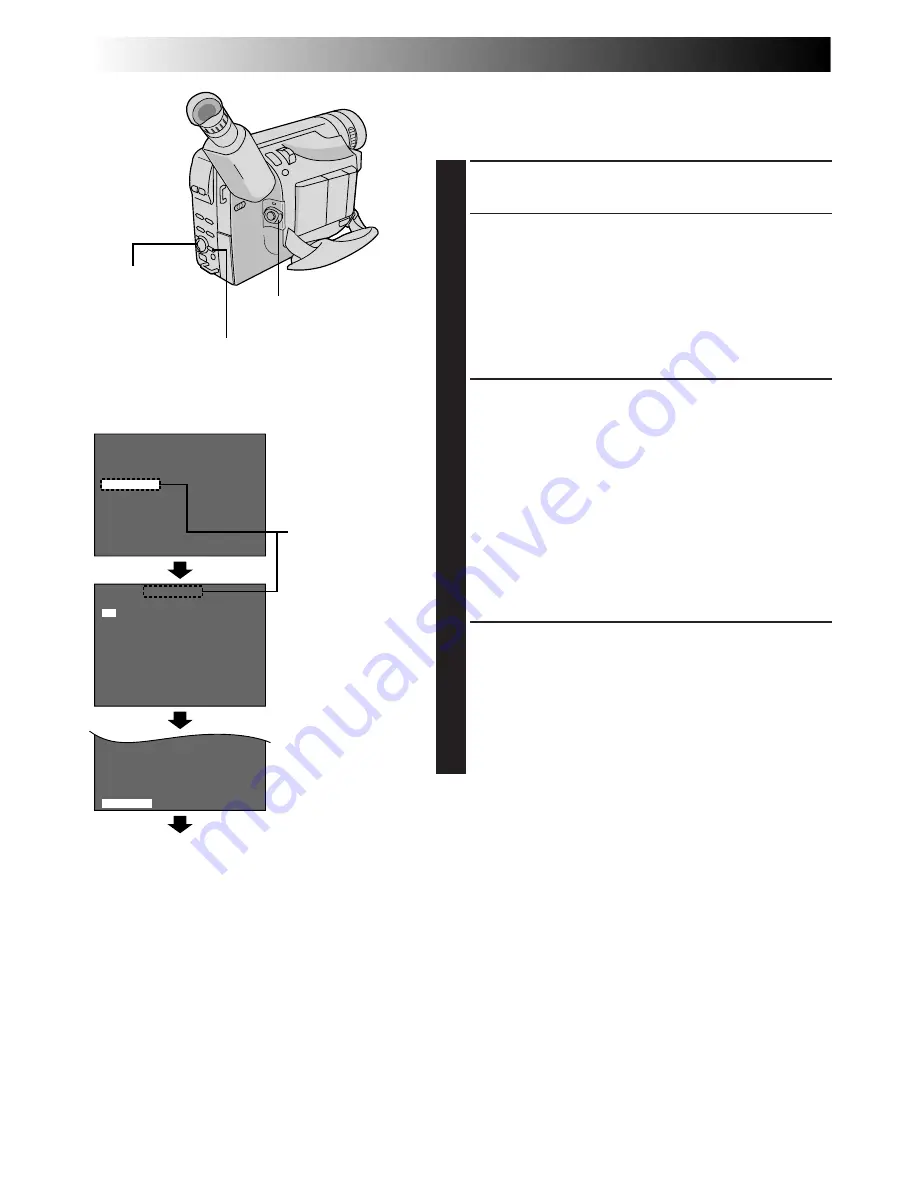
14
EN
4
D
T
S
T
4
N
.
E
–
A
R
E
Z
L
V
P
E
X
O
E
H
E
T
T
O
S
U
M
M
L
R
A
E
E
N
C
T
N
R
G
O
TH
O
O
O
T
N
F
F
3
F
F
0
O
O
E
N
F
X
F
I T
S – VHS ET
T
T
4
E
A
R
L
P
E
E
E
TU
M
L
R
A
E
N
C
N
R
G
O
TH
O
T
F
3
F
0
Normal Screen
Select Wheel
MENU Button
Power Switch
Menu Screen
Setting Menu
Display: when a VHS cassette is loaded.
Menu Screen
Recording Format Setting
Set the recording format according to the format of the
tape used or type of recording you wish to perform.
1
Set the Power Switch to “PRO.”. Press MENU.
2
If a VHS cassette is loaded . . .
.... rotate the Select Wheel to move the highlight bar
to “S-VHS ET”, then press it. The S-VHS ET
Setting Menu appears.
If an S-VHS cassette is loaded . . .
.... rotate the Select Wheel to move the highlight bar
to “S-VHS”, then press it. The S-VHS Setting
Menu appears.
3
Rotate the Select Wheel to set to either of the
parameters, then press it. The highlight bar moves to
“EXIT”.
In the S-VHS ET Setting Menu,
ON : Records with S-VHS picture quality on a VHS
cassette (factory-preset). This is called Super
VHS ET (Expansion Technology).
OFF : Records in VHS.
In the S-VHS Setting Menu,
ON : Records in S-VHS on an S-VHS cassette
(factory-preset).
OFF : Records in VHS on an S-VHS cassette.
4
Press the Select Wheel. The Menu Screen reappears
with the highlight bar on “RETURN”. Press the Select
Wheel again to close the Menu Screen.
•When the S-VHS ET mode is engaged, “S-ET” is
displayed.
•During S-VHS record mode, “S“ is displayed.
•When S-VHS ET or S-VHS recording starts, “S-VHS
REC.” is displayed for approx. 3 seconds.
NOTE:
If a cassette is not loaded, “S-VHS” will be displayed in the
Menu Screen.
When an S-VHS
cassette is loaded:
S-VHS
GETTING STARTED
(cont.)















































