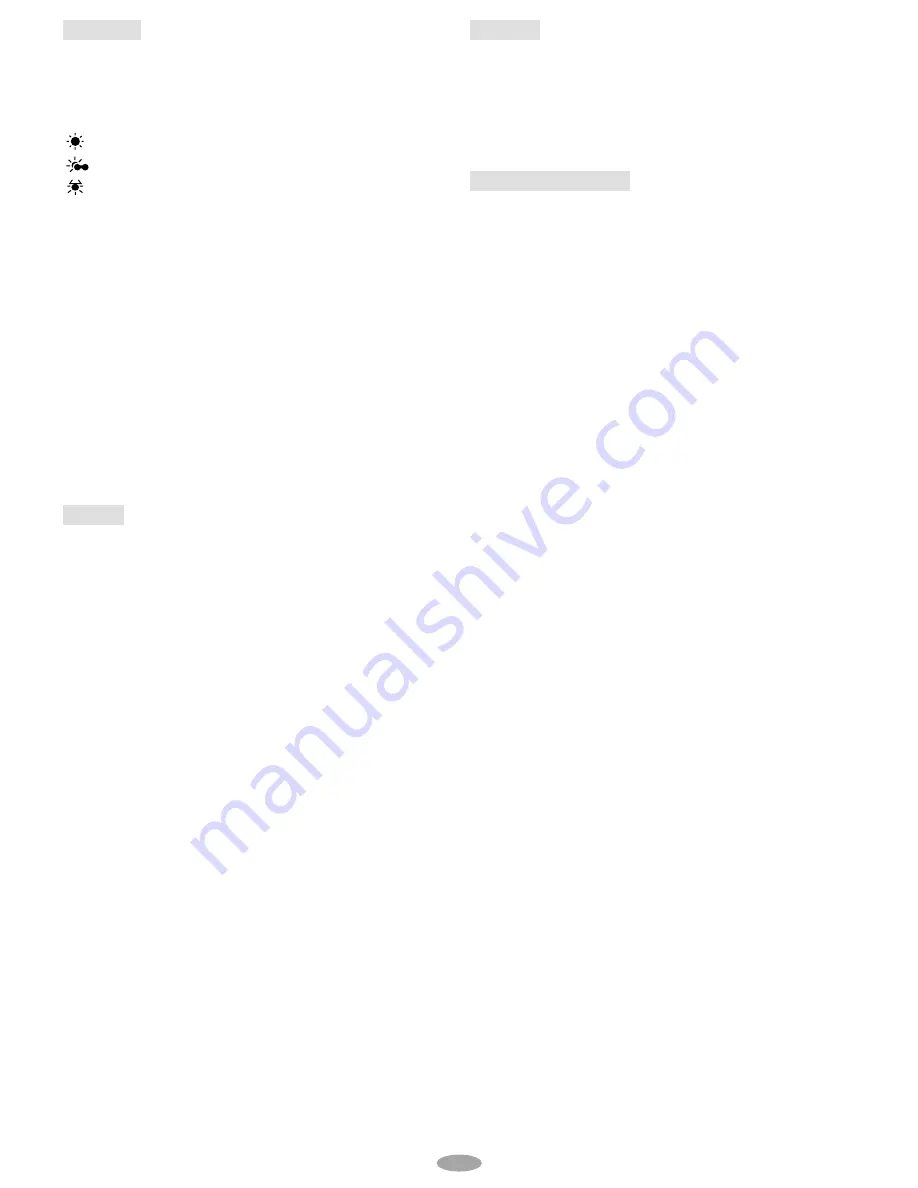
19
M.W.B.
If the white balance is correct, all other colors will
be accurately reproduced.
AUTO
:
White balance is adjusted
automatically.
FINE
:
Outdoors on a sunny day.
CLOUD
:
Outdoors on a cloudy day.
HALOGEN
:
A video light or similar type of
lighting is used.
MWB:
White balance is set manually. Hold a sheet
of plain white paper in front of the subject. Adjust
zoom or position yourself so that the white paper
fills the screen. If it is difficult to focus on the white
paper, adjust focus manually (
FOCUS in
CAMERA MENU). Press the MENU Wheel
1
in
until “MWB” begins blinking. When the setting is
completed, “MWB” stops blinking.
• Once you adjust white balance manually, the
setting is retained even if the power is turned off
or the battery removed.
• White balance cannot be used when the “SEPIA”
or “MONOTONE” mode (
pg. 23, “Digital
Effects”) is activated.
S.LX
MAX:
To record a subject in a darkly lit
environment, when it is more convenient to shoot
the subject with a brighter image even if the picture
becomes slightly coarse.
NORMAL:
To record a subject in a dimly lit
environment, when it is more convenient to shoot
with a less coarse picture although the subject
becomes slightly dark. This setting is suitable for
measuring sensitivity conforming to EIA-639 (EIA*
Standard for Low Light Sensitivity Measurement).
* EIA : Electronic Industries Alliance
OFF:
Allows you to shoot dark scenes with no
picture brightness adjustment.
TITLE
Allows you to superimpose one of eight preset
titles in 2 different languages. Change the
language in TITLE LANG. (
pg. 21) in SYSTEM
MENU.
•
$
shows the selected title which remains until
OFF is selected.
DATE/TIME DISP.
Makes the date/time appear in the camcorder or on
a connected monitor (set DATE/TIME in SYSTEM
MENU first
pg. 7).
• The selected display will be recorded. If you do
not want to record the display, select OFF before
shooting.
• In the AUTO DATE mode, the camcorder records
the date for about 5 seconds when recording is
initiated after the date is changed, a cassette is
loaded, or AUTO DATE is selected. The date is
replaced after 5 seconds with “AUTO DATE” but
this is not recorded.




























