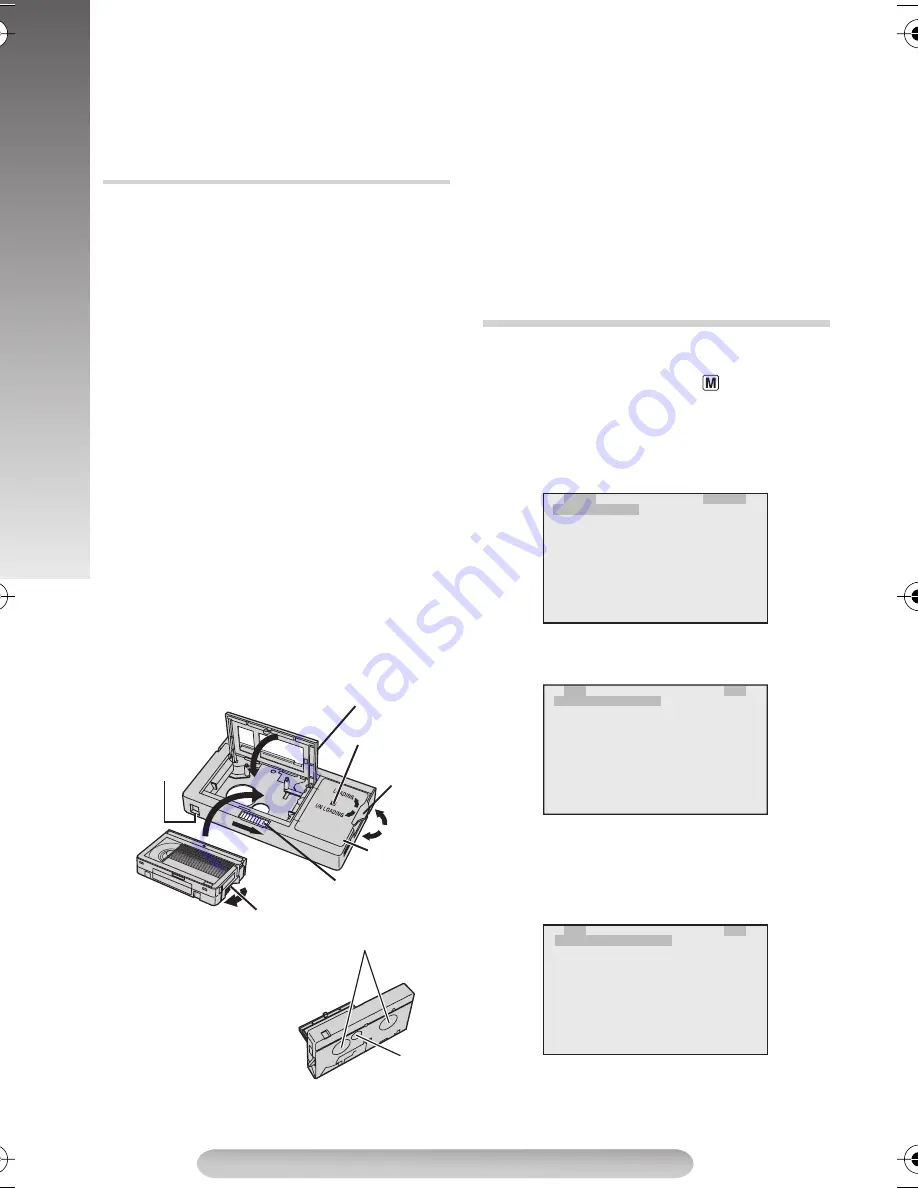
12
MENU SETTINGS
3) Press
3
/
8
(
and engage the VCR’s Record
mode.
4) Engage the VCR’s Record-Pause mode and
press
3
/
8
(
.
• Repeat steps 2) through 4) for additional
editing, then stop the VCR and camcorder
when finished.
Use this to play back an S-VHS-C/VHS-C video
cassette recorded with this camcorder on a
S-VHS-C/VHS VCR.
1) Slide the latch
1
to open the compartment
door, then insert the cassette and close the
compartment door
2
.
• If the color shown in the window
4
is green or
red, turn the dial
5
in the direction of
“UNLOADING” so that color changes to blue.
2) Turn the dial
5
in the direction of “LOADING”
all the way until it stops.
• The color shown in the window
4
changes
from blue
\
red
\
green (indicating playback
is possible).
3) Load the cassette adapter into the VCR and
play the tape back.
• To record on a VCR using a compact cassette
and the adapter, cover the adapter’s recording
safety hole with Adhesive tape.
4) To unload the cassette, turn the dial
5
in the
direction of “UNLOADING” all the way until it
stops.
• The color shown in the window
4
changes
from green
\
red
\
blue (indicating unloading
is possible).
5) Slide the latch
1
to open the compartment
door, then insert your finger in the hole
6
, and
push up and remove the cassette.
6) Close the compartment door
2
.
• If there is slack in the video tape when
inserting the compact cassette into the
adapter, the tape may become damaged. To
take up slack in the tape, turn the gear
3
in
the direction of the arrow.
• During tape loading and unloading, do not
touch the reels
7
for safety and tape
protection.
• Tapes recorded in S-VHS or S-VHS ET mode
cannot be played back on a regular VHS VCR.
Playback is possible with a VCR equipped with
the S-VHS function.
• During special-effect playback (slow motion,
still frame, etc.), the picture may vibrate or
noise bars may appear on the screen.
This Menu Screen cannot be accessed while
recording.
1) Set the Power Switch
$
to “
” while pressing
down the Lock Button
#
.
2) Press the MENU Wheel
1
in. The TOP MENU
Screen appears. Rotate the MENU Wheel
1
to select the desired menu or function and
press it.
• To go from TOP MENU to CAMERA MENU,
rotate the MENU Wheel
1
to select “
3
TO
CAMERA MENU” and press it.
• To go from TOP MENU to SYSTEM MENU,
rotate the MENU Wheel
1
to select “
3
TO
SYSTEM MENU” and press it. SYSTEM
MENU has 2 pages. To go to the next page,
rotate the MENU Wheel
1
to select “
3
TO
SYSTEM MENU 2” and press it.
3) Rotate the Menu Wheel
1
to select the
desired setting and press it.
4) Press “
3
EXIT” to exit from any menu.
Using The Cassette Adapter
2
Compartment door
7
Reels
4
Window
5
Dial
1
Latch
6
Hole
3
Gear
Compact video cassette
The protec-
tion sheet is
affixed
Recording
safety hole
MENU SETTINGS
L
P
D
F
R
2
2
2
I
.
I
A
E
T
T
E
G
A
G
D
C
O
O
X
H
E
I
E
I
T
F
/
M
C
S
T
T
E
W
O
A
Y
O
C
I
D
M
S
P
T
P
E
E
T
E
R
E
M
A
M
E
A
O
O
O
O
S
N
U
F
F
F
F
P
M
M
U
T
F
F
F
F
E
E
O
N
N
U
U
E X P O S U R E
S
D
W
T
2
2
2
2
.
.
I
E
M
T
T
E
L
Z
D
L
.
I
I
X
X
O
E
E
W
T
T
I
C
O
.
L
L
T
A
M
M
B
E
E
M
A
.
E
C
S
R
R
E
A
O
T U
M
O
M
5
O
O
P
E
F
A
0
0
F
F
N
F
X
x
F
F
A U T
U
.
O
S T A B I L I Z E R
D
O
L
2
2
2
2
I
S
C
D
D
T
E
S
D
D
A
A
O
X
P
T
T
I
S
L
O
B
E
E
S
T
Y
A
U
R
/
/
Y
S
Y
T
I
T
T
S
T
P
G
I
I
T
E
U
H
M
M
E
M
T
T
E
E
M
.
M
D
S
M
E
T
F
O
I
E
E
N
3
U
N
S
T
N
U 1
0
L
P
U
L
2
T A P E
L E N G T H
GR-SXM38-EN.fm Page 12 Friday, December 23, 2005 11:43 AM
























