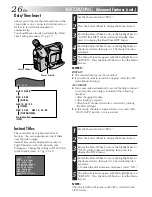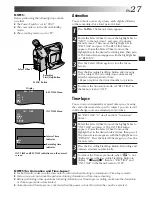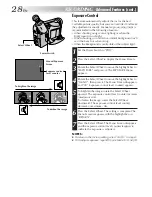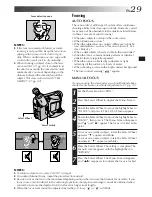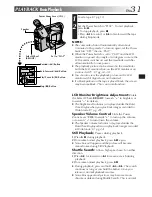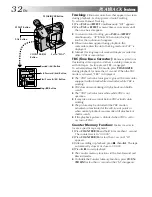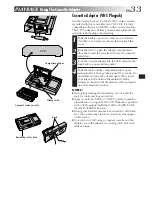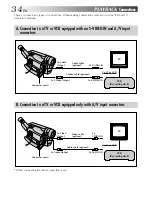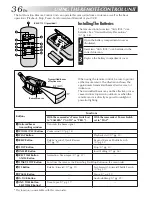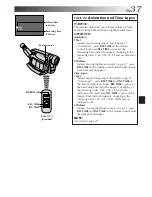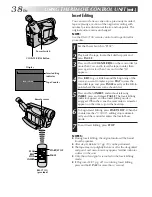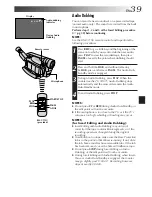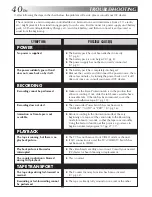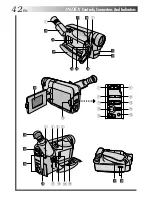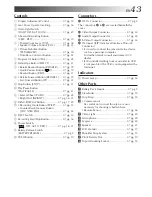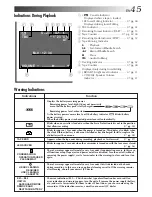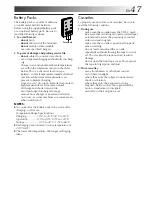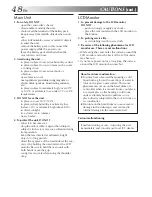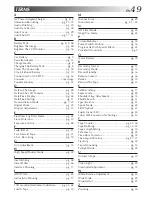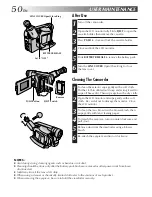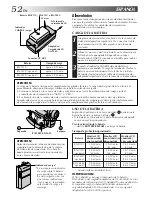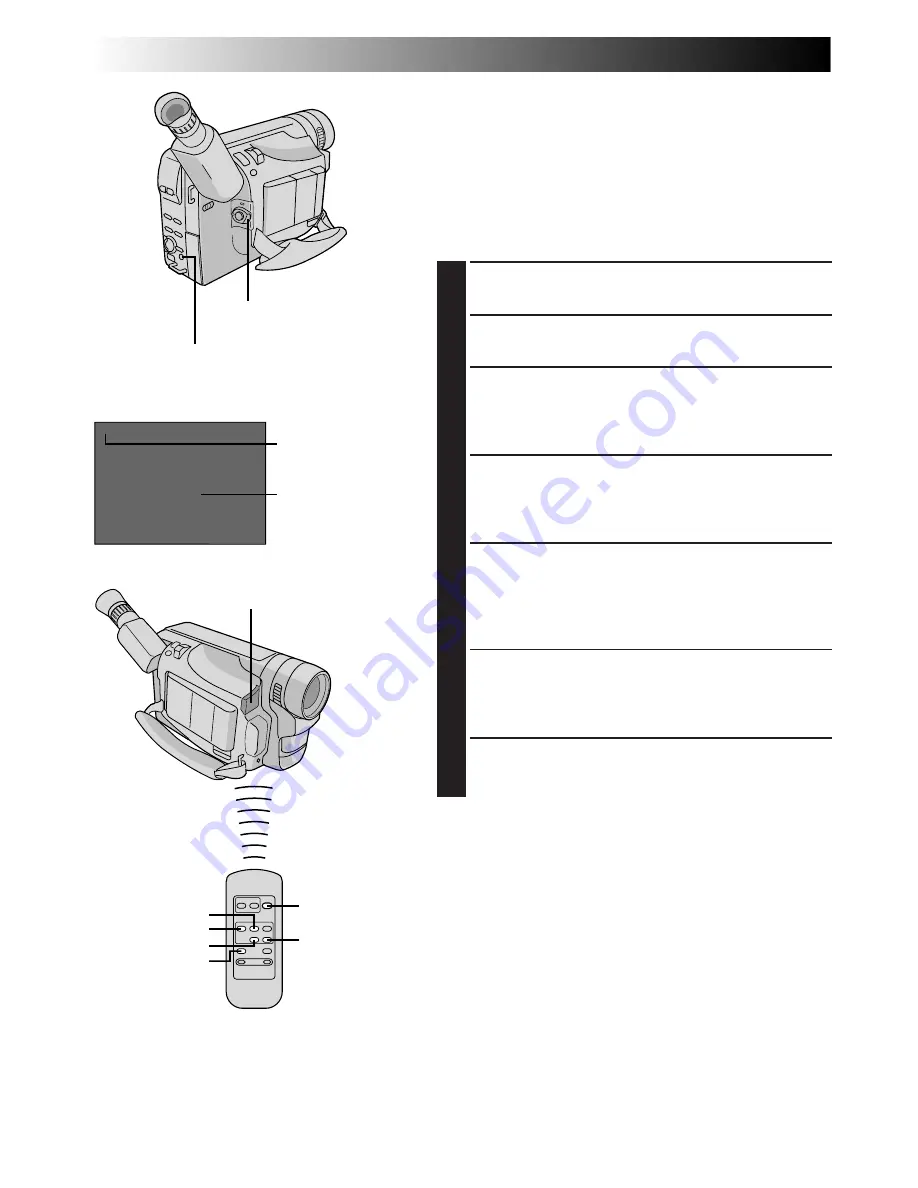
38
EN
USING THE REMOTE CONTROL UNIT
(cont.)
w
M– 0 : 1 2 : 3 4
PLAY
STOP
INSERT
REW
START/STOP
PAUSE
Insert editing
indicator
Display
COUNTER R/M Button
Tape Counter
RM-V715U
(provided)
Remote sensor
Power Switch
Insert Editing
You can record a new scene onto a previously recorded
tape, replacing a section of the original recording with
minimal picture distortion at the in- and out-points. The
original audio remains unchanged.
NOTE:
Use the RM-V715U remote control unit to perform this
procedure.
1
Set the Power Switch to “PLAY”.
2
Play back the tape, locate the Edit-Out point and
press PAUSE.
3
Press and hold COUNTER R/M on the camcorder for
more than 1 second to reset the tape counter, then
press again for less than 1 second so that “M”
appears.
4
Press REW to go a little beyond the beginning of the
scene you want to replace, press PLAY to view the
recorded tape, and press PAUSE exactly at the Edit-In
point where the new scene should start.
5
Press and hold INSERT, and without releasing
INSERT, press and release PAUSE. The Insert Editing
indicator appears and the Insert Editing mode is
engaged. When the scene the camcorder is aimed at
appears on the screen, go to the next step.
6
To begin Insert Editing, press START/STOP. When the
counter reaches “0:00:00”, editing stops automati-
cally and the camcorder enters the Insert-Pause
mode.
7
To end Insert Editing, press STOP.
NOTES:
●
During Insert Editing, the original audio will be heard
from the speaker.
●
After step 5, Retake (
Z
pg. 19) can be performed.
●
The tape may stop slightly before or after the designated
end point, and noise bars may appear. Neither indicates
a defect in the unit.
●
Only the video signal is recorded in the Insert Editing
mode.
●
If Program AE (
Z
pg. 22) is set during Insert Editing,
press and hold P. AE for more than 1 second.