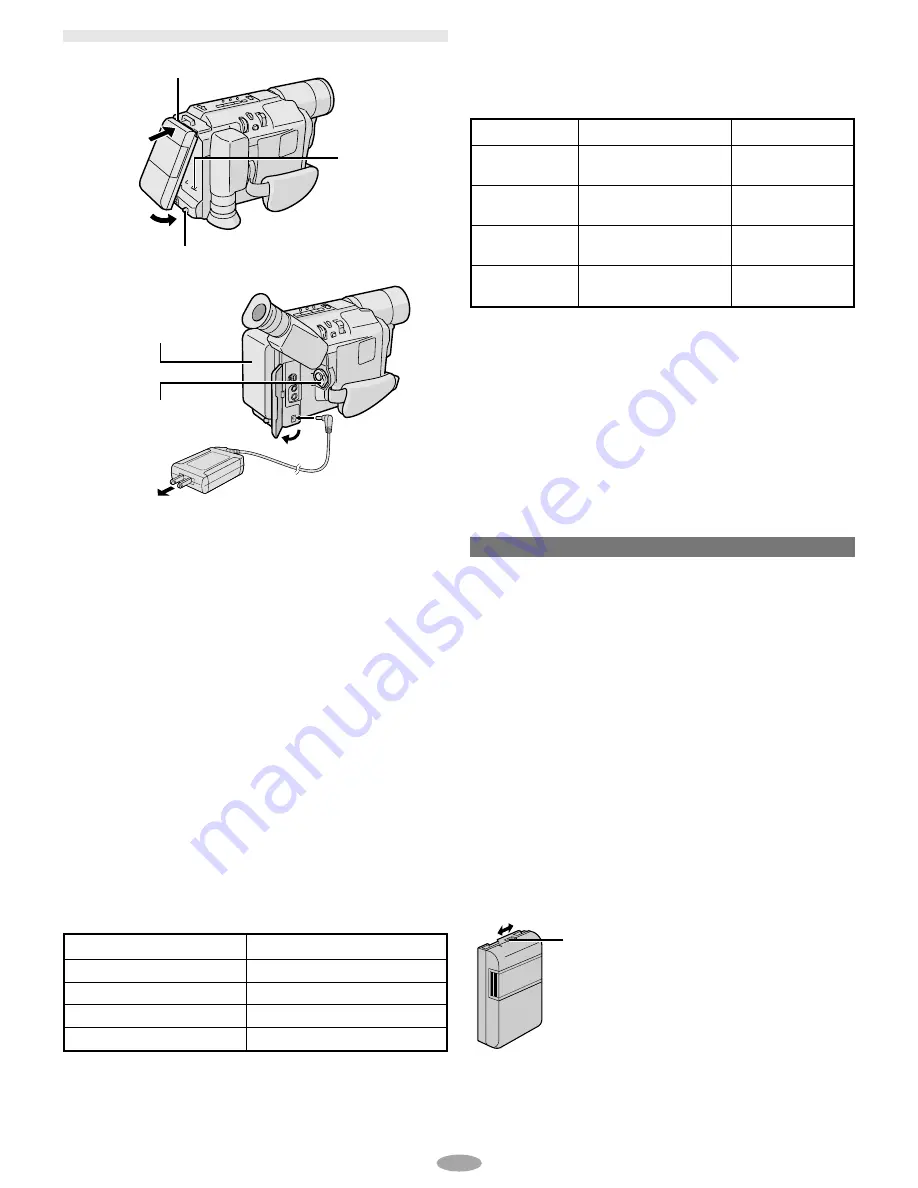
6
GETTING STARTED
Hook on.
Push in.
BATTERY RELEASE Switch
Battery pack
Power Switch
To DC IN
connector
To AC outlet
AC Adapter
CHARGING THE BATTERY PACK
1) Hook the end of the battery pack to the
camcorder and push the battery in until it locks
in place.
• If the battery pack is attached in the wrong
position, a malfunction may occur.
2) Set the Power Switch
!
to “OFF”. Connect the
AC Adapter to the DC IN connector
9
.
3) Plug the AC Adapter into an AC outlet. The
CHARGE lamp
&
blinks to indicate charging
has started.
4) When the CHARGE lamp
&
stops blinking but
stays lit, charging is finished. Unplug the AC
Adapter from the AC outlet. Disconnect the AC
Adapter from the camcorder.
To Detach The Battery Pack . . .
... slide BATTERY RELEASE
8
and pull out the
battery pack.
Battery pack
BN-V11U
BN-V12U (optional)
BN-V20U (optional)
BN-V400U (optional)
Charging time
approx. 1 hr. 30 min.
approx. 1 hr. 30 min.
approx. 2 hrs. 20 min.
approx. 4 hrs. 30 min.
Charging times are for a fully discharged battery pack.
USING THE BATTERY PACK
Perform step 1) of “CHARGING THE BATTERY
PACK”.
Approximate recording time (unit: min.)
( ): when the video light is on
Battery pack
BN-V11U
BN-V12U
(optional)
BN-V20U
(optional)
BN-V400U
(optional)
Viewfinder on
95
(50)
95
(50)
150
(85)
360
(205)
LCD monitor on
80
(45)
80
(45)
135
(75)
315
(190)
USING AC POWER
Connect the AC Adapter to the camcorder (
step
2)
and 3) of “CHARGING THE BATTERY PACK”).
• The provided AC Adapter features automatic
voltage selection in the AC range from 110 V to
240 V.
ATTENTION
Before detaching the power source,
make sure that the camcorder’s power is turned
off. Failure to do so can result in a camcorder
malfunction.
REFRESH:
Be sure to fully discharge a battery pack before
recharging or storing it for a long period of time,
otherwise the battery performance will be reduced.
1) Perform steps 1) through 3) of “CHARGING
THE BATTERY PACK”.
2) Press REFRESH
w
for over 2 seconds. The
REFRESH lamp
*
blinks to indicate
discharging has started.
3) When discharging is finished, charging
automatically starts and the CHARGE lamp
&
blinks.
Charge marker helps you remember
whether the battery pack has been
charged or not. Two colors are provided
(red and black)—you choose which one
means charged and which means
discharged.







































