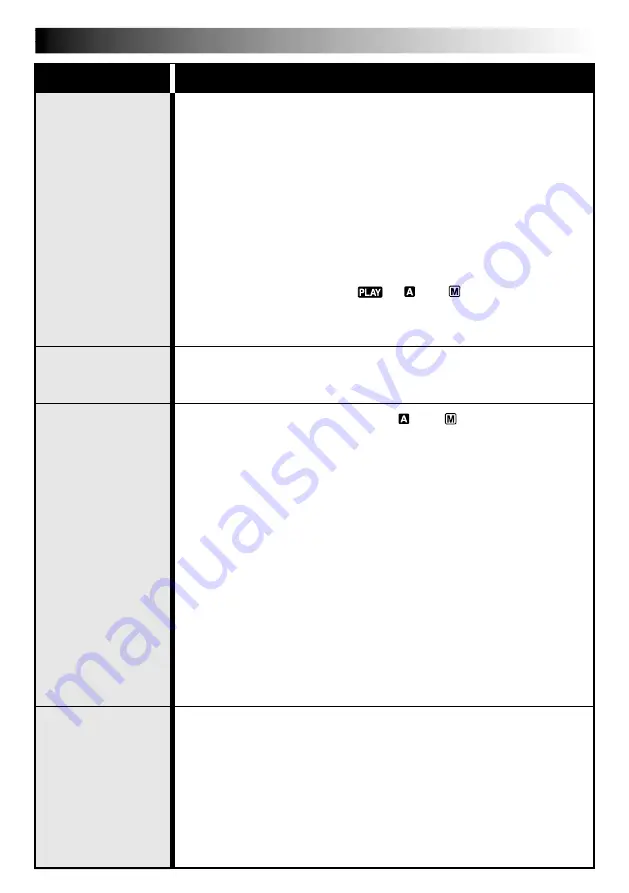
EN
35
I T E M S
N O T E S
❍
Perform charging where the temperature is between 10°C and 35°C
(50°F and 95°F). 20°C to 25°C (68°F to 77°F) is the ideal temperature
range for charging. If the environment is too cold, charging may be
incomplete.
❍
Charging times are for a fully discharged battery pack.
❍
Charging time varies according to the ambient temperature and the
status of the battery pack.
❍
To avoid interference with reception, do not use the AC Adapter
near a radio.
❍
Since the AC Adapter processes electricity internally, it becomes
warm during use. Be sure to use it only in well-ventilated areas.
❍
The following operation stops charging or discharging:
•
Set the Power Switch to “
”, “
” or “
”.
•
Disconnect the AC Adapter from the camcorder.
•
Unplug the AC Adapter’s power cord from the AC outlet.
•
Detach the battery from the camcorder.
❍
The date/time cannot be stored in memory if the built-in clock
battery runs out. Consult an authorized JVC dealer for replacement,
or set the date/time as necessary before you start shooting.
❍
When the Power Switch is set to “
” or “
” and the LCD
monitor is opened at an angle of 60 degrees or more, the LCD
monitor switches on and the viewfinder switches off automatically
to save power.
❍
The cassette holder cannot be opened unless a power supply is attached.
❍
There may be a delay after you slide
EJECT
until the cassette holder
opens. Do not use force.
❍
The time required to calculate the remaining tape length, and the
accuracy of the calculation, may vary according to the type of tape used.
❍
The tape remaining time indicator is correct only if the correct tape
length has been selected (
墌
pg. 12).
❍
“TAPE END” appears when the tape reaches its end, and the power
goes off automatically if left in this condition for 5 minutes.
“TAPE END” also appears when a cassette whose tape is already at
its end is loaded.
❍
If the Recording Start/Stop button is pressed after the Record-
Standby mode has continued for over 5 minutes, recording may not
start immediately.
❍
While shooting, sound is not heard from the speaker.
❍
The “TBC” indicator turns green (gray with a camcorder equipped
with a black/white viewfinder) while TBC is working.
❍
TBC does not work during still playback and shuttle search.
❍
The “TBC” indicator turns white while TBC is not operative.
❍
It may take a few seconds before TBC actually starts working.
❍
The picture may be distorted if the TBC mode is activated or
deactivated at the edit-in/-out points or when normal playback
resumes after still playback or shuttle search.
❍
If the playback picture is distorted when TBC is set to on, turn off TBC.
DETAILS
➪
Date/Time
Settings
(
墌
pg. 9)
➪
Power
(
墌
pg. 6)
➪
TBC
(Time Base
Corrector)
(
墌
pg. 31)
➪
Recording
(
墌
pg. 14, 15)
Summary of Contents for GR-SXM235
Page 51: ...EN51 MEMO ...






























