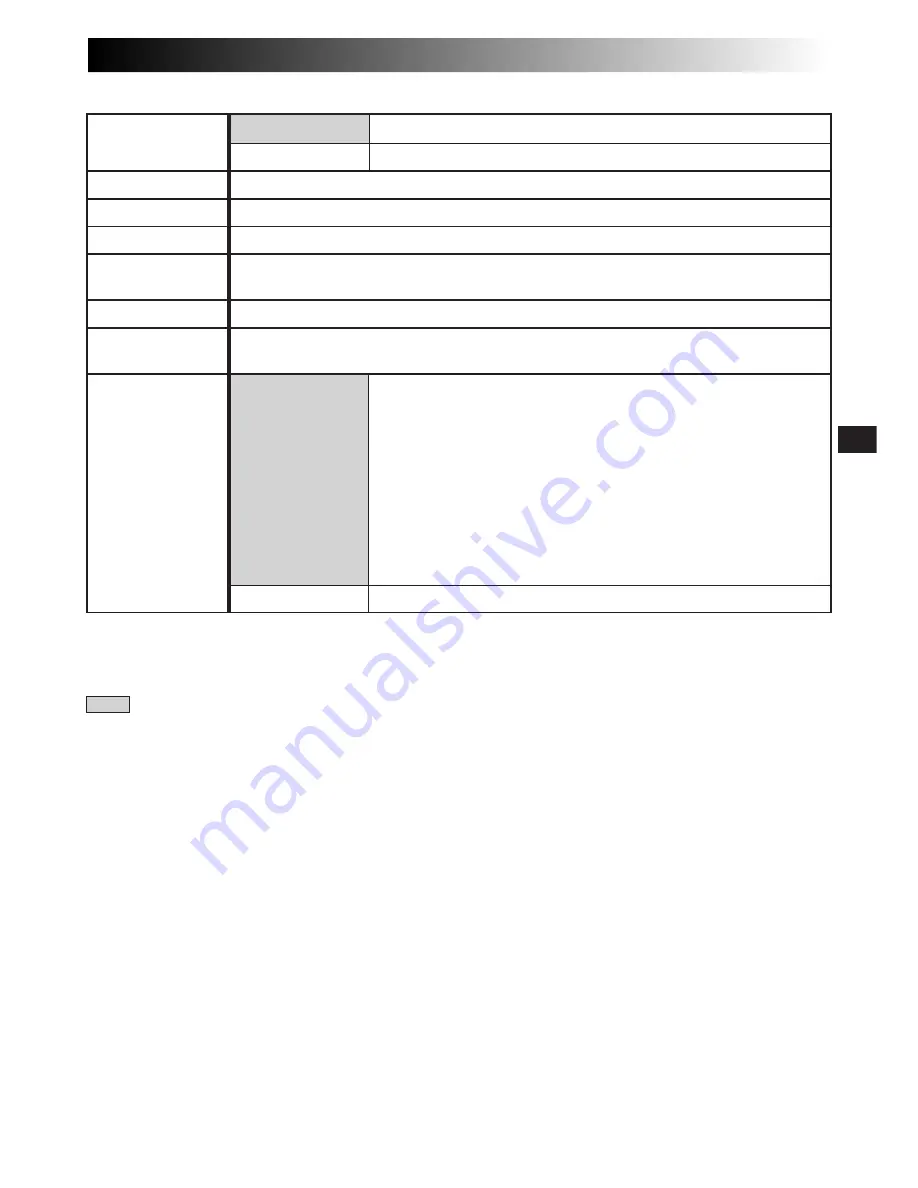
EN
25
Menu Screen Available Using The MENU Button (cont.)
: Factory-preset
ON
Records in S-VHS on a VHS or S-VHS cassette (
Z
pg. 13).
OFF
Records in VHS on a VHS or S-VHS cassette (
Z
pg. 13).
Allows you to set the tape length depending on the tape used (
Z
pg. 12).
Refer to “Animation” and “Time-Lapse” (
Z
pg. 27).
Refer to “Time-Lapse” (
Z
pg. 27).
Allows you to select the language (ENGLISH, FRENCH, SPANISH or PORTUGUESE)
of Instant Titles (
Z
pg. 26).
Allows you to set the current date and time (
Z
pg. 11).
This number is necessary when connecting the camcorder to a device such as a computer
using the J terminal (JLIP). The numbers range from 01 to 99. Factory setting is 06.
ON
Demonstrates certain functions such as Fade/Wipe, etc. When
“DEMO MODE” is set to “ON” and the Menu Screen is closed,
the demonstration starts.
Operating the Power Zoom Lever during the demonstration
stops the demonstration temporarily. If the Power Zoom Lever is
not moved for more than 1 minute after that, the demonstration
will resume.
NOTE:
When a tape whose Erase Protection tab is in the position that
allows recording is loaded in the camcorder, demonstration is
not available.
OFF
Automatic demonstration will not take place.
TAPE LENGTH
REC TIME
JLIP ID NO.
DEMO MODE
INT. TIME
TITLE LANG.
S-VHS
*
(S-VHS ET
*
)
DATE/TIME
*
S-VHS ET is displayed when a VHS cassette is loaded, and S-VHS is displayed when an S-VHS cassette is
loaded (
Z
pg. 13). If a cassette is not loaded, “S-VHS” will be displayed in the Menu Screen.
S-VHS ET is preset to “OFF”.
















































