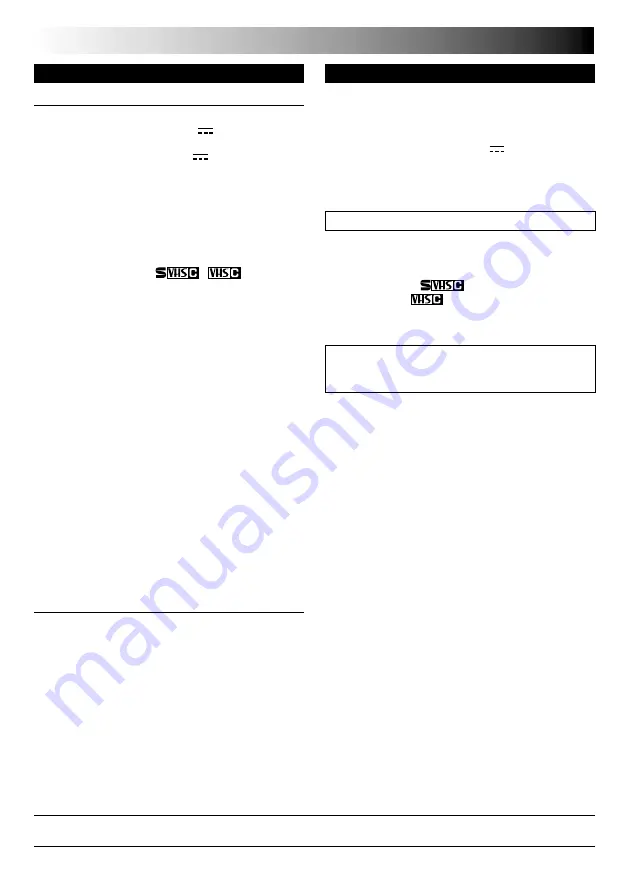
46
EN
AC Adapter AP-V10U
Power requirement
U.S.A. and Canada : AC 120 V
`
, 60 Hz
Other countries
: AC 110 V to 240 V
`
,
50 Hz/60 Hz
Output
: DC 11 V
, 1 A
Dimensions
: 59 mm x 31 mm x 69 mm
(W x H x D)
(2-3/8" x 1-1/4" x 2-3/4")
Weight
: Approx. 130 g (0.29 lbs)
Optional Accessories
• Battery Packs BN-V12U, BN-V20U, BN-V400U
• A/V (Audio/Video) Cable
• S-Video Cable QAM0004-004
• Compact S-VHS (
) Cassettes ST-C-40/30/20
• Compact VHS (
) Cassettes TC-40/30/20
• Active Carrying Bag CB-V7U
SPECIFICATIONS
Camcorder
General
Format
: S-VHS/VHS NTSC standard
Power source
: DC 11 V
(Using AC Adapter)
DC 6 V
(Using battery pack)
Power consumption
: 3.7 W
Signal system
: NTSC-type
Video recording system
Luminance
: FM recording
Color
: Converted sub-carrier
direct recording
Conforms to VHS standard
Cassette
:
/
cassette
Tape speed
SP
: 33.35 mm/sec. (1-5/16 ips)
EP
: 11.12 mm/sec. (7/16 ips)
Recording time (max.)
SP
: 40 minutes
EP
: 120 minutes (with TC-40)
Operating
temperature
: 0°C to 40°C (32°F to 104°F)
Operating humidity
: 35% to 80%
Storage temperature
: –20°C to 50°C
(–4°F to 122°F)
Weight
: Approx. 720 g (1.6 lbs)
Dimensions
: 206 mm x 112 mm x 115 mm
(W x H x D)
(8-1/8" x 4-7/16" x 4-9/16")
Pickup
: 1/4" format CCD
Lens
: F1.6, f = 3.9 mm to 62.4 mm,
16:1 power zoom lens with
auto iris and macro control,
filter diameter 40.5 mm
Viewfinder
: Electronic viewfinder with
0.55" color LCD
White balance
adjustment
: Auto/Manual adjustment
Connectors
Video
: 1 V (p-p), 75
Ω
unbalanced,
analog output
(via Video output connector)
Audio
: 300 mV (rms), 1 k
Ω
analog
output
(via Audio output connector)
S-Video
: Y : 1 V (p-p), 75
Ω
,
analog output
C : 0.29 V (p-p), 75
Ω
,
analog output
Some accessories are not available in some areas. Please
consult your nearest JVC dealer for details on accessories
and their availability.
Specifications shown are for SP mode unless otherwise indicated. E & O.E. Design and specifications subject to change
without notice.





















