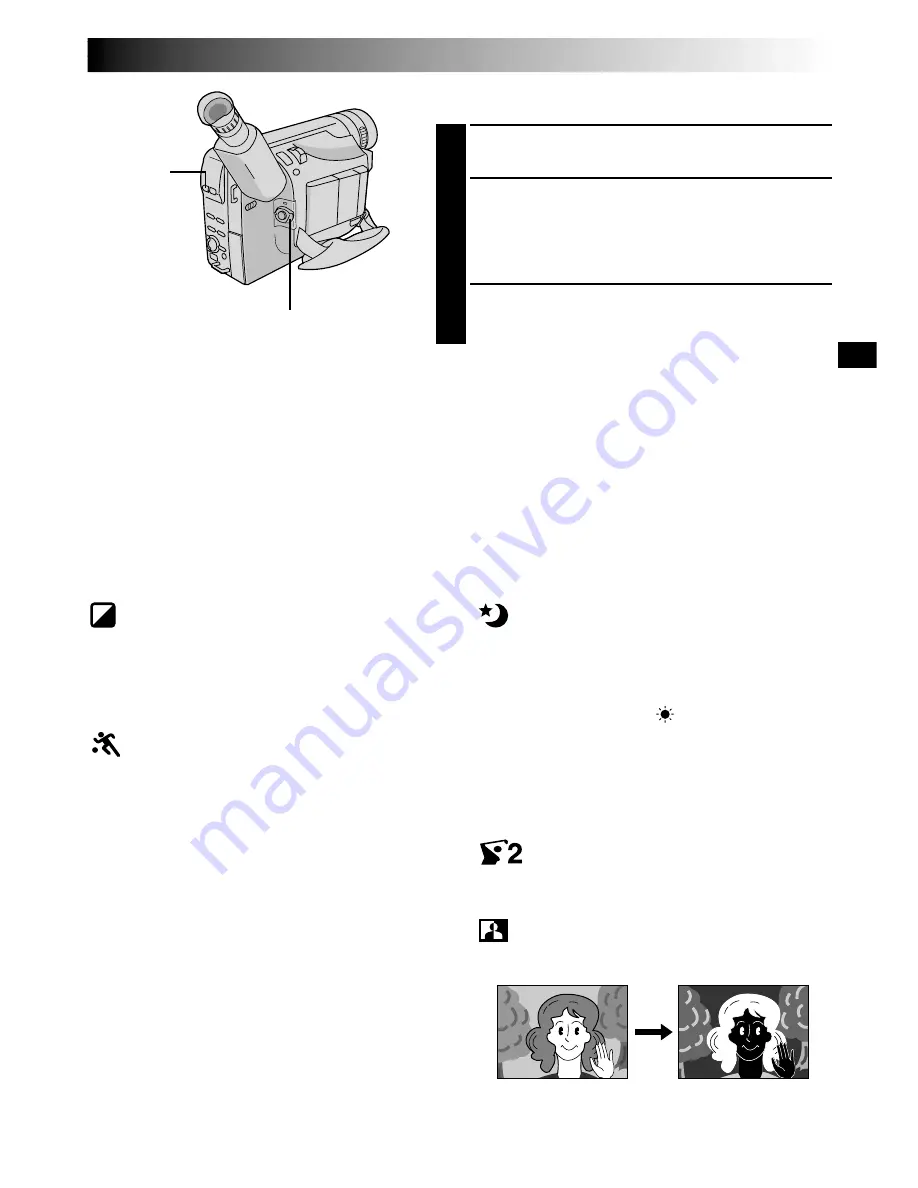
EN
23
Programme AE With Special Effects
1
Set the Power Switch to “PRO.”.
2
Press
P.AE
repeatedly until the desired mode’s name
and indication appear.
They are displayed for approx. 2 seconds, then the
name disappears so that only the indication remains.
The mode is activated.
3
To cancel the effect, press
P.AE
repeatedly until “OFF”
appears. “OFF” is displayed for approx. 2 seconds.
NOTES:
●
Only one mode can be engaged at a time.
●
The screen becomes slightly reddish when the Fade/
Wipe (
墌
pg. 22) is used in the Sepia mode.
●
The screen becomes slightly dark in the High Speed
Shutter mode. Use in well-lit situations.
●
In the “High Speed Shutter” or “Sports” modes, picture
colour may be adversely affected if the subject is lit by
alternating discharge-type light sources such as
flourescent or mercury-vapour lights.
P.AE
Button
Power Switch
SEPIA
The scene being shot is recorded in sepia-tinted
(reddish-brown) monochrome, giving the effect of
an older movie. Use together with Wide (
墌
pg. 25)
for the authentic look of a classic Hollywood
movie.
SPORTS
High shutter speed clearly captures fast-moving
action.
ND:ND EFFECT
A black mist darkens the picture, as when an ND
filter is used. Helps to counter the effects of glare on
the subject.
FG:FOG
Makes the picture look misty white, as when an
external fog filter is attached to the lens. Softens the
image and gives it a “fantasy” look.
TWILIGHT
Dusk, twilight scenery, fireworks, etc., look more
natural and dramatic. The following happens when
Twilight mode is selected:
•Auto gain control is turned off.
•White Balance is set to “
:FINE” (day mode),
but can also be manually changed to another
mode (
墌
pg. 32).
•Auto Focus becomes available only in the range of
10 m to infinity. To focus when the subject-to-
camera distance is less than 10 m, use manual
focusing (
墌
pg. 31).
S1/2000 (1/2000 sec. High
Speed Shutter)
Captures faster action than Sports mode.
NEGA POSI
The colours of a picture are reversed.
NEGA POSI mode






























