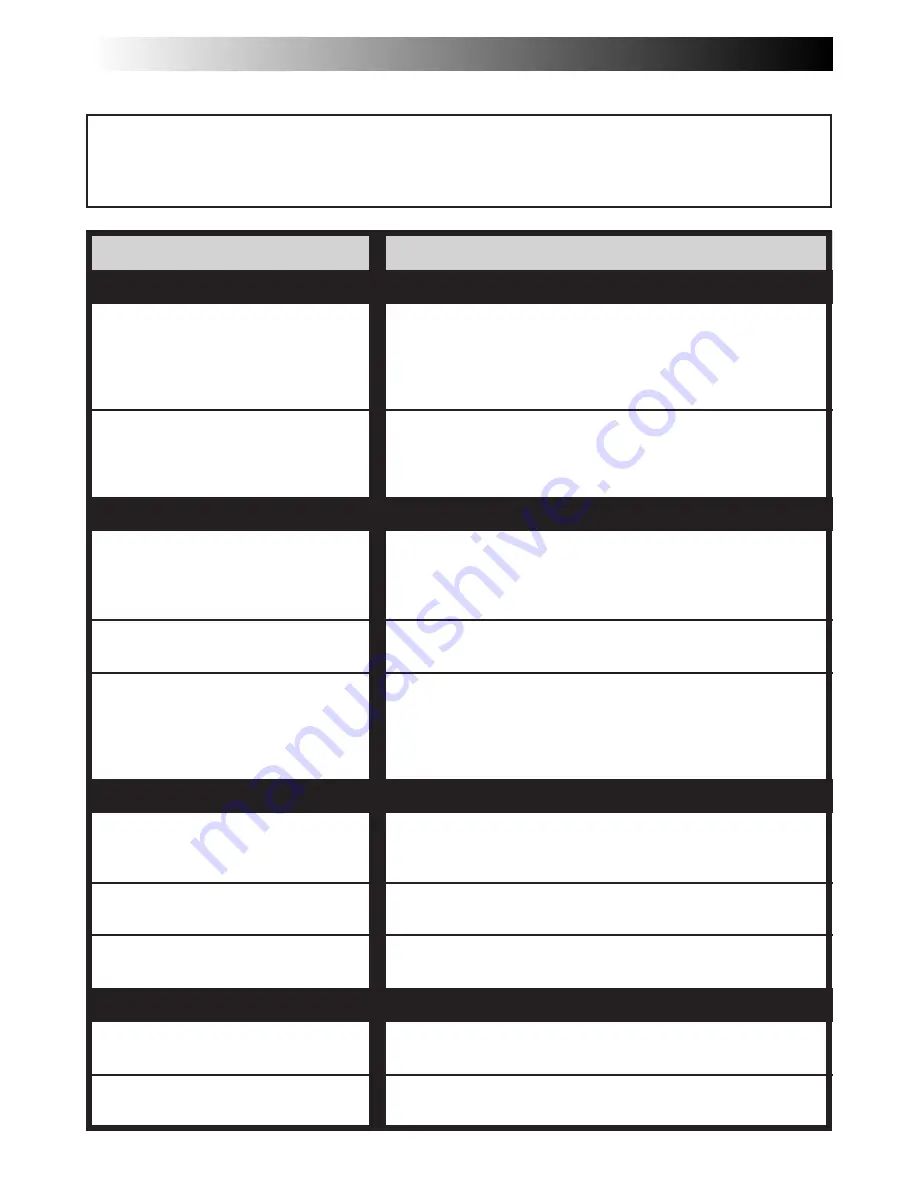
50
EN
TROUBLESHOOTING
If, after following the steps in the chart below, the problem still exists, please consult your JVC dealer.
The camcorder is a microcomputer-controlled device. External noise and interference (from a TV, a radio,
etc.) might prevent it from functioning properly. In such cases, first disconnect its power supply unit (battery
pack, AC Power Adapter/Battery Charger, etc.) and clock battery; and then re-connect it and proceed as
usual from the beginning.
SYMPTOM
POSSIBLE CAUSE(S)
POWER
No power is supplied.
The power suddenly goes off and
does not come back on by itself.
Recording cannot be performed.
Recording does not start.
Animation or Time-Lapse is not
available.
The tape is running, but there is no
playback picture.
Playback picture is blurred or
interrupted.
The counter indication is blurred
during Still playback.
The tape stops during fast-forward or
rewind.
Rewinding or fast-forwarding cannot
be performed.
●
The battery pack has not been attached correctly
(
Z
pg. 4).
●
The battery pack is not charged (
Z
pg. 4).
●
The power supply has not been correctly connected
(
Z
pg. 5).
●
The battery pack has completely discharged.
●
Remove the cassette and disconnect the power source, then
after a few minutes, try turning the power back on. If it still
does not come on, consult your nearest JVC dealer.
●
Make sure the Erase Protection tab is in the position that
allows recording. If not, slide the tab. Some cassettes have
removable tabs. If the tab has been removed, cover the
hole with adhesive tape.
●
The camcorder Power Switch has not been set to
“CAMERA” (“AUTO” or “PRO.”) (
Z
pg. 12).
●
Before recording in the Animation mode at the very
beginning of a tape, set the camcorder to the Recording
mode for about 5 seconds, so that the tape runs smoothly.
Using the Fade-in function at this point is a good way to
begin an animated program (
Z
pg. 35, 43).
●
The TV has not been set to its VIDEO mode or channel.
●
If A/V connection is used, the TV’s VIDEO/TV Switch has
not been set to VIDEO.
●
The video heads are dirty or worn out. Consult your nearest
JVC dealer for head cleaning or replacement.
●
This is normal.
●
The Counter Memory Function has been activated
(
Z
pg. 38).
●
The tape is already fully wound on one reel or the other.
RECORDING
PLAYBACK
TAPE TRANSPORT
Summary of Contents for GR-FXM25
Page 1: ...COMPACT VHS CAMCORDER LYT0328 001A INSTRUCTIONS ENGLISH EN GR FXM35 GR FXM25 ...
Page 58: ...MEMO ...
Page 59: ...MEMO ...

























