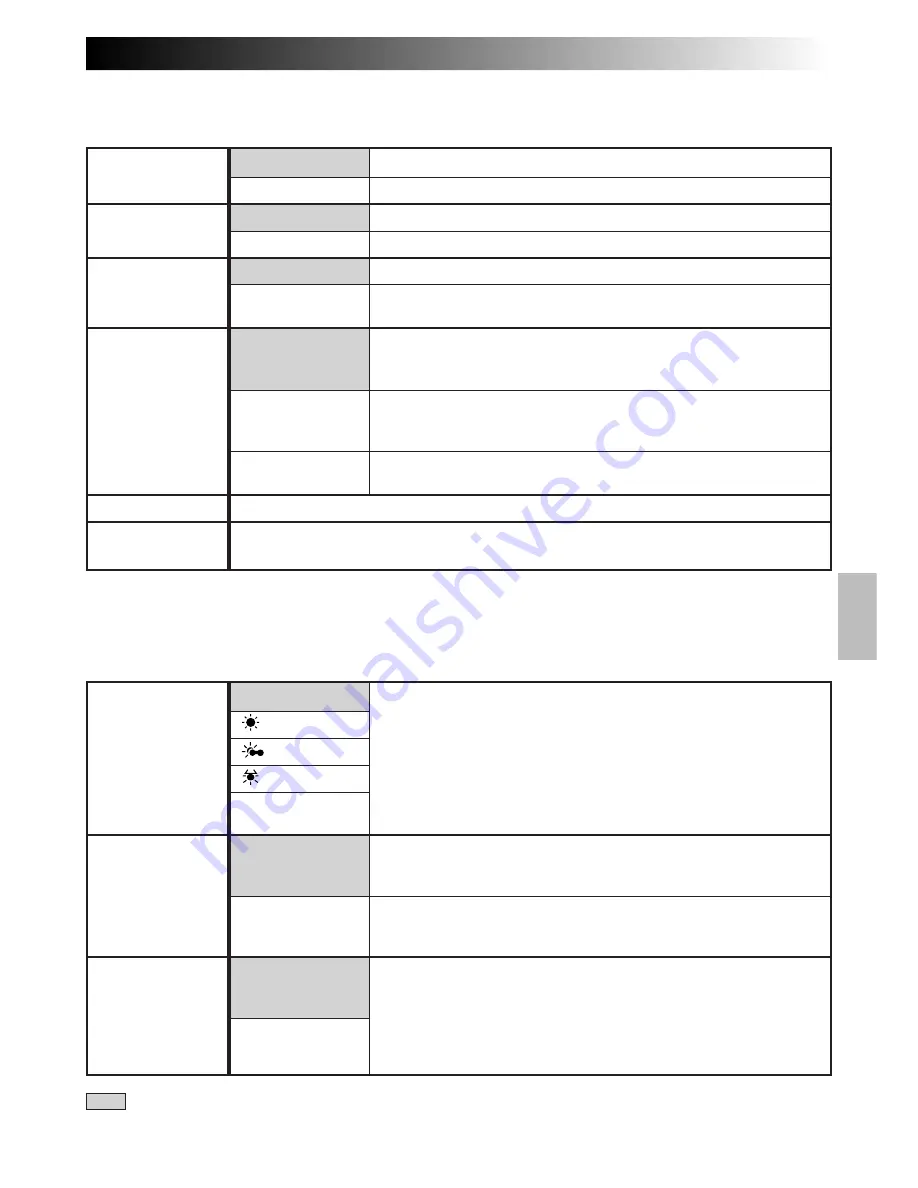
EN
27
Menu Screen Available Using The Select Dial
FOCUS
EXPOSURE
WIDE
TITLE
DATE/TIME DISP.
CONTINUED ON NEXT PAGE
: Factory-preset
Menu Screen Available Using The MENU Button
This Menu Screen cannot be accessed while recording.
M.W.B.
D. ZOOM
TELE MACRO
Adjusts focus automatically.
Allows you to adjust focus manually (
Z
pg. 30, 31).
Adjusts exposure automatically.
Allows you to adjust exposure manually (
Z
pg. 29).
Does not display black bars.
Allows you to record black bars at the top and bottom of the screen
to produce a cinema-like “wide-screen” effect.
To record a subject in a darkly lit environment, when it is more
convenient to shoot the subject with a brighter image even if the
picture becomes slightly coarse.
To record a subject in a dimly lit environment, when it is more
convenient to shoot with a less coarse picture although the
subject becomes slightly dark.
Allows you to shoot dark scenes with no picture brightness
adjustment.
Allows you to superimpose one of eight preset titles (
Z
pg. 25).
Makes the date/time settings appear in the camcorder or on a connected monitor
(
Z
pg. 24).
MENU SCREEN EXPLANATIONS
AUTO
: FINE
: CLOUD
: HALOGEN
MWB
ON
OFF
OFF
ON
S.LX
AUTO
MANU
AUTO
MANU
OFF
ON
MAX
NORMAL
OFF
This camcorder’s Automatic Colour Temperature system senses
the colour temperature of the ambient lighting for automatic
white balance adjustment. However, precise colour adjustment
is not possible under the following conditions:
• When an object is in various shades of the same colour.
• When a predominantly red or brown object is being shot outdoors.
In these cases, use the camcorder’s built-in preset filters for
white balance adjustment (
Z
pg. 32, 33).
Allows you to use the Digital Zoom. By digitally processing and
magnifying images, zooming is possible from 16 times (the optical
zoom limit), to a maximum of 50 times digital magnification.
Digital Zoom is not available. Only optical zoom (maximum
16x magnification) can function. When set to “OFF” during
Digital Zoom, zoom magnification changes to 16x.
Usually the distance to a subject where the lens is in focus
depends on the zoom magnification. Unless there is a distance of
more than 1m to the subject, the lens is out of focus at the
maximum telephoto setting. When set to “ON”, you can shoot a
subject as large as possible at a distance of approx. 60 cm.
• Depending on the zoom position, the lens may go out of focus.






























