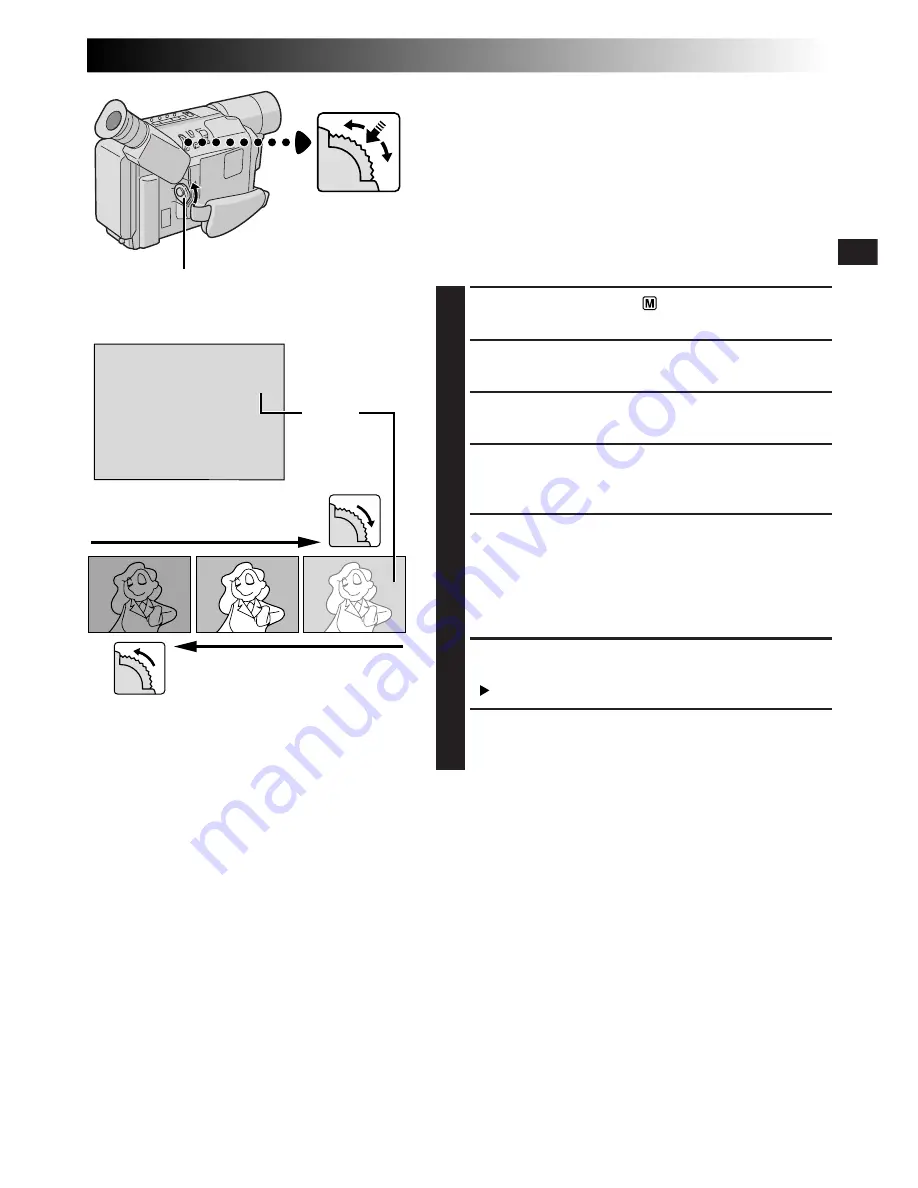
EN
27
Exposure Control
This feature automatically adjusts the iris for the best
available picture quality, but you can override it and make
the adjustment manually. Manual exposure adjustment is
recommended in the following situations:
•
When shooting using reverse lighting or when the
background is too bright.
•
When shooting on a reflective natural background such
as at the beach or when skiing.
•
When the background is overly dark or the subject light.
1
Set the Power Switch to “
”.
2
Press MENU. The Menu Screen appears.
3
Rotate MENU to select “EXPOSURE” and press it. The
EXPOSURE Menu appears.
4
Rotate MENU to select “MANU”, then press it. The
Menu Screen disappears and “00” (exposure control
level counter) appears.
5
To brighten the image, rotate MENU downward. The
exposure control level counter increases (maximum
+06).
To darken the image, rotate MENU upward. The
exposure control level counter decreases (maximum
–06).
6
Press MENU. The setting is complete. The Menu
Screen reappears with the highlight bar on
“ RETURN”.
7
Press MENU. The Menu Screen disappears and the
exposure control level counter reappears to indicate
the exposure is adjusted.
NOTES:
●
To return to the factory setting, select “AUTO” in step 4.
●
To re-adjust exposure, repeat the procedure from step 2.
0 0
–
06
–
06
+
06
Manual Exposure
Screen
To brighten the image
To darken the image
MENU Wheel
Power Switch
Exposure
control
level counter






























