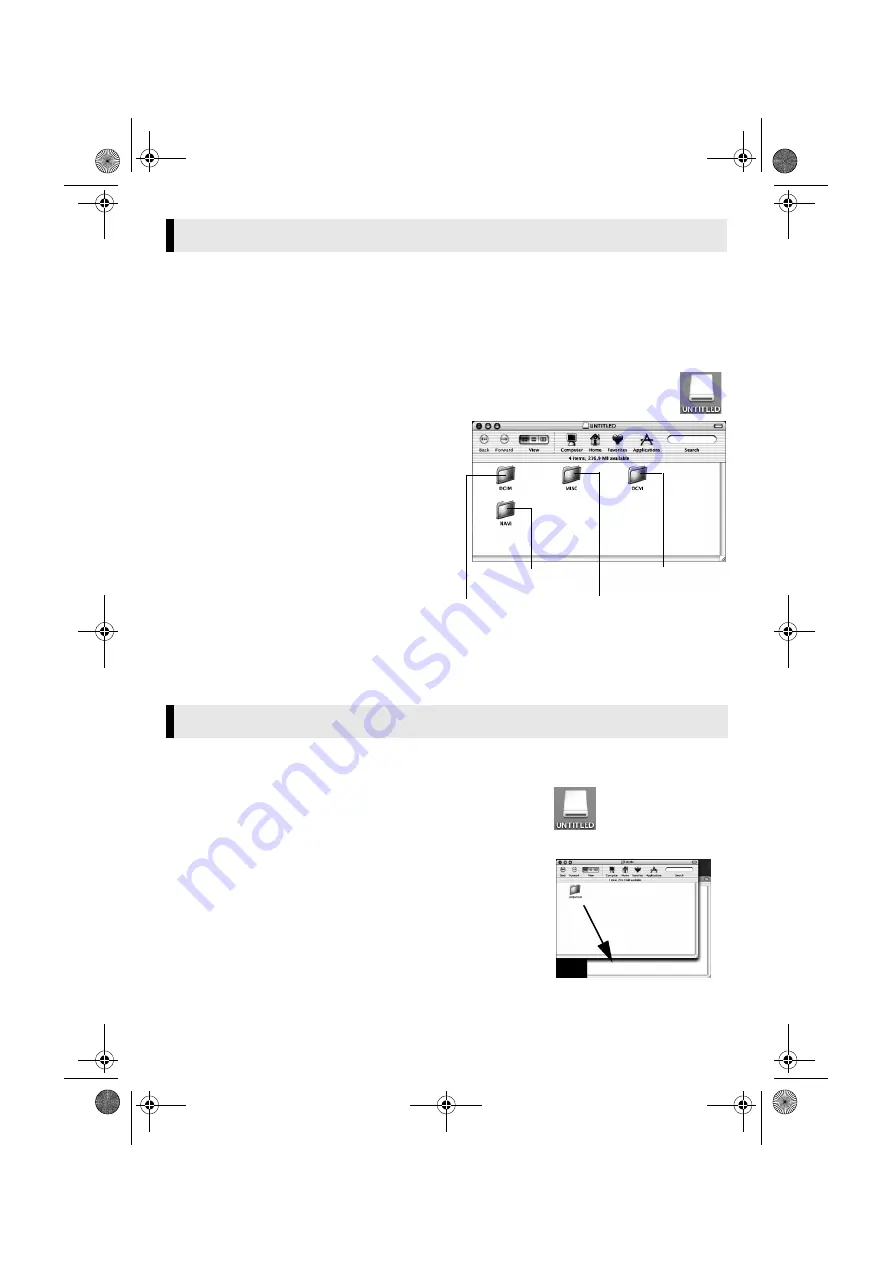
Master Page: Right
— 14 —
1
Make sure that there is a memory card in the camcorder.
2
Set the camcorder’s VIDEO/MEMORY Switch to “MEMORY”.
3
Set the camcorder’s Power Switch to “PLAY” while pressing down the Lock Button located
on the switch.
4
Connect the camcorder to the PC with a USB cable. (
On the camcorder’s LCD monitor [USB MODE] appears. The memory card icon appears on the desktop.
●
The name of the memory card icon is “Untitled”, “Unlabeled” or “No name”. We
recommend that you name the icon to tell it from the other removable disks or folders.
5
Double-click the memory card icon on the desktop.
The folders in the memory card appear.
Different file types are stored in different folders.
[DCIM]
: Contains folders with still images
(extension “.jpg”)
[DCVI]
: Contains folders with video clips
(extension “.asf”)
[MISC]
: Contains folders with DPOF setting data
[NAVI]
: Contains folders with navigation data
NOTES:
●
Saving the wrong kinds of files in a memory card or
deleting files or folders from a memory card can
cause problems with the operation of the
camcorder. When it is necessary to delete a file
from a memory card, delete it through the
camcorder.
●
Never disconnect the USB cable while the message [ACCESSING FILES] is displayed on the camcorder’s
LCD monitor.
●
If you are using a brand new memory card, you need to initialize the memory card with the camcorder first.
You may not be able to copy files from the memory card to the PC without doing so.
Still image and video clip files that are stored in a memory card can be copied to the PC and played back on
the PC.
1
Double-click the memory card icon on the desktop.
The folders in the memory card appear.
2
Create a new folder, enter the folder name, and then
double-click it.
3
Select the folder to be copied, and then drag and drop that
folder in the destination folder.
●
To copy still images: Copy the folder within the [DCIM] folder.
●
To copy video clips: Copy the folder within the [DCVI] folder.
The message [ACCESSING FILES] appears on the LCD monitor of the
camcorder, and the folder is copied from the memory card to the PC.
NOTE:
Never disconnect the USB cable while the message [ACCESSING FILES] is
displayed on the camcorder’s LCD monitor.
Viewing the Contents of a Memory Card (Macintosh)
Copying Files to the PC (Macintosh)
Still images
Navigation data
Video clips
DPOF Setting data
M4D6+DSC_InstaGuide.fm Page 14 Wednesday, May 12, 2004 3:05 PM
















