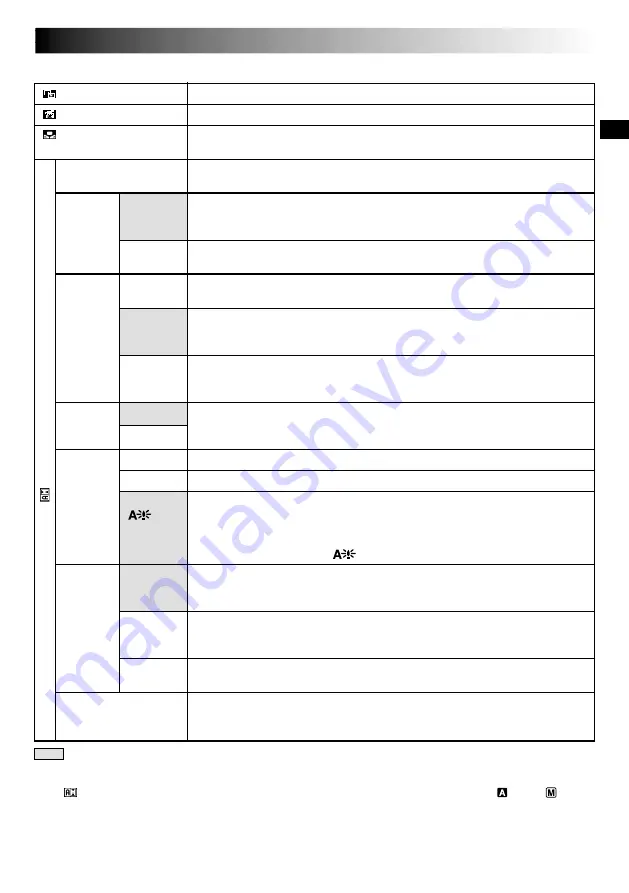
EN
23
Menu Screen Explanations
: Factory-preset
CONTINUED ON NEXT PAGE
CAMERA MENU
FADER/WIPE
P.AE/EFFECT
W.BALANCE
REC MODE
SOUND
MODE
ZOOM
GAIN UP
BEEP/
TALLY
SNAP
MODE
ID NUMBER
12 BIT
16 BIT
10X
40X
200X
NOTE:
The “
CAMERA MENU” settings are effective when the Operation Switch is set to both “
” and “
”.
Refer to “Fade/Wipe Effects” (
pg. 28, 29).
Refer to “Programme AE With Special Effects” (
pg. 30, 31).
Refer to “White Balance Adjustment” and “Manual White Balance Operation”
(
pg. 33).
Allows you to set the recording mode (SP or LP) depending on your
preference (
pg. 11).
Enables recording of stereo sound on four separate channels, and is
recommended for use when performing audio dubbing. (Equivalent to the
32 kHz mode of previous models)
Enables recording of stereo sound on two separate channels. (Equivalent to the
48 kHz mode of previous models)
When set to “10X” while using digital zoom, the zoom magnification will
reset to 10X since digital zoom will be disengaged.
Allows you to use the Digital Zoom. By digitally processing and magnifying
images, zooming is possible from 10X (the optical zoom limit), to a maximum
of 40X digital magnification.
Allows you to use the Digital Zoom. By digitally processing and magnifying
images, zooming is possible from 10X (the optical zoom limit), to a maximum
of 200X digital magnification.
Refer to “Snapshot” (
pg. 16).
Allows you to shoot dark scenes with no picture brightness adjustment.
The overall appearance may be grainy, but the image is bright.
The shutter speed is automatically adjusted (1/25 — 1/200 sec.). Shooting a
subject in low or poor lighting at 1/25 sec. shutter speed provides a brighter
image than in the AGC mode, but the subject’s movements are not smooth or
natural. The overall appearance may be grainy. When shooting a subject in
low lighting in this mode, “
” is displayed.
The tally lamp comes on to signal the start of recording. Instead of a beep, a
melody sounds when any operation is performed. It also activates the shutter
sound effect (
pg. 16).
The tally lamp comes on to signal the start of recording.
The beep sounds when the power is turned on or off, and at the beginning and end
of recording. Also to activate the shutter sound effect (
pg. 16).
The tally lamp remains off at all times.
Even though not heard while shooting, shutter sound is recorded on the tape.
This number is necessary when connecting the camcorder to a device such as
a computer using the J terminal (JLIP). The numbers range from 01 to 99.
Factory setting is 06.
OFF
AGC
AUTO
ON: MEL.
ON:BEEP
OFF
FULL
PIN-UP
Summary of Contents for GR-DVX8
Page 78: ...78EN MEMO ...
Page 79: ...EN79 MEMO ...
















































