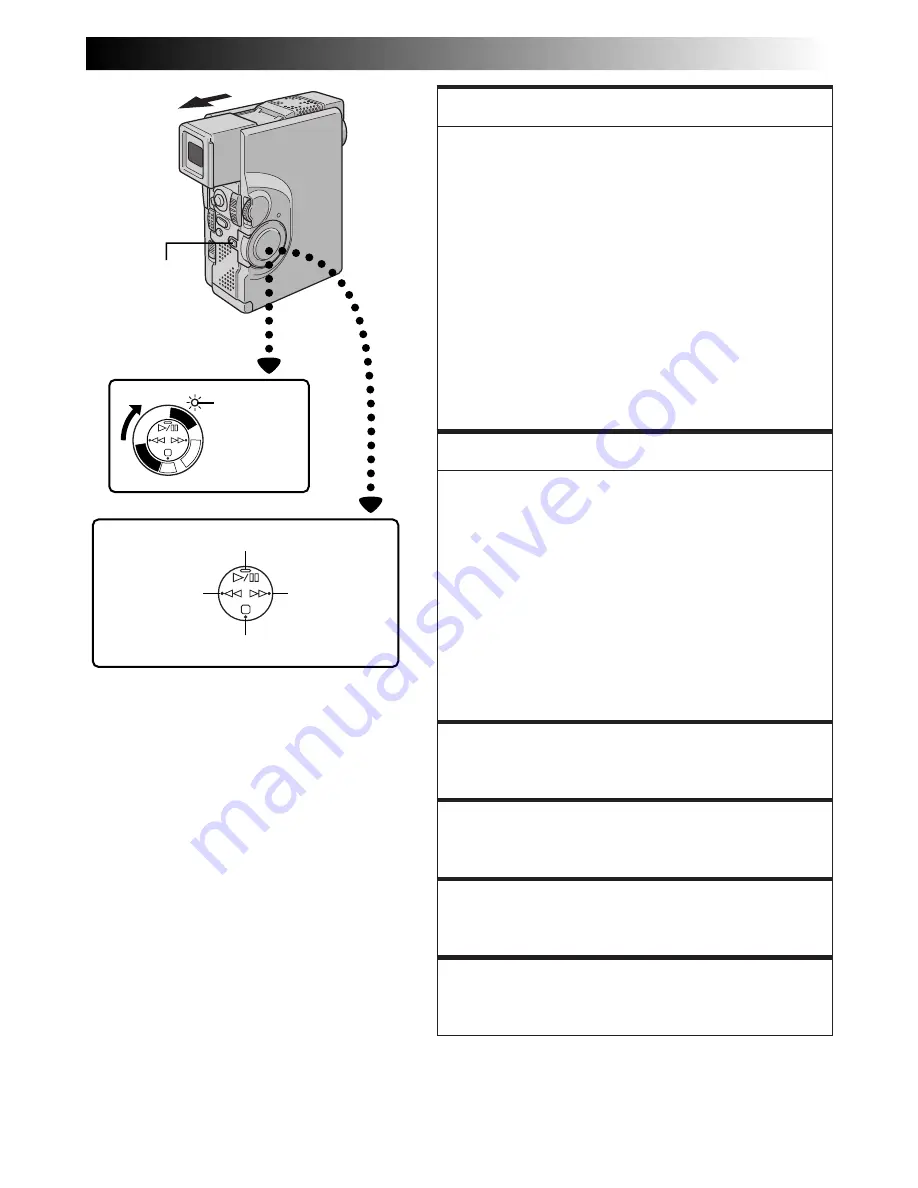
EN
53
PLAY/P
C
OF
F
CA
ME
RA
5SD
SC
DSC
PL
AY
FEATURE:
Still Playback
PURPOSE:
To pause during playback.
OPERATION:
1)
Press
4
/
6
during playback.
2)
To resume normal playback, press
4
/
6
again.
NOTES:
●
If still playback continues for more than about 3
minutes, the camcorder’s Stop mode is automati-
cally engaged. After 5 minutes in the Stop mode,
the camcorder’s power is automatically turned off.
●
When
4
/
6
is pressed, the image may not pause
immediately so that the camcorder can stabilize the
still image. During this time, if
PAUSE
(
6
)
on the
remote control is pressed, Slow-Motion Playback
will start. This is not a malfunction.
FEATURE:
Shuttle Search
PURPOSE:
To allow high-speed search in either direction.
OPERATION:
1)
Press
3
to forward or press
2
to reverse during
playback.
2)
To resume normal playback, press
4
/
6
.
NOTES:
●
During playback, press and hold
2
or
3
. The
search continues as long as you hold the button.
Once you release it, normal playback resumes.
●
A slight mosaic effect appears on screen during
Shuttle Search. This is not a malfunction.
FEATURE:
Slow-Motion Playback
Available only with the RM-V713U remote control
(provided) (
Z
pg. 82).
FEATURE:
Frame-By-Frame Playback
Available only with the RM-V713U remote control
(provided) (
Z
pg. 82).
FEATURE:
Playback Zoom
Available only with the RM-V713U remote control
(provided) (
Z
pg. 82).
FEATURE:
Playback Special Effects
Available only with the RM-V713U remote control
(provided) (
Z
pg. 83).
Power Switch
Rewind (
2
)
Button
Fast-Forward
(
3
) Button
Play/Pause (
4
/
6
) Button
Stop (
5
) Button
Power lamp
Lock Button
















































