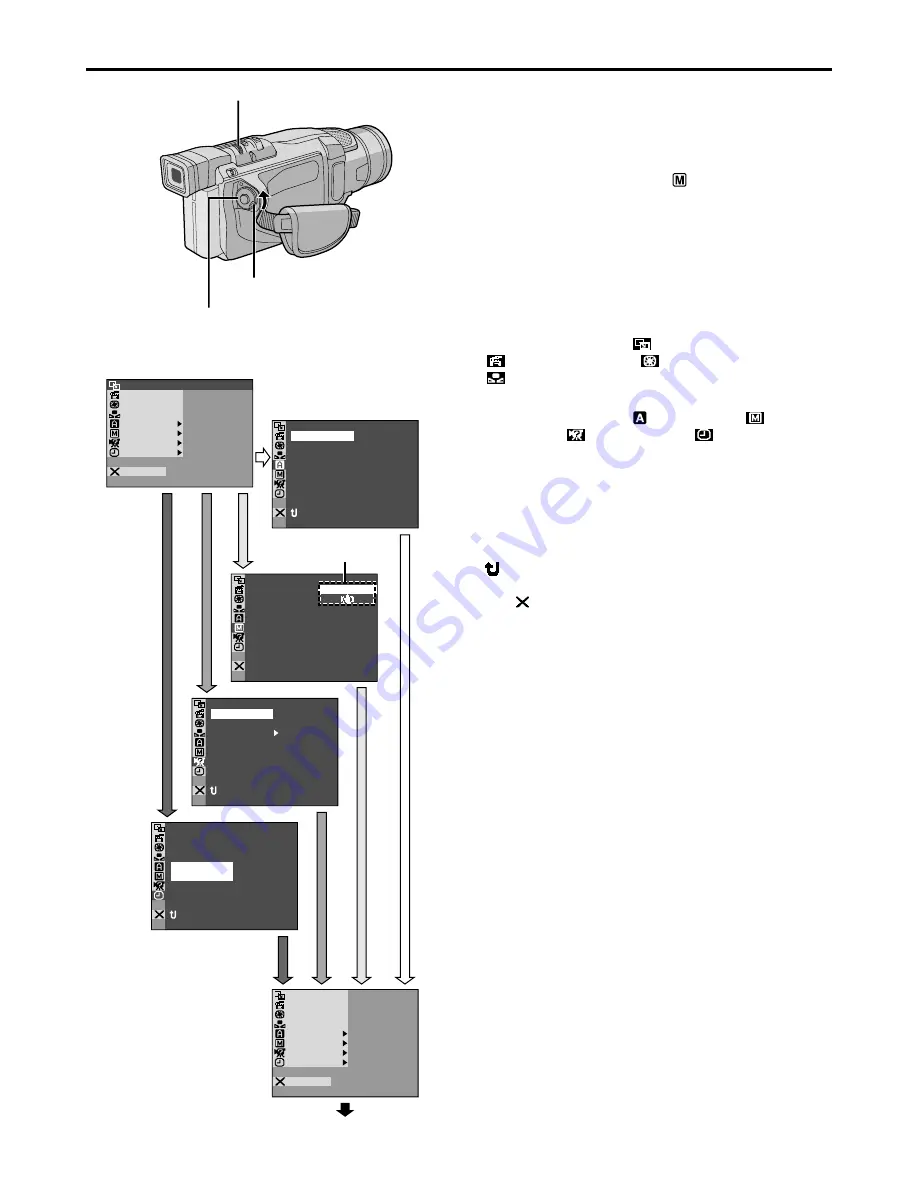
32
EN
For Recording Menu
This camcorder is equipped with an easy-to-use,
on-screen menu system that simplifies many of the
more detailed camcorder settings (
pg. 33 – 35).
1
Set the Power Switch to “
” while pressing
down the Lock Button located on the switch.
2
Press the MENU/BRIGHT wheel in. The Menu
Screen appears.
3
Rotate the MENU/BRIGHT wheel to select the
desired function menu, and press it. The selected
function menu appears.
4
Function menu setting depends on the function.
If you have selected “
WIPE/FADER”,
“
PROGRAM AE”, “
EXPOSURE” or
“
W. BALANCE” . . .
..... see pg. 33.
If you have selected “
CAMERA”, “
MANUAL”, “
SYSTEM” or “
DISPLAY” . . .
..... go to step 5.
5
Rotate the MENU/BRIGHT wheel to select the
desired function and press it. The Sub Menu appears.
Then, rotate the MENU/BRIGHT wheel to select the
parameter, and press it. Selection is complete.
6
Rotate the MENU/BRIGHT wheel to select
“
RETURN” and press it twice. The Menu Screen
closes.
• The
icon represents “END”.
NOTE:
When the Menu Screen is left on for a couple of
minutes, a residual image may be left on the screen
and it may take several seconds for the residual
image to disappear. This is not due to any defect of
the unit.
USING MENUS FOR DETAILED ADJUSTMENT
RE N
E
ON SC
LCD / TV
U
A
O
T
I ME
T
DATE /
T I ME CODE
CLOCK
ADJ .
–
–
–
F
F
O
25 ’02
C
E
D
30 PM
:
5
N
RETUR
MODE
SNAP
SP
I
12B T
MODE
SOUND
ZOOM
UP
GA I N
–
–
–
–
–
40X
L
FUL
AGC
N
RETUR
D I S
–
ON
OF F
BEEP
MELODY
–
DEMO MODE
–
N
O
CAM
E
R SET
N
RETUR
DSC
FADER
/
W I PE
AM AE
PROGR
URE
EXPOS
A
CAMER
L
MANUA
M
SYSTE
END
AY
D I SPL
C
AN E
W. BAL
DSC
OF F
FADER
/
W I PE
AM AE
PROGR
A
CAMER
L
MANUA
M
SYSTE
END
AY
D I SPL
C
AN E
W. BAL
EXPOSURE
ODE
REC M
Display
Menu Screen
MENU/BRIGHT Wheel
Lock Button
Power Switch
Sub Menu
Normal Screen
















































