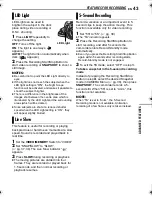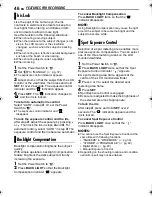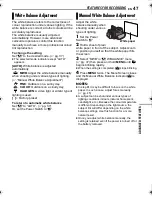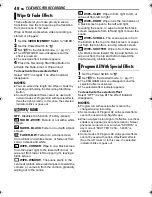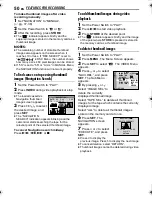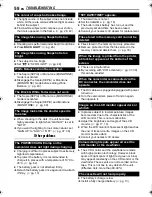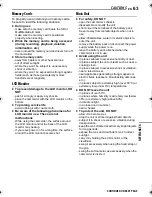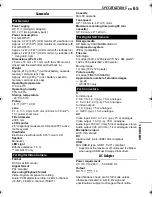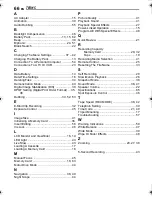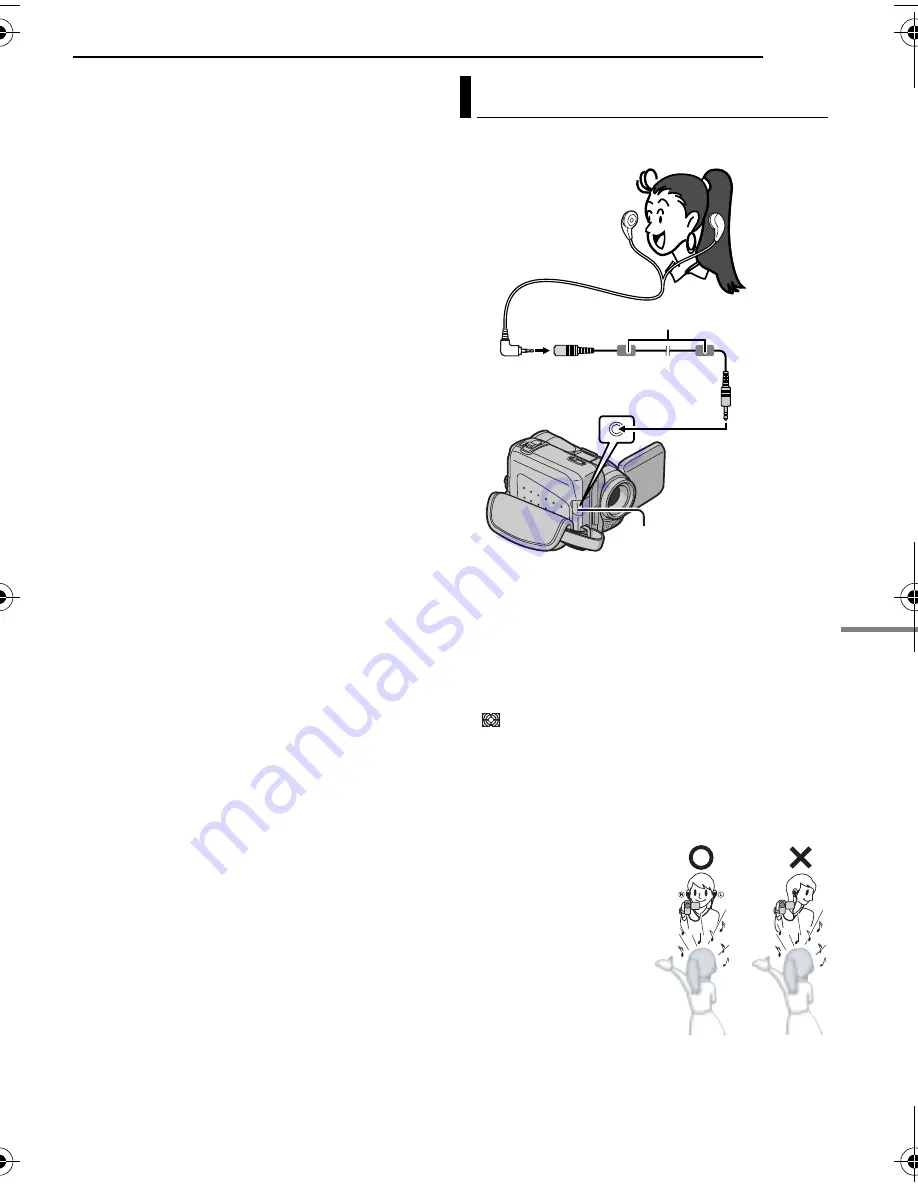
EN
51
FEATURES FOR RECORDING
MasterPage: Start_Right
AD
V
A
N
C
ED
F
E
A
T
UR
ES
CAUTION:
Do not remove the memory card or perform any
other operation (such as turning off the camcorder)
during deletion. Also, be sure to use the provided
AC Adapter, as the memory card may be corrupted
if the battery becomes exhausted during deletion. If
the memory card becomes corrupted, initialise it.
NOTES:
●
Be sure to always use the same tape and memory
card together as they were during recording;
otherwise, the camcorder cannot recognise Tape
and Memory Card IDs to perform Navigation
Function properly.
●
Check if an appropriate tape and memory card
are loaded when the following messages appear:
“UNABLE TO USE NAVIGATION”, “THIS
MEMORY CARD IS NOT COMPATIBLE”.
●
If you change the memory card while shooting on
one tape, two memory cards will share the tape’s
thumbnail images. We recommend that you use
one memory card for one tape.
●
Navigation Search does not work if the current
position is at a blank portion on the tape. Also, do
not leave a blank portion partway through the tape
when shooting; otherwise, Navigation Function
does not work properly.
●
Before shooting newly over a recorded tape, be
sure to delete all thumbnail images of the previous
recording from the relevant memory card.
●
If you copy thumbnail images from one memory
card to another via a PC, Navigation Search does
not work with the copied memory card.
For Biphonic Playback (
墌
pg. 24), perform the
following procedure.
1
Connect the Mic for Biphonic to the MIC
connector and put them on to your ears.
2
Perform steps
1
–
4
in “Basic Recording”
(
墌
pg. 19).
3
Set “AUX MIC” to “BIPHONIC”.
(
墌
pg. 38, 40)
●
“
” appears on the display.
4
To start recording, press the Recording Start/
Stop Button.
NOTES:
●
When you put on Mic for Biphonic, never confuse
left and right channel of it.
●
During Biphonic
recording, be sure to
turn your face toward
the shooting subject
along with the
camcorder. Otherwise
the sound does not
correspond with the
footage.
●
Some noises may be
picked up when you
touch the Mic for Biphonic during recording.
●
Be sure to set “AUX MIC” to “NORMAL” when you
use a microphone other than the Mic for Biphonic.
Biphonic Recording
To MIC connector
Mic for Biphonic
(provided)
Open the cover.
Audio extension cable
(provided)
Core filter (provided)
GR-DF573_473ASIA.book Page 51 Monday, June 13, 2005 5:38 PM
Summary of Contents for GR-DF473
Page 67: ......