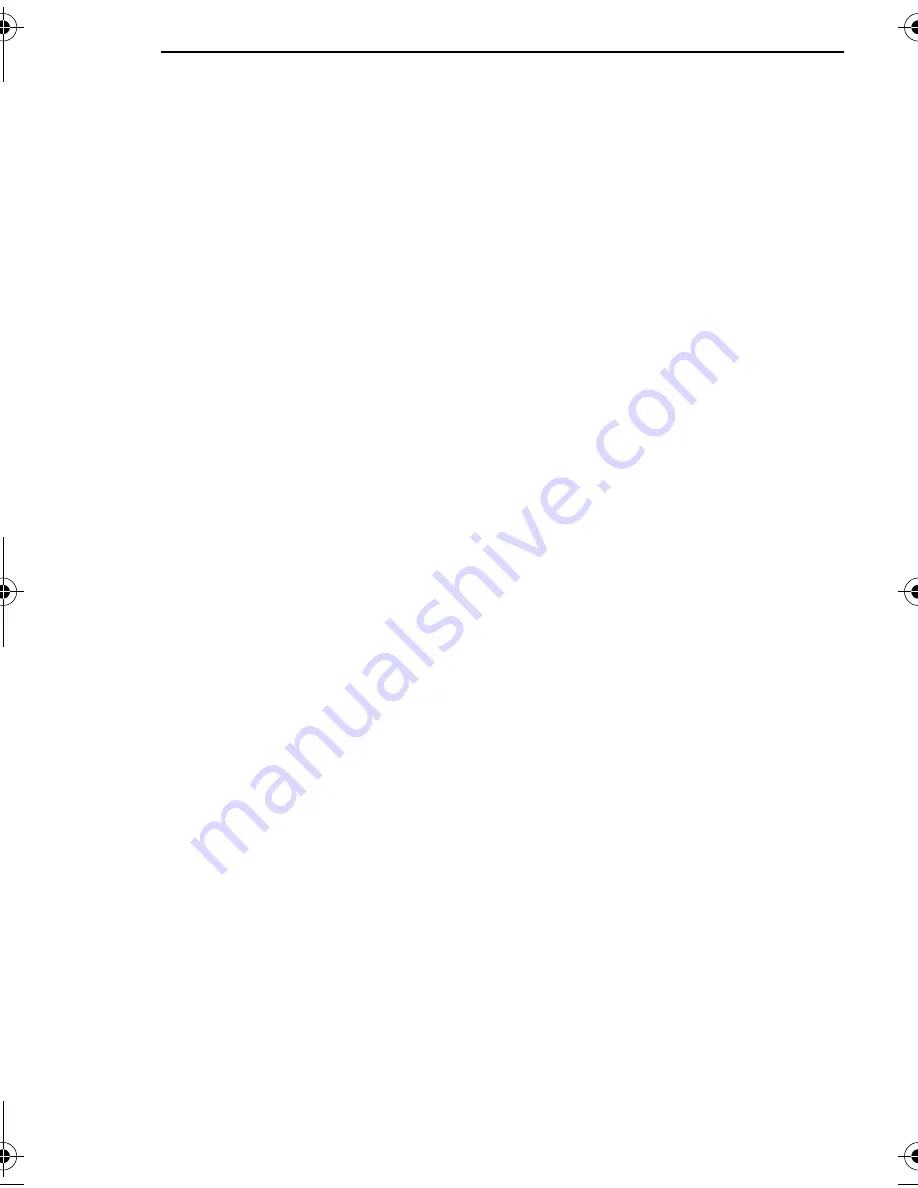
VIDEO PLAYBACK
22
EN
MasterPage: Left
NOTES:
●
Set the video out select switch of the cable
adapter as required:
Y/C:
When connecting to a TV or VCR which
accepts Y/C signals and uses an S-Video cable.
CVBS:
When connecting to a TV or VCR which
does not accept Y/C signals and uses an audio/
video cable.
●
The S-Video cable is optional. Be sure to use
the YTU94146A S-Video cable. Consult the
JVC Service Center for details on its
availability. Make sure to connect the end with
a core filter to the camcorder. The core filter
reduces interference.
1
Make sure all units are turned off.
2
Connect the camcorder to a TV or VCR as
shown in the illustration.
If using a VCR
, go to step
3
.
If not
, go to step
4
.
3
Connect the VCR output to the TV input,
referring to your VCR’s instruction manual.
4
Turn on the camcorder, the VCR and the TV.
5
Set the VCR to its AUX input mode, and set
the TV to its VIDEO mode.
6
Start playback on the camcorder. (
墌
pg. 20)
To choose whether or not the following
displays appear on the connected TV
●
Date/time
Set “DATE/TIME” to “AUTO”, “ON” or “OFF”.
(
墌
pg. 23, 28)
●
Time code
Set “TIME CODE” to “ON” or “OFF”.
(
墌
pg. 23, 28)
●
Indications other than date/time and time code
Set “ON SCREEN” to “OFF”, “LCD” or “LCD/TV”.
(
墌
pg. 23, 28)
NOTES:
●
It is recommended to use the AC Adapter as
the power supply instead of the battery pack.
(
墌
pg. 13)
●
To monitor the picture and sound from the
camcorder without inserting a tape, set the
camcorder’s Power Switch to “
A
” or “
M
”, then set
your TV to the appropriate input mode.
●
Make sure you adjust the TV sound volume to its
minimum level to avoid a sudden burst of sound
when the camcorder is turned on.
GR-DF425PAL_05Video.fm Page 22 Monday, February 28, 2005 3:23 PM






























