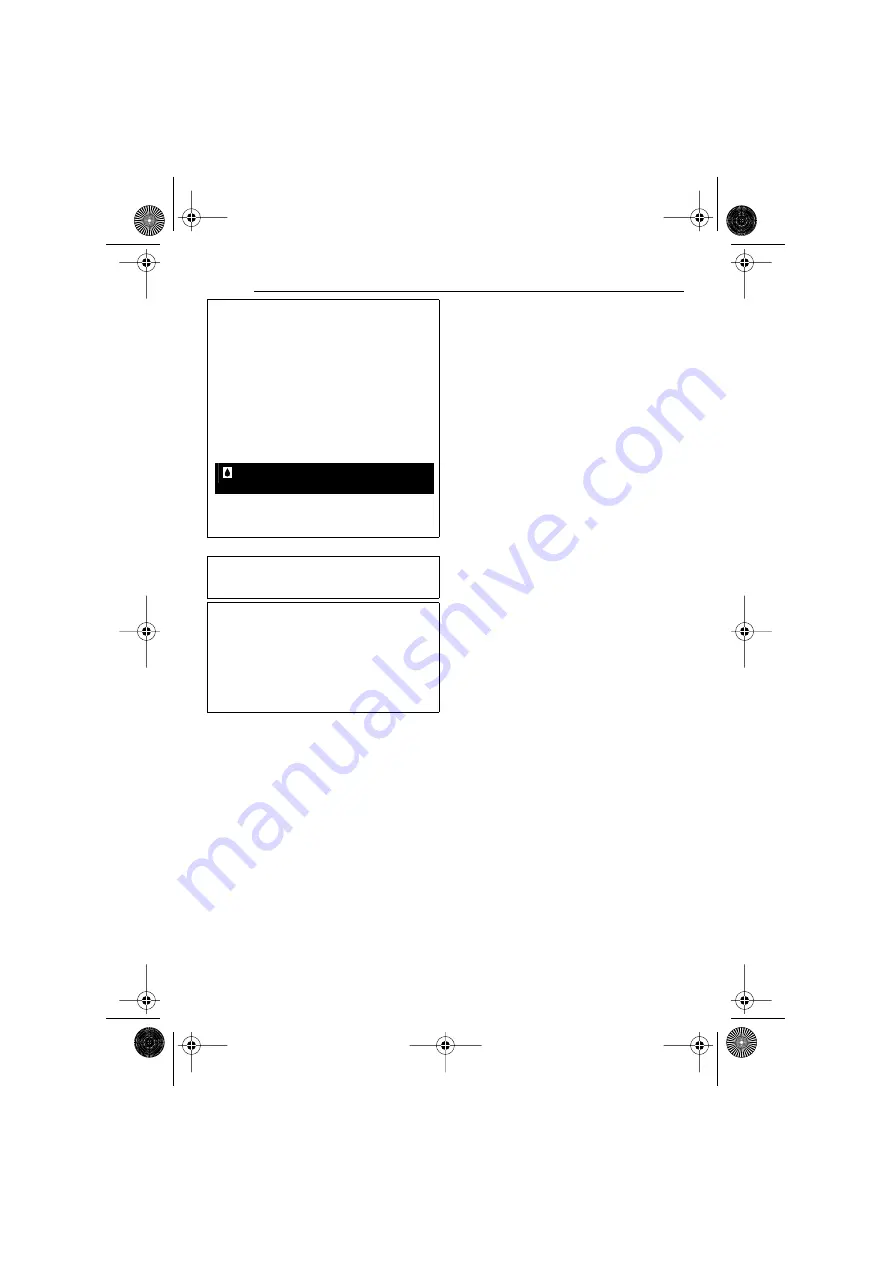
CAUTIONS
38
EN
MasterPage: Left
Serious malfunctioning
About moisture condensation
●
You have observed that pouring a cold liquid
into a glass will cause drops of water to form
on the glass’ outer surface. This same
phenomenon occurs on the head drum of a
camcorder when it is moved from a cool place
to a warm place, after heating a cold room,
under extremely humid conditions or in a place
directly subjected to the cool air from an air
conditioner.
●
Moisture on the head drum can cause severe
damage to the video tape, and can lead to
internal damage to the camcorder itself.
If malfunctioning occurs, stop using the unit
immediately and consult your local JVC
dealer.
The camcorder is a microcomputer-controlled
device. External noise and interference (from
a TV, a radio, etc.) might prevent it from
functioning properly. In such cases, first
disconnect its power supply unit (battery
pack, AC Adapter, etc.) and wait a few
minutes and then re-connect it and proceed
as usual from the beginning.
Appears if condensation occurs. When this
indication is displayed, wait more than 1
hour until condensation disappears.
CONDENSATION, OPERATION
PAUSED PLEASE WAIT
GR-D750AS_EN.book Page 38 Tuesday, January 23, 2007 5:33 PM



































