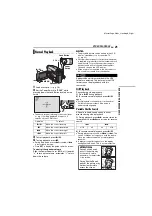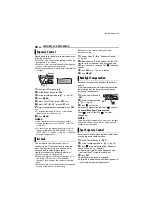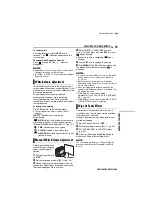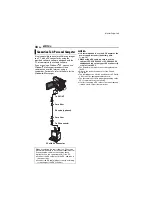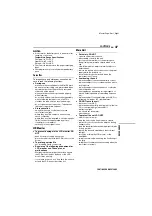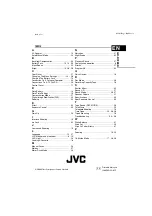EN
31
FEATURES FOR RECORDING
MasterPage: Start_Right
To lock the iris
After step
, press and hold
SET
over 2
seconds. The “
” indication appears and the
iris is locked.
To cancel Spot Exposure Control
Press
once so that the “
” indicator
disappears.
NOTES:
●
Depending on the shooting location and condition,
optimum result may not be attained.
●
“STROBE” in “EFFECT” cannot be used with Spot
Exposure Control.
The white balance refers to the correctness of
colour reproduction under various lighting. If the
white balance is correct, all other colours will be
accurately reproduced.
The white balance is usually adjusted
automatically. However, more advanced
camcorder operators control this function
manually to achieve a more professional colour/
tint reproduction.
To change the setting
Set “W.BALANCE” to the desired mode.
●
The selected mode indicator except “AUTO”
appears.
[AUTO]
: White balance is adjusted
automatically.
MWB
: Adjust the white balance manually
when shooting under various types of lighting.
“Manual White Balance Adjustment” (
FINE
: Outdoors on a sunny day.
CLOUD
: Outdoors on a cloudy day.
HALOGEN
: A video light or similar type of
lighting is used.
Adjust the white balance
manually when shooting
under various types of
lighting.
1
Set the Power Switch
to
“REC”
.
2
Set the recording mode to “
M
3
Hold a sheet of plain white paper in front of
the subject. Adjust zoom or position yourself so
that the white paper fills the screen.
4
Select “MWB” in “W.BALANCE” menu.
pg. 25), then press and hold
SET
or until
begins blinking.
●
When the setting is completed,
stops
blinking.
5
Press
SET
or to engage the setting.
6
Press
MENU
. The Menu Screen closes and
the Manual White Balance indicator
is
displayed.
NOTES:
●
, it may be difficult to focus on the white
paper. In such a case, adjust focus manually.
(
●
Because the colour temperature is different
depending on the light source, use this function for
a more natural result.
●
Once you adjust white balance manually, the
setting is retained even if the power is turned off or
the battery removed.
●
White Balance cannot be activated
simultaneously with “TWILIGHT” in “PROGRAM
AE” (
●
White Balance cannot be activated if the “SEPIA”
or “MONOTONE” mode is activated.
These effects let you make pro-style scene
transitions. Use them to spice up the transition
from one scene to the next.
Wipe or Fader works when video recording is
started or stopped.
1
Set the Power Switch to
“REC”
.
2
Set the recording mode to “
M
”. (
3
Set “WIPE/FADER” in
FUNCTION Menu
.
4
Press the Recording Start/Stop Button to
activate the Fade-in/out or Wipe-in/out.
NOTE:
You can extend the length of a Wipe or Fader by
pressing and holding the Recording Start/Stop
Button.
White Balance Adjustment
Manual White Balance Adjustment
White paper
Wipe Or Fader Effects
CONTINUED ON NEXT PAGE