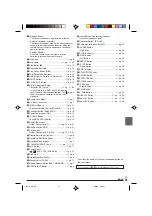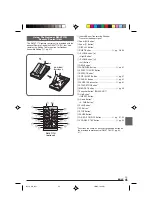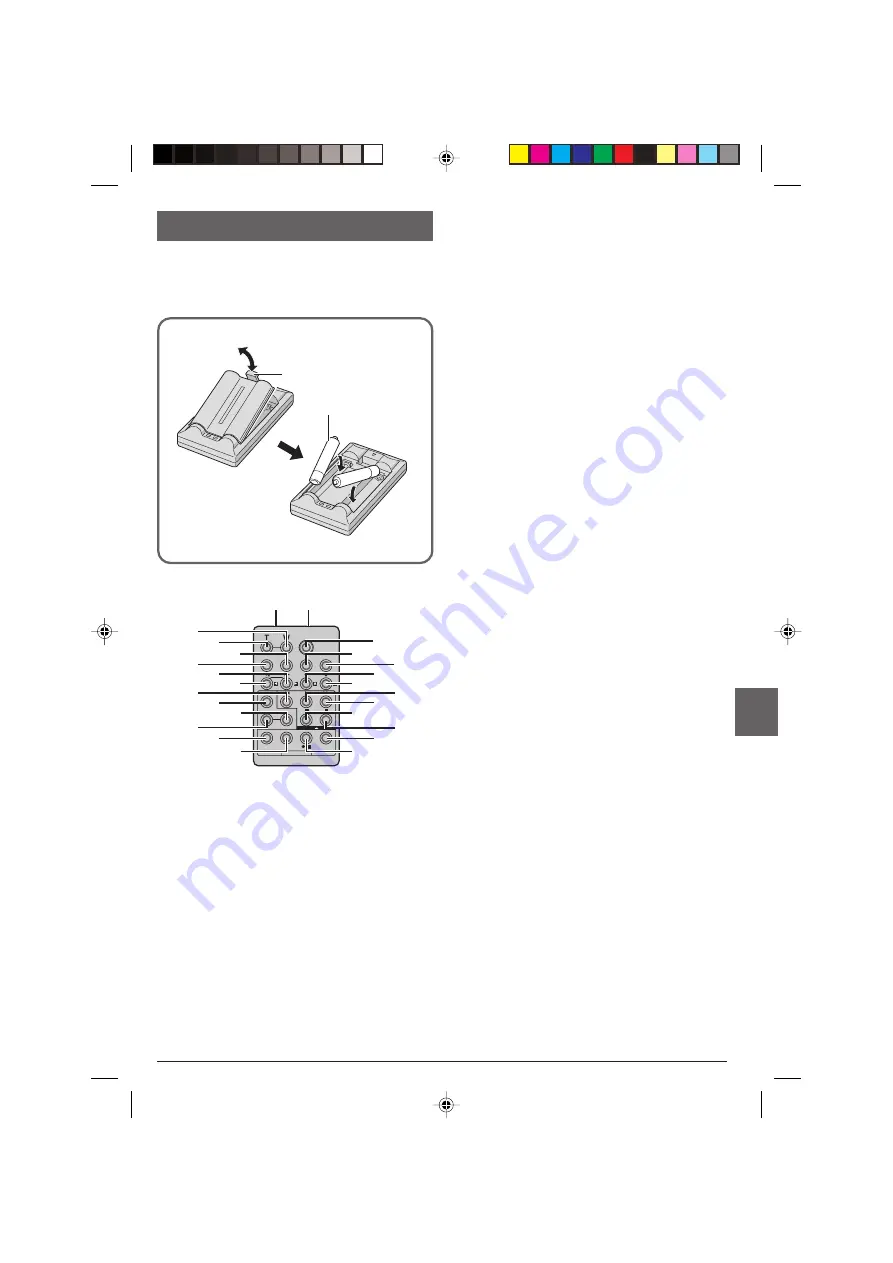
EN
45
+
–
+
–
1
2
3
AAA (R03)
Battery x 2
Tab
Using The Optional RM-V717U
Remote Control Unit
The RM-V717U remote control unit is provided with the
optional Remote Control kit RM-V717KITU, that also
contains the Editing Cable required for Random
Assemble Editing (
墌
pg. 31).
1
Infrared Beam Transmitting Window
Transmits the beam signal.
2
Zoom (W) Button*
3
Zoom (T) Button*
4
DISPLAY Button*
5
SHIFT Button ......................................
墌
pg. 28, 30
6
• SLOW Button* [
0
]
• Right Button*
7
• SLOW Button* [
9
]
• Left Button*
8
REW Button*
9
FADE/WIPE Button ...................................
墌
pg. 31
0
EFFECT ON/OFF Button*
!
EFFECT Button*
@
EDIT IN/OUT Button .................................
墌
pg. 31
#
CANCEL Button ........................................
墌
pg. 31
$
PAUSE IN Connector ................................
墌
pg. 31
%
START/STOP Button*
^
MBR SET Button .......................................
墌
pg. 30
&
Snapshot Button* [SNAPSHOT]
*
• Up Button*
• INSERT Button*
(
• Down Button*
• A. DUB Button*
)
PLAY Button*
q
FF Button*
w
STOP Button*
e
PAUSE Button*
r
R.A.EDIT ON/OFF Button ...................
墌
pg. 31, 32
t
VCR REC STBY Button ............................
墌
pg. 32
* Functions the same as each corresponding button on
the provided remote control RM-V718U (
墌
pg. 40,
41).
1
$
5
9
@
!
4
7
8
6
0
%
^
&
*
(
)
q
w
e
#
t
r
3
2
RM-V717U
(optional)
INDEX
D51A_EN_05_J
3/6/03, 7:43 PM
45