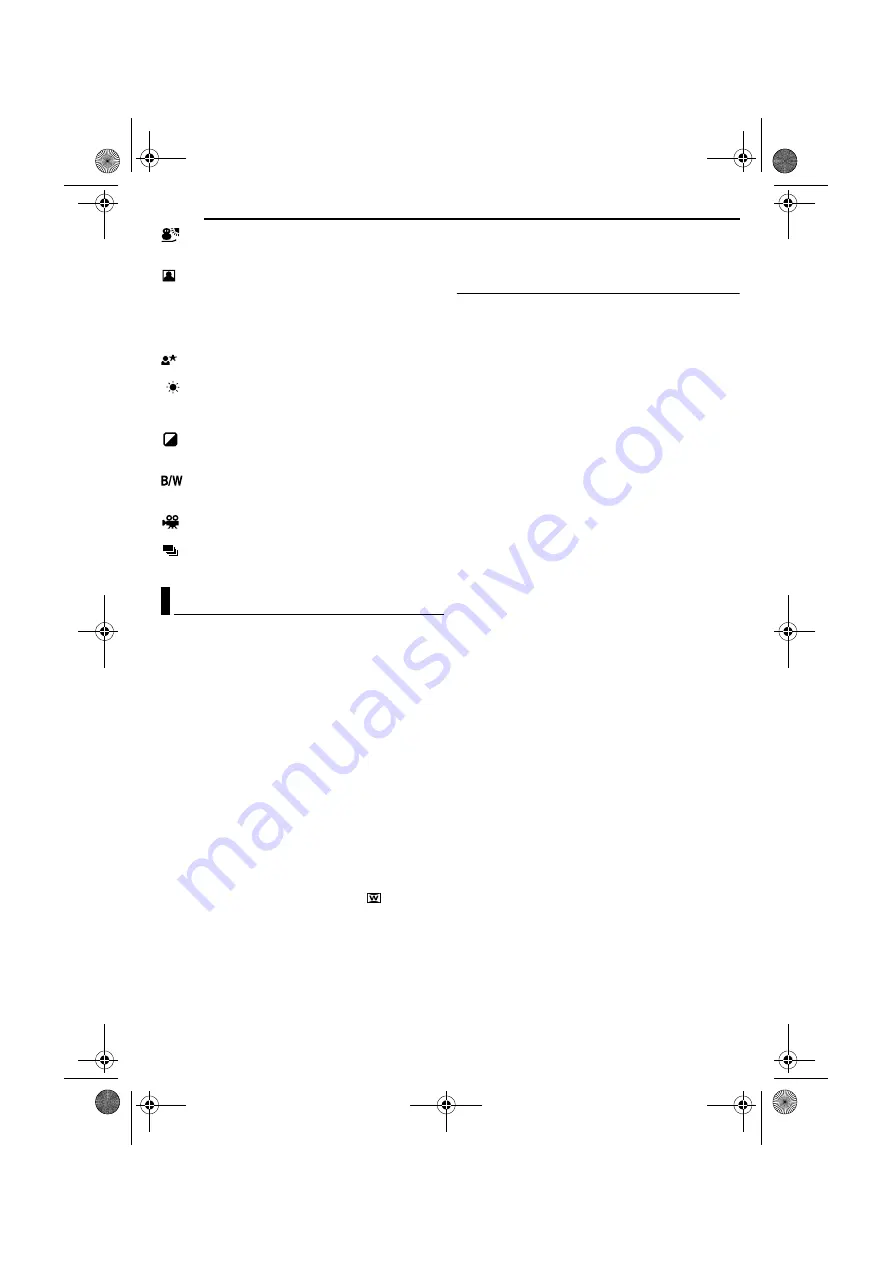
FEATURES FOR RECORDING
20
EN
MasterPage: Left
SNOW
: Compensates for subjects that may
otherwise appear too dark when shooting in extremely
bright surroundings such as in the snow.
SPOTLIGHT
: Compensates for subjects that may
otherwise appear too bright when shooting under
extremely strong direct lighting such as spotlights.
NOTE:
“SPOTLIGHT” has the same effect as –3 with the exposure
control. (
TWILIGHT
: Makes evening scenes look more
natural. White Balance (
pg. 23) is automatically set to
“
”, but can be changed to your desired setting. When
Twilight is chosen, the camcorder automatically adjusts
the focus from approx. 10 m to infinity. From less than 10
m, adjust the focus manually.
SEPIA
: Recorded scenes have a brownish tint like
old photos. Combine this with the Cinema mode for a
classic look.
MONOTONE
: Like classic black and white films,
your footage is shot in B/W. Used together with the
Cinema mode, it enhances the “classic film” effect.
CLASSIC FILM
: Gives recorded scenes a strobe
effect.
STROBE
: Your recording looks like a series of
consecutive snapshots.
This feature lets you record still images that look like
photographs onto a tape.
1
Set the Power Switch to “
M
” while pressing down the
Lock Button located on the switch.
2
Open the LCD monitor fully. (
3
Set “SNAP MODE” to the desired mode.
4
Press
SNAPSHOT
.
●
There is the sound effect of a shutter closing.
●
The “
O
” indication appears and a still image will be
recorded for approx. 6 seconds, then the camcorder re-
enters the Record-Standby mode.
●
You can perform Snapshot also during recording. A still
image will be recorded for approx. 6 seconds, then the
normal recording resumes.
●
Regardless of the Power Switch position (“
A
” or “
M
”),
Snapshot recording takes place using the selected
Snapshot mode.
NOTES:
●
To remove the shutter sound, refer to “BEEP” on page 16.
●
When “WIDE MODE” is set to “SQUEEZE
the “
O
” indication blinks in blue and Snapshot recording
becomes impossible.
●
If Program AE with special effects (
pg. 19) is engaged,
certain modes of Program AE with special effects are
disabled during Snapshot recording. In such a case, the
icon blinks.
●
If
SNAPSHOT
is pressed when “DIS” is set to “ON”
pg. 15), the Stabiliser will be disabled.
●
During Snapshot recording, the image displayed in the
viewfinder may be partially missing. However, there is no
effect in the recorded image.
●
When a cable is connected to the AV connector, the shutter
sound is not heard from the speaker, however it is recorded
onto the tape.
Motor Drive Mode
Keeping
SNAPSHOT
provides an
effect similar to serial photography. (Interval between still
images: approx. 1 second)
Snapshot (For Video Recording)
GR-D33EK.book Page 20 Thursday, October 30, 2003 9:41 PM
















































