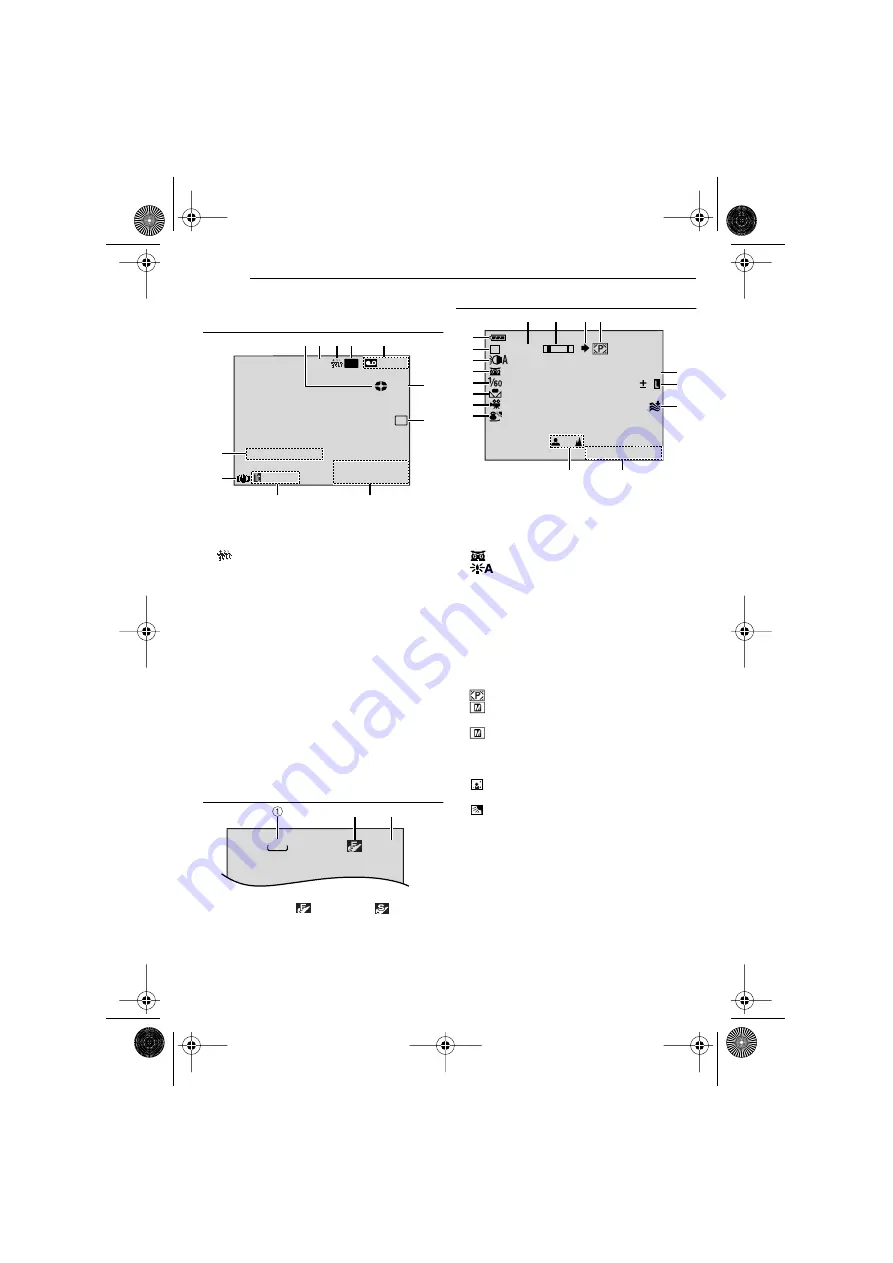
GETTING STARTED
10
EN
MasterPage: Left
LCD Monitor/Viewfinder Indications
During Video Recording Only
1
(Rotates while tape is running.)
2
Selected Wide Mode Indicator (
3
: Live Slow Indicator (
4
Recording Speed Mode (SP/LP) (
(only LP indicator is displayed)
5
Tape Remaining Time (
6
REC: (Appears during recording.) (
PAUSE: (Appears during Record-Standby
mode.) (
SLOW
: (Appears when using Live Slow.)
7
Selected Wipe/Fader Effect Indicator
(
8
9
!
Digital Image Stabilizer (“DIS”) (
"
SOUND 12BIT/16BIT: Sound Mode Indicator
(
pg. 32) (Appears for approx. 5 seconds
after turning on the camcorder.)
During D.S.C. Recording Only
1
Image Size: 640 (640 x 480) (
2
Picture Quality:
(FINE) and
(STANDARD) (in order of quality) (
3
Remaining Number Of Shots (
(Displays the approximate remaining number
of shots that can be stored during D.S.C.
recording.)
During Both Video And D.S.C. Recording
1
Battery Remaining Power Indicator
2
Operation Mode (
A
: Auto Mode
M
: Manual Mode
3
4
: Night-Alive Indicator (
5
Shutter Speed
6
7
Selected Effect Indicator
8
Selected Program AE Indicator (
9
Approximate Zoom Ratio (
!
"
(Appears and blinks during shooting.)
#
: Appears during shooting.
: Blinks in white when a memory card is
not loaded.
: Blinks in yellow while the camcorder is
reading the data in the memory card.
$
PHOTO
: (Appears when taking Snapshot.)
%
: Spot Exposure Control Indicator
: Backlight Compensation Indicator
±: Exposure Adjustment Indicator (
Iris Lock Indicator (
&
(
)
Manual Focus Adjustment Indicator
(
LP
W
H
SOUND 12 B I T
– – –min
16:9
!
9
8
1 2 3
5
6
7
4
"
C
0
:
6
1 1
.
3
2
A
0
M
6
E
D
15:55
PAUSE
1
.
5
1
640
2
3
3
10 x
M
(
)
1
2
3
4
5
6
7
8
9
$
%
&
!
C
0
6 . 2 06
E
D
PHOTO
.
#
"
GR-D375UC.book Page 10 Thursday, January 26, 2006 9:09 PM

























