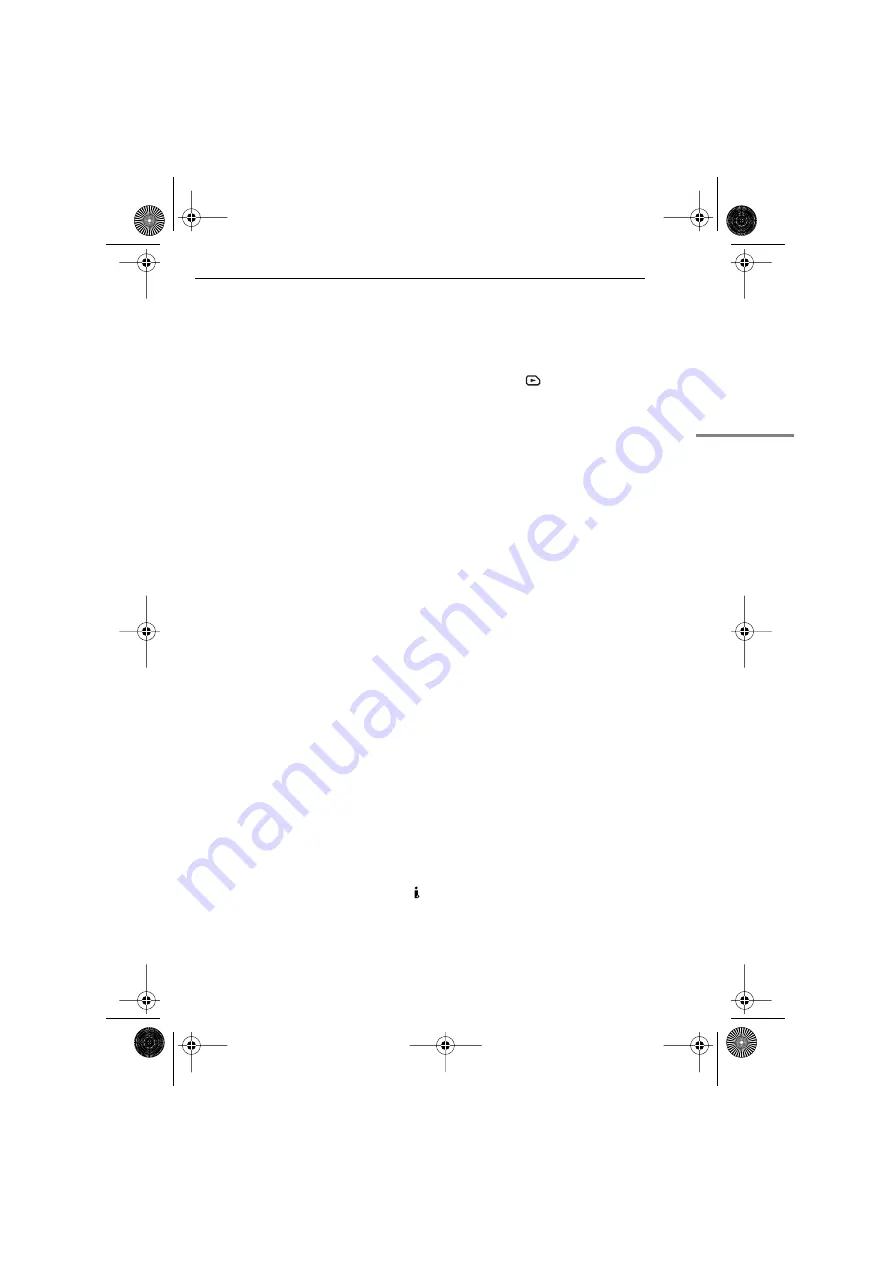
EN
9
GETTING STARTED
MasterPage: Start_Right
GETTING ST
AR
TED
Controls
1
Rewind Button [
1
Left Button [
1
]
Quick Review Button [QUICK REVIEW]
(
2
Data Battery Button [DATA] (
3
Stop Button [
7
Down Button [
4
]
Backlight Compensation
Button [BACKLIGHT]
4
VIDEO/MEMORY Switch (
5
Play/Pause Button [
6
Up Button [
3
]
Manual Focus Button [FOCUS] (
6
Wide (16:9) Button [16.9] (
7
8
Fast-Forward Button [
¡
Right Button [
2
]
9
LED Light Button [LIGHT]
!
"
Auto Button [AUTO] (
#
Snapshot Button [SNAPSHOT]
(
Live Slow Button (
$
Power Zoom Lever [T/W] (
Speaker Volume Control [VOL. +, –]
(
%
Battery Release Button [PUSH BATT.]
(
&
Recording Start/Stop Button (
(
Power Switch [REC, PLAY, OFF] (
)
Lock Button (
~
Cassette Open/Eject Switch [OPEN/EJECT]
(
Connectors
The connectors are located beneath the covers.
+
USB (Universal Serial Bus) Connector
(
,
Digital Video Connector [DV IN/OUT] (i.LINK*)
(
* i.LINK refers to the IEEE1394-1995 industry
specification and extensions thereof. The
logo is used for products compliant with the
i.LINK standard.
-
Audio/Video Output Connector [AV]
(
.
Indicators
ç
Other Parts
é
è
Viewfinder (
ê
Card Cover [
] (
ë
Battery Pack Mount (
í
Shoulder Strap Eyelet (
ì
Grip Strap (
î
Speaker (
ï
Lens
ñ
LED Light
ó
Camera Sensor
(Be careful not to cover this area, a sensor
necessary for shooting is built-in here.)
ò
Stereo Microphone
ô
ö
Tripod Mounting Socket (
õ
Cassette Holder Cover (
ú
Memory Card Slot
GR-D371US.book Page 9 Tuesday, August 29, 2006 9:02 AM










































