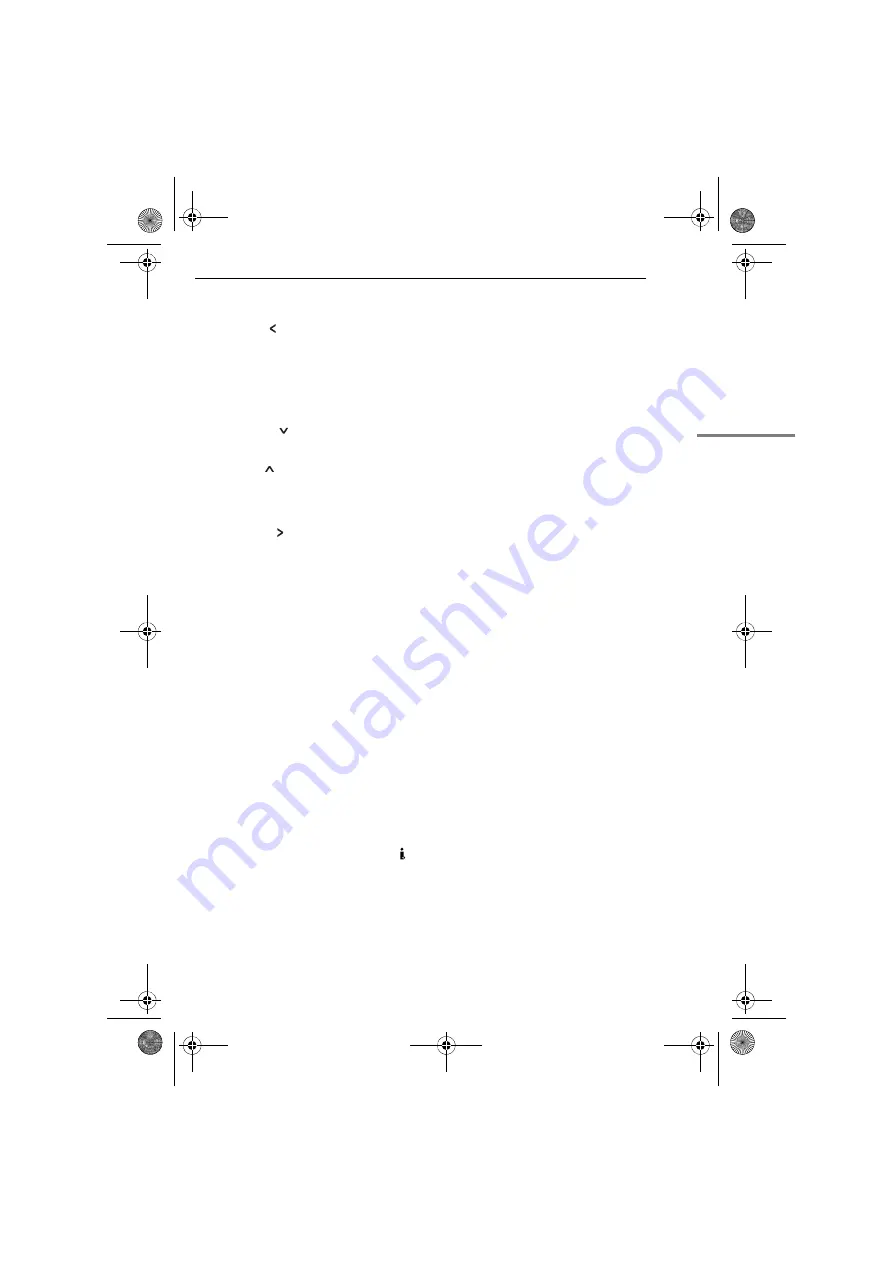
EN
9
GETTING STARTED
MasterPage: Start_Right
GETTING
ST
AR
TED
Controls
A
Rewind Button [
3
] (
墌
pg. 21)
Left Button [ ] (
墌
pg. 15)
Quick Review Button [QUICK REVIEW]
(
墌
pg. 20)
B
Set Button [SET] (
墌
pg. 15)
Data Battery Button [DATA] (
墌
pg. 13)
C
Stop Button [
8
] (
墌
pg. 21)
Backlight Compensation Button
[BACKLIGHT] (
墌
pg. 29)
Down Button [
] (
墌
pg. 15)
D
Play/Pause Button [
4
/
9
] (
墌
pg. 21)
Manual Focus Button [FOCUS] (
墌
pg. 28)
Up Button [
] (
墌
pg. 15)
E
Wide 16:9 Button [16:9] (
墌
pg. 27)
Blank Search Button [BLANK] (
墌
pg. 21)
F
Menu Button [MENU] (
墌
pg. 23)
G
Fast-Forward Button [
5
] (
墌
pg. 21)
Right Button [ ] (
墌
pg. 15)
Night Button [NIGHT] (
墌
pg. 27)
H
Dioptre Adjustment Control (
墌
pg. 16)
I
Auto Button [AUTO] (
墌
pg. 14)
J
Snapshot Button [SNAPSHOT] (
墌
pg. 27)
K
Power Zoom Lever [T/W] (
墌
pg. 19)
Speaker Volume Control [VOL. +, –]
(
墌
pg. 21)
L
Battery Release Button [PUSH BATT.]
(
墌
pg. 12)
M
Recording Start/Stop Button (
墌
pg. 18)
N
Power Switch [REC, OFF, PLAY] (
墌
pg. 14)
O
Lock Button (
墌
pg. 14)
P
Cassette Open/Eject Switch [OPEN/EJECT]
(
墌
pg. 17)
Connectors
The connectors are located beneath the covers.
Q
Audio/Video Output Connector
[AV] (
墌
pg. 22, 33)
R
S-Video Output Connector [S] (
墌
pg. 22, 33)
S
DC Input Connector [DC] (
墌
pg. 12)
T
Digital Video Connector [DV IN/OUT] (i.LINK*)
(
墌
pg. 34, 35)
* i.LINK refers to the IEEE1394-1995 industry
specification and extensions thereof. The logo
is used for products compliant with the i.LINK
standard.
Indicators
U
POWER/CHARGE Lamp (
墌
pg. 12, 18)
Other Parts
V
LCD Monitor (
墌
pg. 18)
W
Viewfinder (
墌
pg. 16)
X
Battery Pack Mount (
墌
pg. 13)
Y
Shoulder Strap Eyelet (
墌
pg. 12)
Z
Speaker (
墌
pg. 21)
a
Grip Strap (
墌
pg. 15)
b
Lens
c
Camera Sensor
(Be careful not to cover this area, a sensor
necessary for shooting is built-in here.)
d
Stereo Microphone
e
Stud Hole (
墌
pg. 16)
f
Tripod Mounting Socket (
墌
pg. 16)
g
Cassette Holder Cover (
墌
pg. 17)
GR-D350EW.book Page 9 Friday, January 20, 2006 4:14 PM










































