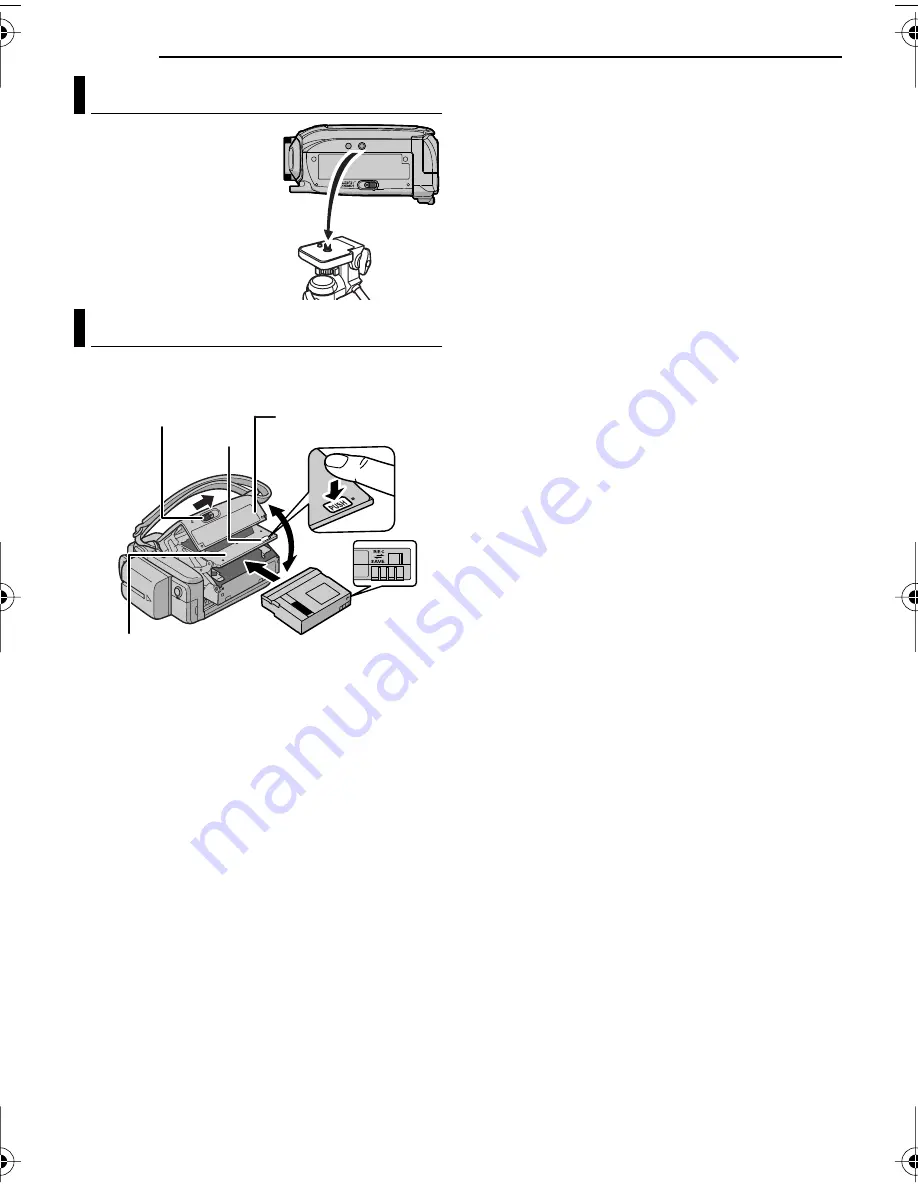
GETTING STARTED
16
EN
MasterPage: Left
To attach the camcorder
to a tripod, align the
direction stud and screw
to the mounting socket
and stud hole on the
camcorder. Then tighten
the screw clockwise.
●
Some tripods are not
equipped with studs.
The camcorder needs to be powered up to load
or eject a cassette.
1
Slide and hold
OPEN/EJECT
in the direction
of the arrow, then pull the cassette holder cover
open until it locks. The cassette holder opens
automatically.
÷
Do not touch internal components.
2
Insert or remove a tape and press “PUSH” to
close the cassette holder.
÷
Be sure to press only the section labelled “PUSH”
to close the cassette holder; touching other parts
may cause your finger to get caught in the
cassette holder, resulting in injury or product
damage.
÷
Once the cassette holder is closed, it recedes
automatically. Wait until it recedes completely
before closing the cassette holder cover.
÷
When the battery pack’s charge is low, you may
not be able to close the cassette holder cover. Do
not apply force. Replace the battery pack with a
fully charged one or use AC power before
continuing.
3
Close the cassette holder cover firmly until it
locks into place.
To protect valuable recordings
Slide the erase protection tab on the back of the
tape in the direction of “SAVE”. This prevents the
tape from being recorded over. To record on this
tape, slide the tab back to “REC” before loading
it.
NOTES:
●
If you wait a few seconds and the cassette holder
does not open, close the cassette holder cover
and try again. If the cassette holder still does not
open, turn the camcorder off then on again.
●
If the tape does not load properly, open the
cassette holder cover fully and remove the
cassette. A few minutes later, insert it again.
●
When the camcorder is suddenly moved from a
cold place to a warm environment, wait a short
time before opening the cassette holder cover.
Tripod Mounting
Loading/Unloading A Cassette
Make sure the window side
is facing out.
Cassette holder
cover
Cassette holder
PUSH
OPEN/EJECT
Erase
protection tab
GR-D350AG_EN.book Page 16 Wednesday, December 28, 2005 8:24 AM






























