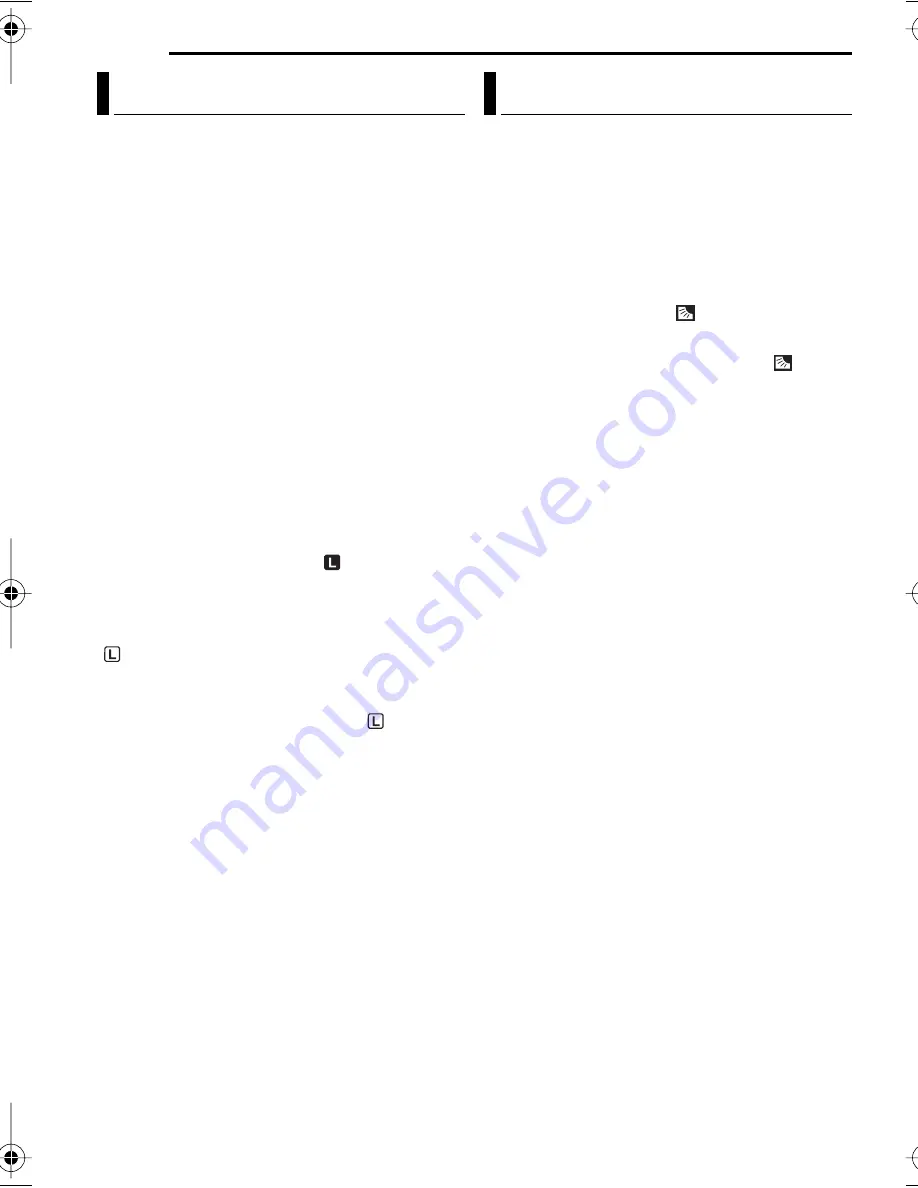
FEATURES FOR RECORDING
28
EN
MasterPage: Left
Like the pupil of the human eye, the iris
contracts in well-lit environments to keep too
much light from entering, and dilates in dim
environments to allow in more light.
Use this function in the following situations:
●
When shooting a moving subject.
●
When the distance to the subject changes (so its
size in the LCD monitor or the viewfinder
changes), such as when the subject is backing
away.
●
When shooting on a reflective natural background
such as at the beach or when skiing.
●
When shooting objects under a spotlight.
●
When zooming.
1
Set the Power Switch to “REC”.
2
Set the recording mode to “
M
”.
(
pg. 13)
3
Set “EXPOSURE” to “MANUAL” in
FUNCTION Menu. (
pg. 22)
●
The exposure control menu appears.
4
Adjust zoom so that the subject fills the LCD
monitor or the viewfinder, then press and hold
SET
for over 2 seconds. The “
” indication
appears.
5
Press
SET
or
2
. The iris is locked.
6
Press
MENU
. The Menu Screen closes. The
“
” indicator appears.
To return to automatic iris control
Select “AUTO” in step
3
.
●
The exposure control indicator and “
”
disappear.
To lock the exposure control and the iris
After step
3
, adjust the exposure by pressing
3
or
4
. Then lock the iris in steps
4
–
6
. For
automatic locking, select “AUTO” in step
3
. The
exposure control and the iris become automatic.
Backlight compensation brightens the subject
quickly.
With simple operation, backlight compensation
feature brightens the dark subject portion by
increasing the exposure.
1
Set the Power Switch to “REC”.
2
Set the recording mode to “
M
”.
(
pg. 13)
3
Press
BACKLIGHT
so that the Backlight
Compensation indicator “
” appears.
To cancel Backlight Compensation
Press
BACKLIGHT
twice so that the “
”
indicator disappears.
NOTE:
Using Backlight Compensation may cause the light
around the subject to become too bright and the
subject to become white.
Iris Lock
Backlight Compensation
GR-D347US_EN.book Page 28 Wednesday, July 12, 2006 3:51 PM
Summary of Contents for GR-D347U
Page 7: ...EN 7 GETTING STARTED GETTING STARTED Index 3 7 6 5 4 9 8 2 1 ...
Page 44: ...EN GR D347U Printed in Malaysia 0806ASR NF VM 2006 Victor Company of Japan Limited US ...
Page 51: ...ES 7 PREPARATIVOS PREPARATIVOS Índice 3 7 6 5 4 9 8 2 1 ...
Page 88: ...SP GR D347U Impreso en Malasia 0806ASR NF VM 2006 Victor Company of Japan Limited US ...






























