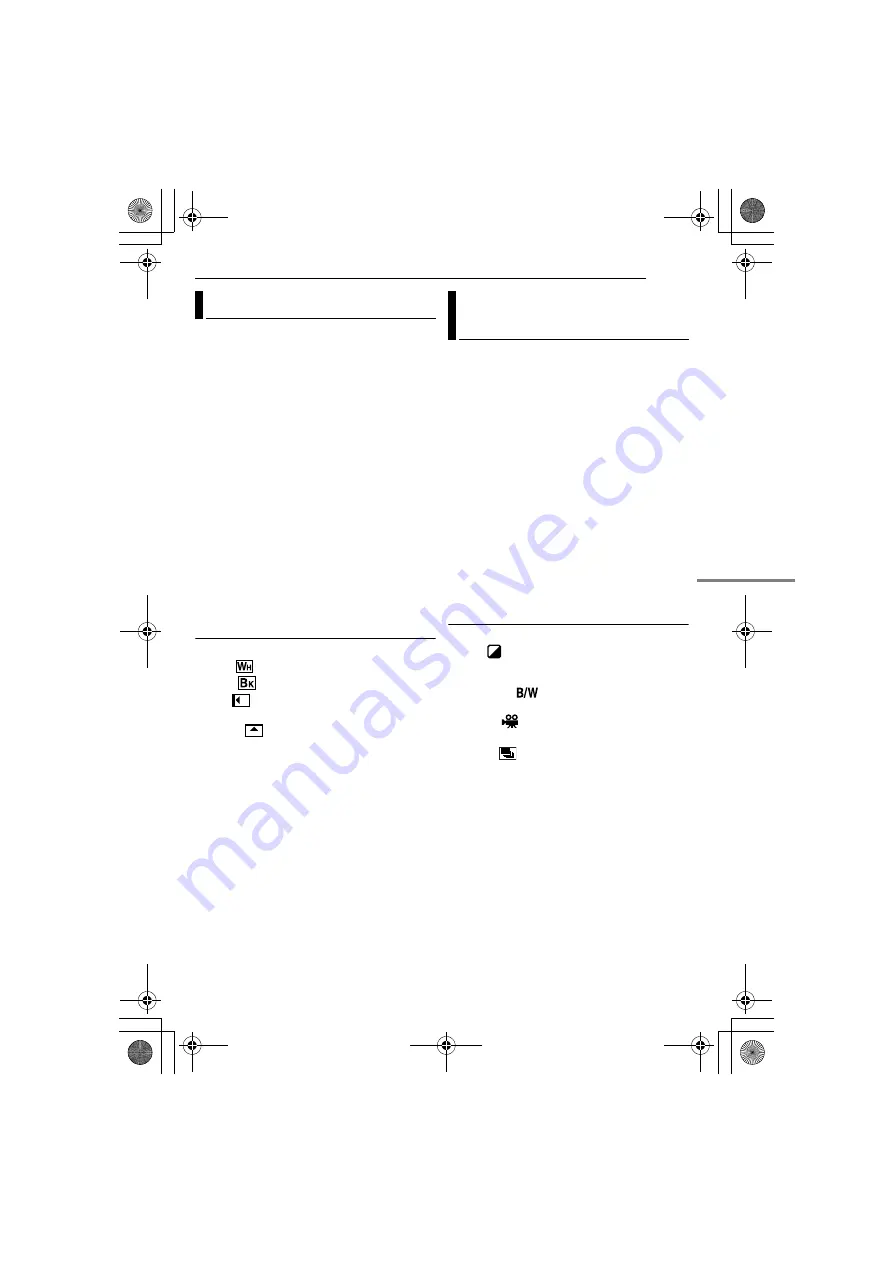
EN
31
FEATURES FOR RECORDING
MasterPage: Start_Right
These effects let you make pro-style scene
transitions. Use them to spice up the transition
from one scene to the next.
Wipe or Fader works when video recording is
started or stopped.
1
Set the Power Switch to “REC”.
2
Set the recording mode to “
M
.
3
Set “WIPE/FADER” (
●
The WIPE/FADER menu disappears and the
effect is reserved.
●
The selected effect indicator appears.
4
Press the Recording Start/Stop Button to
activate the Fade-in/out or Wipe-in/out.
To deactivate the selected effect
. The effect indicator
disappears.
NOTE:
You can extend the length of a Wipe or Fader by
pressing and holding the Recording Start/Stop
Button.
WIPE/FADER
OFF
: Disables the function. (Factory-preset)
WHITE
: Fade in or out with a white screen.
BLACK
: Fade in or out with a black screen.
SLIDE
: Wipe in from right to left, or wipe out
from left to right.
SCROLL
: The scene wipes in from the
bottom to the top of a black screen, or wipes out
from top to bottom, leaving a black screen.
1
Set the Power Switch to “REC”.
2
Set “EFFECT”, “PROGRAM AE” or
“SHUTTER” in
FUNCTION Menu
●
The EFFECT, PROGRAM AE or SHUTTER menu
disappears and the selected effect is activated.
●
The selected effect indicator appears.
To deactivate the selected effect
Select “OFF” in step
. The effect indicator
disappears.
NOTES:
●
Program AE, Effects and Shutter Effects can be
changed during Record-Standby.
●
Some modes of Program AE and Shutter Effects
cannot be used during Night-Scope.
●
When a subject is too bright or reflective, a vertical
streak may appear (smear phenomenon). Smear
phenomenon tends to occur when “SPORTS” or
mode of “SHUTTER 1/500 and 1/4000” is
selected.
EFFECT
OFF
: Disables the function. (Factory-preset)
SEPIA
: Recorded scenes have a brownish
tint like old photos. Combine this with the
Cinema mode for a classic look.
MONOTONE
: Like classic black and white
films, your footage is shot in B/W.
CLASSIC
: Gives recorded scenes a strobe
effect.
STROBE
: Your recording looks like a
series of consecutive snapshots.
Wipe Or Fader Effects
Program AE, Effects and Shutter
Effects
G R-D340PAL.bo o k Pag e 31 Thursday , Oc t
o ber 27 , 2005 3:19 PM




























